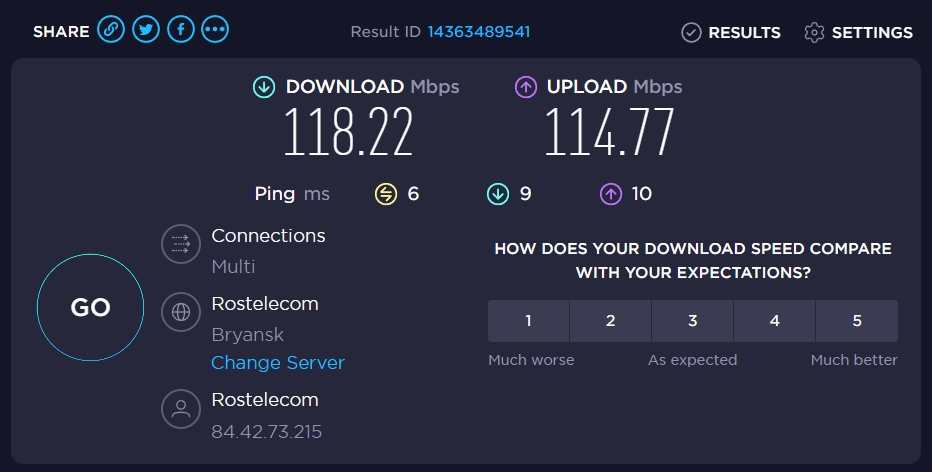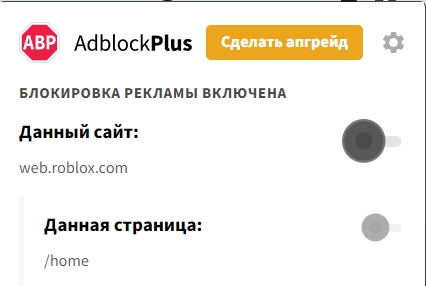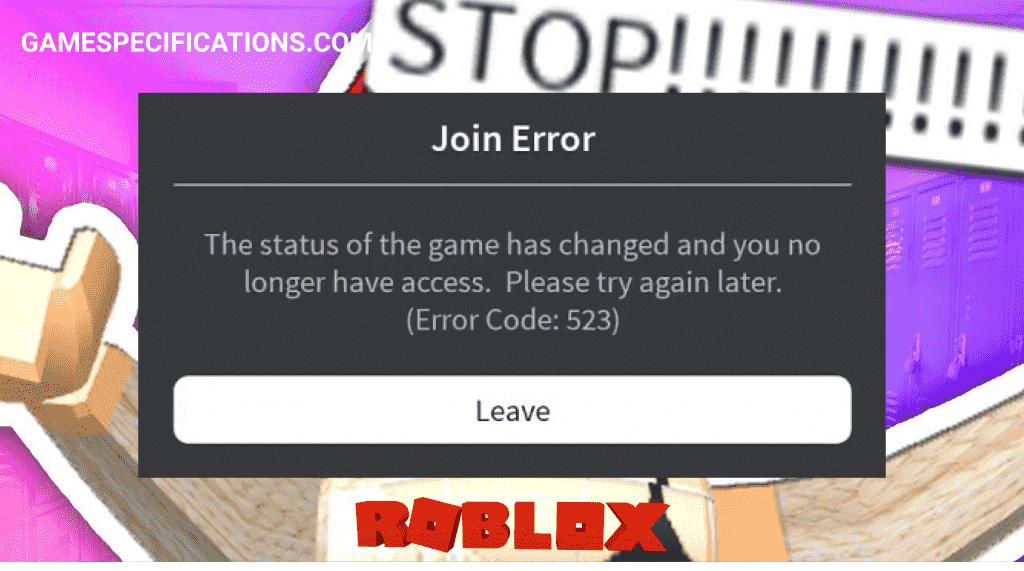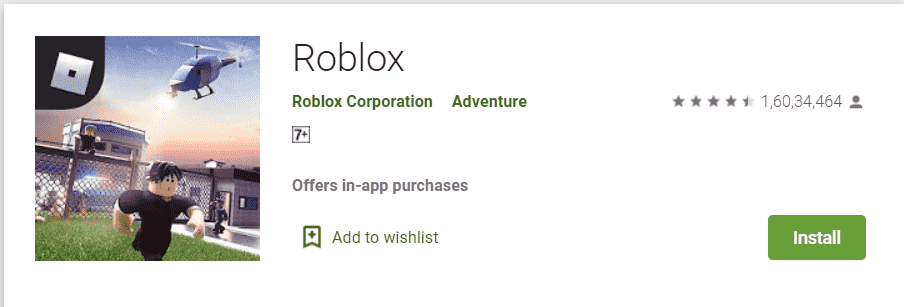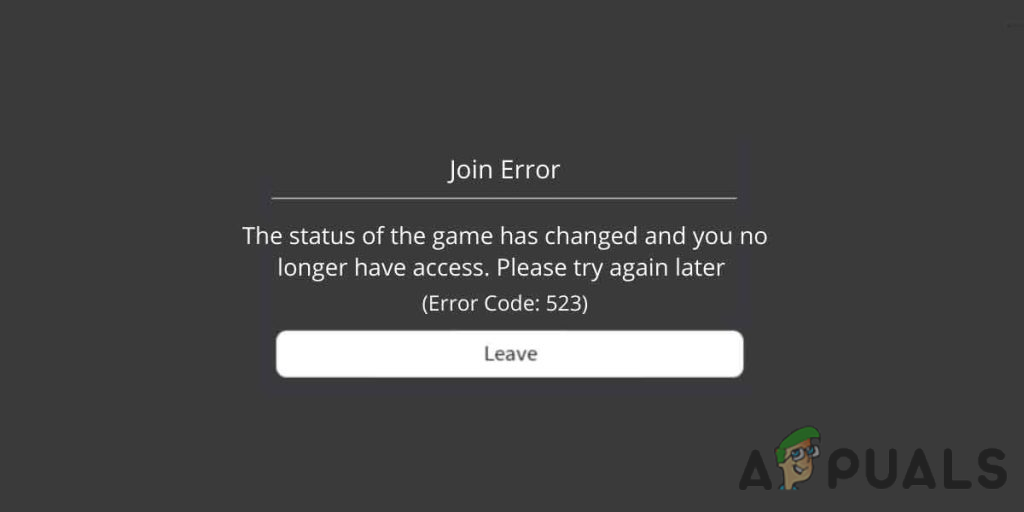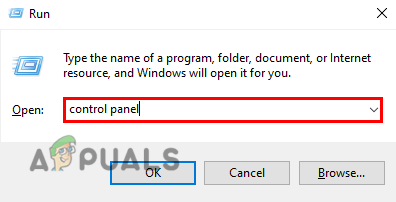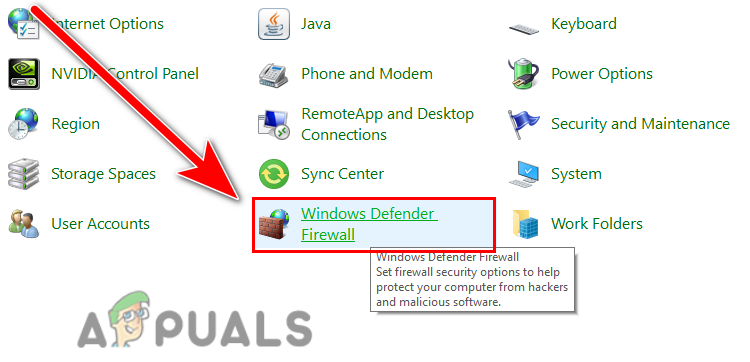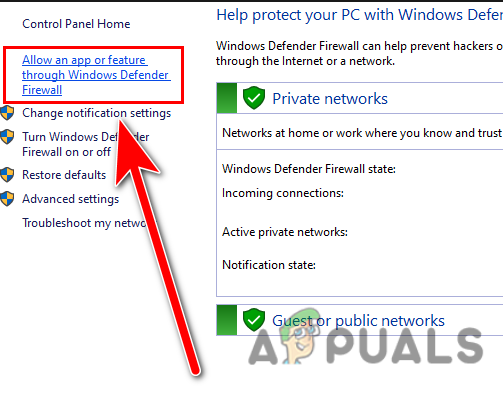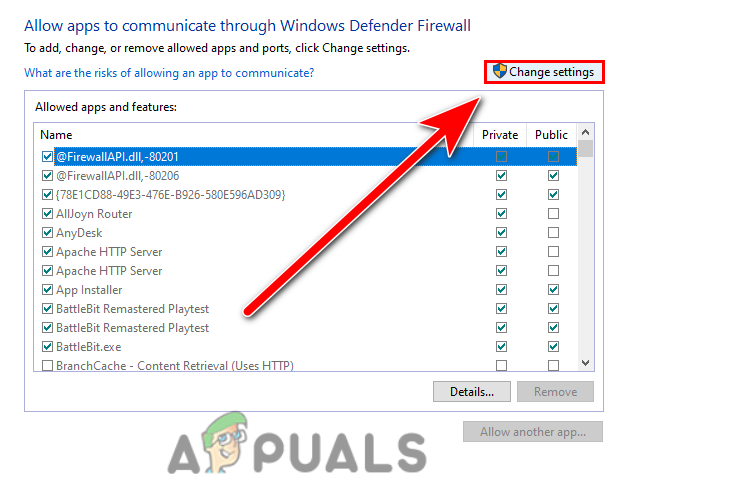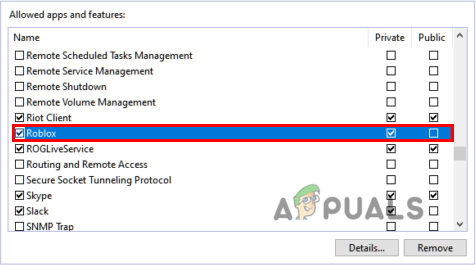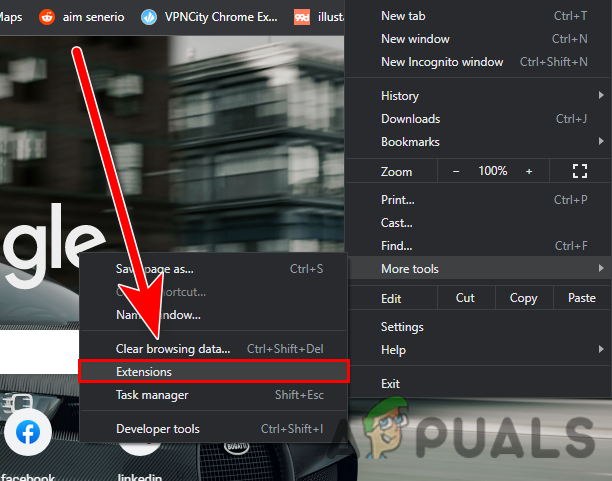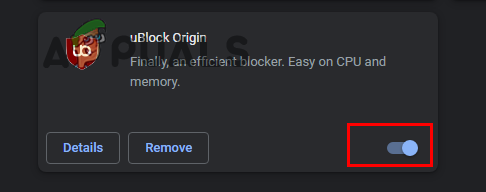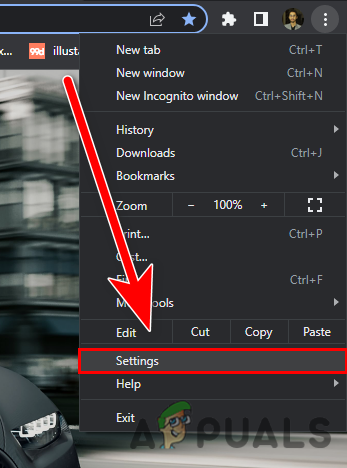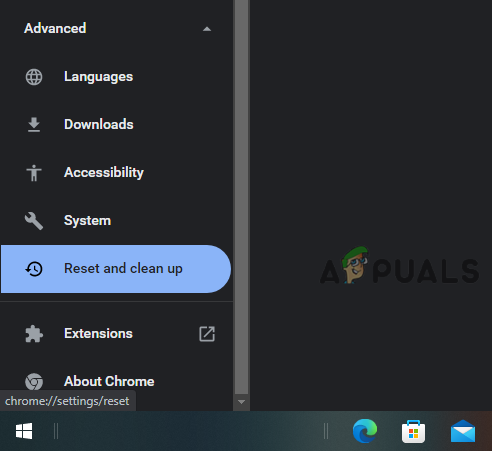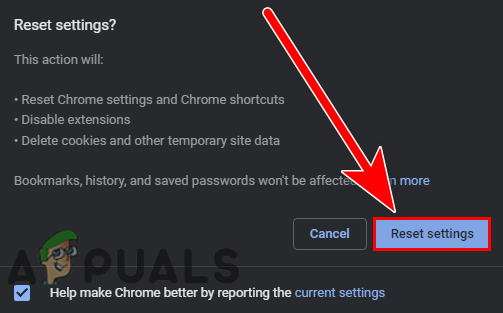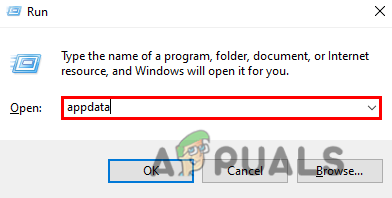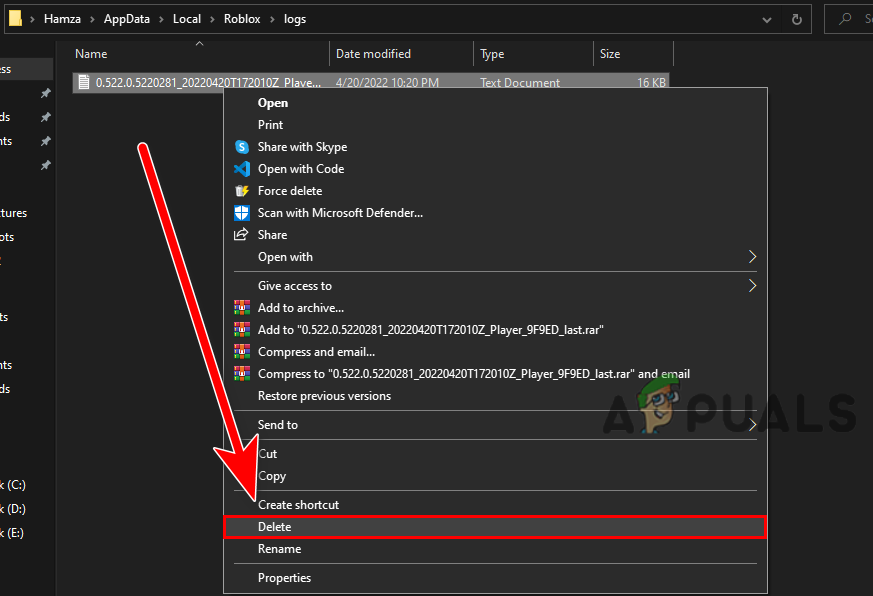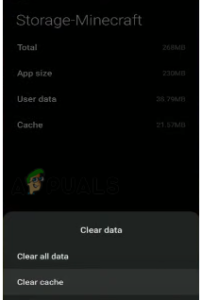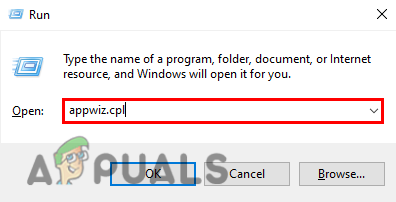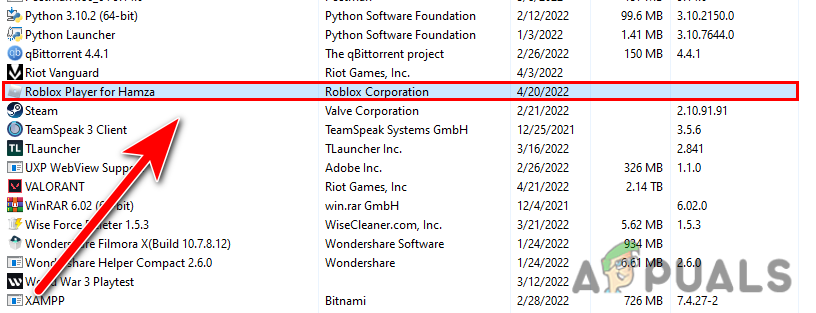При попытке запустить игру Roblox пользователи могут столнуться с кодом ошибки 523. Во многих случаях она препятствует подключению через приватный сервер, размещенного другим игроком, но также может возникнуть и по иным причинам.
Если локальному клиенту не удается установить связь с удаленным сервером Роблокс из-за ошибки 523, значит с его стороны возникли проблемы с интернетом, либо что-то в системе препятствует этому подключению. Причины, из-за которых блокируется доступ к игре, могут быть следующими:
- Нестабильное подключение к интернету.
- Установка соединения с игровым сервером блокируется брандмауэром Windows или сторонним межсетевым экраном.
- В браузере включено расширение, блокирующее показ рекламы, например, Adblock и прочие.
- Отсутствие доступа к бета-версии игры также может привести к этому коду ошибки.
Перед применением решений перезагрузите компьютер. Иногда этого достаточно, чтобы избавится от ошибки 523.
Проверка статуса сервера Roblox
Подобные коды ошибок связаны с серверной часть. Возможно, игровые серверы Roblox не работают или находятся в стадии обслуживания. Поэтому в первую очередь нужно проверить их состояние. Введите в поисковике запрос «статус сервера Roblox» и в результатах поиска перейдите, например, в сервис Downdetector.
Если обнаружены проблемы на сервере, подождите некоторое время, пока они не будут устранены.
Проверка подключения к интернету
При возникновении ошибки 523 также перезагрузите роутер. Возможно, в ходе его загрузки произошел сбой. Поэтому для очистки ошибочной сетевой конфигурации отключите роутер от сети, затем подождите 10-15 секунд прежде чем снова включить.
Нужно учитывать, что для игр предпочтительнее использовать кабельное соединение (Ethernet), поскольку помехи по Wi-Fi и подключение других мобильных устройств могут значительно снизить скорость беспроводного соединения.
Разрешение Roblox через брандмауэр
Брандмауэр Windows разработан для защиты пользовательских данных, в том числе отслеживает входящий и исходящий трафик на основе правил безопасности. Но иногда может препятствовать соединению с внешними игровыми серверами. В этом случае нужно разрешить взаимодействие с Roblox в брандмауэре путем выполнения следующих шагов:
Откройте окно Панели управления командой control, запущенной из окна «Выполнить» (Win + R).
В правом верхнем меню переключите просмотр на крупные/мелкие значки и перейдите в раздел «Брандмауэр Защитника Windows».
На панели слева перейдите на вкладку «Разрешение взаимодействия с приложением или компонентом в брандмауэре Защитника Windows».
Чтобы открыть доступ к редактированию разрешений, щелкните на кнопку «Изменить параметры». Найдите в списке Roblox и отметьте флажками поля для частной и публичной сети.
Если в списке он отсутствует, нажмите «Разрешить другое приложение» и укажите расположение исполняющего файла Roblox, по умолчанию он находится в папке C:/Program Files. После примените настройки и перезагрузите компьютер.
Удаление блокировщика рекламы
Расширение AdBlock и прочие блокировщики рекламы предназначены для блокировки рекламных блоков на сайтах, но также могут привести к коду ошибки 523 при запуске Roblox в браузере. Для отключения выполните следующие шаги.
Разверните в браузере Chrome основное меню нажатием на три точки в правом верхнем углу и перейдите в меню Дополнительные инструменты — Расширения.
Отключите расширения для блокировки рекламы путем перемещения переключателя в положение «Выключено».
Сброс настроек браузера
Причиной ошибки 523 может быть повреждение компонентов браузера. Попробуйте вернуть его в исходное состояние.
Снова откройте меню нажатием на три точки и перейдите в «Настройки».
На панели слева перейдите на вкладку «Сброс настроек и удаление вредоносного ПО».
Затем щелкните на «Восстановление настроек по умолчанию» и выполните сброс.
Удаление файлов журнала
В файлах журнала хранятся данные конфигурации игры. Их очистка способствует устранению ошибок, связанных с серверной частью и аутентификацией.
Откройте окно «Выполнить» нажатием на клавиши Win + R, введите appdata и щелкните на «ОК». Откроется проводник с содержимым каталога AppData.
Перейдите в папку Local и найдите в ее содержимом подкаталог Roblox. Затем откройте папку Logs и удалите все файлы.
После откройте игру и просмотрите, блокируется ли ее запуск ошибкой 523.
Переустановка игры
Если перечисленные методы не сработали, возможно, повреждены компоненты игры. Попробуйте исправить код ошибки 523 путем переустановки Роблокс.
Перейдите в раздел «Программы и компоненты» командой appwiz.cpl из окна Win + R. В списке программ найдите игру Roblox, щелкните по ней правой кнопкой мыши и удалите. После удаления загрузите игру из официального сайта и запустите установку. Проверьте, исправлена ли ошибка с кодом 523 при запуске Роблокс.
Ошибка «The status of the game has changed and you no longer have access. Please try again later (Error code: 523)» переводиться как «Статус игры изменился, и у вас больше нет доступа. Пожалуйста, повторите попытку позже (код ошибки: 523)». В большинстве случаев она означает что админ сервера/разработчик плейса к которому вы хотите присоединиться закрыл доступ к присоединению и сделал его частным (или же вообще отправил в черновик). Что в этом случае делать и как исправить эту ошибку поговорим в этой статье.
Статус игры изменился с общедоступного, на приватный;
- Установка соединения с игровым сервером блокируется брандмауэром Windows или межсетевым экраном.
- Проблемы с интернет соединением;
- Соединение с сервером блокируется блокировщиком рекламы (например AdBlock);
- Сервера Роблокс неактивны или находятся в стадии перезагрузки;
Как исправить ошибку 523 в Роблокс
1. Проверьте статус игры. Для этого полностью закройте вкладку с игрой (а еще лучше браузер) и попробуйте с самого начала зайти в игру в которой у вас появлялась ошибка. Еще можно попробовать зайти в какую то другую игру, для того что бы убедиться что ошибка возникает именно при попытке подключения к одной единственной игре. После того как вы убедитесь в том что не можете получить доступ к одной единственной игре, подождите некоторое время. Возможно разработчик плейса или админ сервера временно закрыл доступ для внесения в игру каких то новшеств.
2. Используйте другой браузер. Некоторые браузеры плохо оптимизированы для работы с игровыми приложениями и могут вызывать подобного рода ошибки. Попробуйте использовать для игры другой браузер.
3. Проверьте интернет соединение. Используйте для проверки сторонние сервисы которые можно найти в поисковике задав запрос «Проверить интернет соединение». Важно что бы во время проведения тестирования скорость загрузки и отдачи не проседала и была стабильной.
4. Добавьте игру в список исключений брандмауэра и антивируса. Для этого нажмите комбинацию клавиш Win + R, введите команду control firewall.cpl и нажмите «Ок». В появившемся окне нажмите «Разрешить запуск программы или компонента через брандмауэр Windows«. В открывшемся окне нажмите кнопку «Изменить параметры», найдите в списке Роблокс, установите галочки и нажмите ОК.
5. Проверьте состояние серверов игры. Для этого напишите в поисковик запрос «состояние серверов роблокс» и перейдите на первый сайт из выдачи мониторящий состояние серверов. Если сервера на данный момент времени не активны, возможно произошел какой то сбой или проводятся внеплановые работы. В этом случае Вам остается только ждать, ну или можете испытать удачу и попробовать написать в тех. поддержку с просьбой разъяснить причину отключения серверов и сколько времени потребуется для восстановления игры.
6. Удалите все расширения блокирующие показ рекламы (например AdBlock). Некоторые блокировщики рекламы могут неправильно интерпретировать игровые запросы и элементы и блокировать их думая что это реклама. Поэтому стоит либо внести сайт в список исключений либо полностью удалить блокировщик рекламы. Если вы внесете сайт в список исключений, не забудьте обновить страницу.
7. Очистите кэш DNS. Нажмите комбинацию клавиш Win + R, введите команду cmd и нажмите сочетание клавиш Ctrl + Shift + Enter что бы запустить командную строку от имени администратора. В появившейся командной строке введите команду ipconfig/flushdns и нажмите Enter на клавиатуре. Дождитесь пока процедура будет завершена и перезапустите игру.
8. Смена DNS-сервера. Нажмите Win + R и введите ncpa.cpl. Выберите свое подключение к интернету, нажмите на него ПКМ и выберите Свойства. Нажмите на «Протокол интернета версии 4 (TCP/IPv4)» и откройте свойства. Переключите флажок на пункт «Использовать следующий IP-адрес» и пропишите Предпочитаемый DNS-сервер — 8.8.8.8 и Альтернативный DNS-сервер — 8.8.4.4. Нажмите ок.
Roblox is one of the top games of this decade. Over more than 150M+ new users every month, this game has a unique concept and is been loved by both children and adults. Roblox is a community where players create a game for players. There are over 2M+ games published over the platform. This game is educational as well as enjoyable. Moreover, the developers of this platform have successfully managed to keep the platform clean over the decade.
Roblox Error Code 523 is a Join Error explaining the status of the game has changed and you no longer have access. This error is haunting many new players for no reason. This error is experienced by the new players who probably don’t know how to join an online server. There are some typical reasons for this error which we’ll discuss later in this post.
What exactly is this Roblox Error Code 523?
This error code is generated when you try to join some invalid servers or servers which don’t have your permission to join. The full explanation of this error from Roblox is the status of the game has changed and you no longer have access. This error occurs when you are playing in a server and the server admin closes the server or changed the privacy of the server to private. This will automatically trigger an error on your client as Join Error 523.
What are the reasons for Roblox Error Code 523?
The main reasons for the Roblox error code 523 are server related errors. These errors are not from your side. Check the system requirements by Roblox before fixing this error. There are several reasons for this error explained below –
1. You Tried To Join Some Private Server
Servers have two types of privacies, Public and Private. These privacies make sure that whether you want to allow others to join your server or not. This privacy can be changed mid-game too leading to this error. If you are trying to connect to your friend and still getting this error, that means your friend has kept the server as private. This policy will make sure that you cant join that server leading to Roblox error code 523.
2. Connecting To Offline Server
Suppose you are playing in your friend’s server and your friend experiences the internet issue. Then. the Roblox hosted server will just crash and you will receive an error with code 523. This error will be raised because the server’s status has changed from online to offline.
3. Server Shut Down
If you are playing on some random servers online, there is a possibility that the server might get crashed or shut down due to some external factor. When such a thing happens, you’ll receive a Roblox error code 523 saying that the server’s status has changed.
How to fix the Roblox Error Code 523 on Computer?
Fixing this error on the computer is pretty easy. This post will guide you step by step to fix this error on your computer. Although, this is server sided error you can try the following steps –
1. Ask the server host to host it again
The main problem in this error is the problem in the server itself. If the server’s admin is your friend then you can ping him to restart the server. Also, please tell him to change the privacy to the Public while creating the server. This is the top main fix for this Roblox error code 523.
After trying this step, if you still face the same issue, then move to next steps.
2. Clear Roblox Log Files
Cache and Log files are generated to keep the game files preloaded from the web. Sometimes, these caches and log files get corrupted due to your computer issues. These corrupted caches can kick you out of the game leading to Roblox error code 523.
To delete the roblox log files:
- Open the Run box by going into your Search bar in your bottom left of your computer or by pressing the Win + R key.
- Now enter
%localappdata%\Roblox\logsin the Run dialog box. - This will open the temporary file caches of the Roblox app.
- Now select all files using Ctrl + A, this will select all the files in the current folder.
- Now delete these files by pressing the Delete key. This will move the files to the Recycle Bin. (You can delete from there too)
- Now open the Run Dialog Box and enter the command:
%USERPROFILE%\AppData\LocalLow\RbxLogs\ - This will open the Roblox Logs folder. Now delete all files just as previously.
3. Allow Firewall
A firewall is a program in your Windows PC to protect your computer from malicious attacks. This firewall sometimes unknowingly blocks the game servers. Such blocks can often lead to Roblox Error Code 523.
To allow Roblox through firewall –
- Open the Windows Search bar from the bottom left side of your screen and enter Control Panel in it to open the new window.
- Now among the many options, carefully select the Windows Defender Firewall option. This will open your Firewall settings.
- Now, on the left side of the Firewall window, press the option Allow an App or Feature Through Windows Firewall Defender. This will give you an option to select the desired program.
- Now locate your Roblox program and select it. (Roblox program is installed in C:/Program Files/ by default)
- Now tick the checkboxes stating to allow both public and private networks.
- Lastly, apply the changes and restart your computer.
This will make sure your Firewall dont interfere with Roblox connections.
4. Restart Your Computer
If the above steps don’t work for you then you need to restart your computer once in order to recheck everything is fine from your side. To restart the computer –
- Press start menu from bottom left side.
- Press the Power button
- Press the Restart button to restart your PC
After restarting, try to connect the server again. If the issue still persists then, move on to the next step.
5. Reinstall Roblox
There is a possibility that your Roblox installation files might have been corrupted due to some issues. These corrupted files can cause errors while connecting the servers. To reinstall Roblox –
To reinstall Roblox again:
- Open Control Panel
- Click on Uninstall a Program or Add or Remove Program option
- Locate Roblox in the list
- Click on the Uninstall button
- This will remove the Roblox installation from your system
- Go to the Roblox website and log into your account
- Upon logging into Roblox, visit any game and click on the green Play button
- A pop-up window will appear informing you that Roblox Player is installing
- Once installed, the game will automatically open
How to fix the Roblox Error Code 523 on Mobile?
Roblox error code 523 can appear on mobile too. This error can be solved easily using the following steps –
1. Clear the cache of Roblox app
Cache works the same way in mobile phones too. Try to clear the cache, to remove any corrupted data from the app. To remove the cache on a mobile phone –
To clear the cache of Roblox app in mobile:
- Open the Settings of your phone.
- Tap the Storage heading to open its settings page.
- Tap the Other Apps heading to see a list of your installed apps.
- Find the Roblox app and tap it.
- Tap the Clear cache button.
2. Reboot your phone
After clearing the cache, if the error still persists, then you need to reboot your mobile once. This will make sure you don’t have any interruptions on your connections –
To reboot your phone –
- Hold the Power button
- Press Reboot option
If the above steps, doesn’t solve your issue, then the server itself is misconfigured.
What are the other errors related to Roblox error code 523?
Apart from error 523, there are other errors in Roblox which are more irritating. These errors have their own solutions. They can be generated due to bugs in servers or the connectivity issues from your client. Some of the other errors in Roblox –
Roblox Error Code 267 (Disconnected) – Solution here
Roblox Error Code 277 (Connection Lost) – Solution here
Roblox Error Code 279 (Failed to connect) – Solution here
Roblox Initialization Error 4 – Solution here
Final Thoughts
Roblox Error Code 523 is observed mostly by the new players. When new players wrongly host a server, this error can appear all the time. There are some detailed solutions which will help you to fix this error definitely. Developers of this game are trying their hard to fix such errors and minimize the issues face by new players. I hope they’ll release a patch to this error soon.
You may experience Roblox error code 523 while joining the game servers on Roblox. The error occurs when you try to join a private server or the offline server that is hosted by one player, and it can also occur for several reasons that are below.
Before we get into it we ensure that you are not joining a private game server because you may be restricted by the app and you are no longer allowed to join private servers.
There are multiple causes for this error to occur, we have listed some of them below:-
- Adblocker- Adblocker can prevent the Roblox loading and it can lead you to error code 523.
- Firewall blocking- The firewall might be interfering in-game and it might be blocking some tasks of the game that manage the network system.
- Unstable internet connection- The unstable internet connection might be a cause for this error to occur. You can check your internet speed on the internet by searching on google.
- Roblox Game in beta version- If you don’t have beta game access then you might face Error code 523 in Roblox.
Check Roblox server Status
These types of errors are usually related to the server-side. There is a chance that the Roblox game servers are down or under maintenance.
Before we make changes in the game make sure to check the server status from the official Roblox community, if the specific game server is down then you have to wait until the server gets stabled.
Restart Your Computer
Before we start fixing the error, we suggest you restart your computer because it will allow resources to reload for eliminating errors that could occur in your system.
Check Your Internet Connection
The Internet plays a big role in online multiplier games. If you want to play an online multiplier game you must have a stable internet connection, because Roblox 523 error is related to the internet connection.
If your internet is stabled and you are still facing the error code 523 then you can use VPN as an alternative solution, although, the VPN protects the user information from the webserver and also gives you a better internet speed. There are several VPN applications available on the internet you can use one of them.
We also recommend Ethernet connection instead of wifi because the ethernet provides a stable connection however the wifi might fail to provide a stable connection as Ethernet because if some of the mobile devices are connected with your wifi then your internet speed might get unstabled on the other hand if you use ethernet you will not face the unresponsive internet connection.
Allow Roblox through Firewall
Windows firewall is developed to protect user data on the internet and monitors the incoming and outgoing traffic based on security rules. Sometimes the firewall could show interference in the games.
To prevent this you must have allowed Roblox in the firewall through the below steps:-
- Open the Run Window by pressing the Windows + R keys together.
- Type Control Panel in the box and press enter.
Type Control panel in the Run Window - Click on the View by option menu on the top right to change the icons type into Small icons.
- Locate for Windows Defender Firewall and click on it.
Click on Windows Defender Firewall - Now on the left sidebar, click on Allow app or feature through Windows firewall.
Click on Allow app or feature through Windows firewall. - Click on the Change settings option on the top.
Click on change settings to access the permission - Then, find the Roblox and click on it to checkmark.
Click on Roblox for allowing the Roblox in Firewall - If you are unable to find the Roblox then click on Allow another app.
- Click on Browse and select the location where the Roblox has been installed, by default it is located in C:/Program Files.
- Once you selected Roblox, click on Ok to apply the settings and restart your computer.
Remove Adblocker
Adblocker is an extension that allows users to avoid ads in a web browser, it is a resource that blocks the advertisement from the website in a web browser.
Adblocker could prevent you from playing Roblox in a web browser, make sure to disable the ad blocker before playing Roblox.
Follow the steps to disable the ad blocker:-
- Click on the three dots on the top right,
- Hover your mouse on More tools then Click on Extensions to view all the Installed Extensions.
Click on Extensions to view all the Installed Extensions - Here disable the adblocking extensions by toggling the button.
Disable the adblocker by clicking on the toggle button
Reset Your Browser
The error code 523 can appears when the web browser is unreachable to connect with the webserver for that reason you can reset your browser, resetting the browser might fix the error code 523 error in Roblox.
Follow the steps to reset your browser:-
- Click on three dots on the top right of the screen.
- Click on settings to view the chrome settings.
Click on the settings to view the settings - Go to the Advanced menu on the left sidebar.
Click on the Reset and clean up tab - Click on Reset and clean up then click on Restore settings to their original defaults to reset the settings.
Click on the Reset settings to reset the settings
Delete Log Files
The log files stores configuration data of the game, usually clearing the log files resolves errors regarding server-side and authentication. Log files also store the event data such as errors, transactions and intrusions of the program.
Follow the steps to clear log files:-
- Press Windows + R keys together to open the Run Window.
- Type AppData in the box and press enter.
Type AppData in the Run Window - Navigate to the Local folder.
- Find the Roblox folder, and navigate into it.
- Here you should see the logs folder, open it.
Delete all the log files here - Delete all the files here, once done open the game and check if the error persists.
Clear Cache files ( Mobile )
Cache files contain temporary data of the game or application. If the cache files get corrupted, you might experience errors in the games so it is best to keep clear the cache files for preventing the errors.
Here is how you can clear cache files of Roblox:-
- Go to settings and then Apps.
- Here find the Roblox game and then tap on it to view the options.
- Tap the Clear cache button to delete all the temporary files.
Tap the clear cache button to delete all the temporary files
Contact Roblox Support
If the error is not related to your internet connection and your internet connection is good enough to run the Roblox game. or if the Roblox game server is not down, in that case, go to the Roblox support and tell them to fix your issue.
Reinstall Roblox
If all the above methods did not work then the problem might be related to the Roblox game files. You can apply this method as the last option if all methods failed to fix the error code 523.
Follow the steps to reinstall the Roblox:-
- Press Windows + R keys to open the Run Window.
- Type appwiz.cpl and press enter.
Type appwiz.cpl in the Run Window - Find and select the Roblox game then click on the Uninstall option that is on the top.
Uninstall Roblox from the control panel - Download the Roblox from the official website.
- Once the installation is finished, check if the error persists.
If you are stuck while applying the given solution, you can ask in the comments.
Muhammad Zubyan
Muhammad Zubyan is a certified Google IT Support Professional with over 7 years of extensive experience. He has worked on more than 1500 computers, gaining valuable insights that enable him to detect and troubleshoot any complicated root cause of Windows-related issues and errors. In addition to managing Appuals as a Senior Editor, he is currently developing his own Game Optimization program that caters to both gamers and casual users alike.
При попытке присоединиться к игровому сеансу Roblox вы можете получить сообщение об ошибке — Статус игры изменился, и у вас больше нет доступа, Код ошибки: roblox error code 523. Вот руководство, которое поможет вам быстро решить эту проблему с кодом ошибки Roblox 523.

Код ошибки Roblox 523 — это ошибка на стороне сервера, которую вы получаете, когда пытаетесь присоединиться к некоторым неизвестным серверам или серверам, которые еще не приняли ваш запрос на присоединение. Например, когда администратор сервера закрывает сервер или меняет его настройки разрешений на «Частный», доступ к нему прекращается.
Разрешить Roblox через брандмауэр Защитника Windows
Система межсетевого экрана предназначена для мониторинга и контроля входящего и исходящего сетевого трафика на основе предварительно настроенных правил безопасности. Эта структура безопасности может иногда мешать работе игровых серверов и блокировать их, что приводит к появлению кода ошибки Roblox 523.
- Чтобы добавить Roblox в качестве исключения, перейдите в панель управления и найдите брандмауэр Защитника Windows;
- Теперь среди множества опций внимательно выберите опцию брандмауэра Защитника Windows;
- Это откроет настройки вашего брандмауэра;
- В левой части окна брандмауэра щелкните ссылку «Разрешить приложение или функцию через брандмауэр Защитника Windows»;
- Найдите программу Roblox (C:/Program Files) и выберите ее;
- Установите флажки рядом с общедоступными и частными сетями;
- Нажмите ОК, чтобы применить изменения и перезагрузить компьютер.
Удалите блокировщики рекламы
Другой возможной причиной получения кода error 523 может быть раздражающий блокировщик рекламы. Это может помешать загрузке игры. Самым простым решением этой проблемы было бы отключить AdBlocker или Adguard перед запуском ROBLOX.
Очистить файлы журнала Roblox
Иногда файлы кэша и журнала, необходимые для предварительной загрузки файлов игры из Интернета, могут быть повреждены. Таким образом, он может помешать вам получить доступ к игре. Вы можете исправить это, удалив файлы журнала Roblox.
- Нажмите Win + R, чтобы открыть диалоговое окно «Выполнить»;
- Введите
%localappdata%\Roblox\logsв пустое поле поле; - Действие после подтверждения откроет кеш временных файлов Roblox;
- Выберите все файлы в папке;
- Щелкните их правой кнопкой мыши и выберите параметр Удалить;
- Когда закончите, откройте диалоговое окно «Выполнить» и введите команду:
%USERPROFILE%\AppData\LocalLow\RbxLogs\ - Как и раньше, выберите все файлы в папке журналов Roblox и удалите их.
Попробуйте снова присоединиться к игре.
Если у вас остались вопросы, то можете задать их ниже в комментариях. Мы постараемся помочь вам.
Кнопка «Наверх»












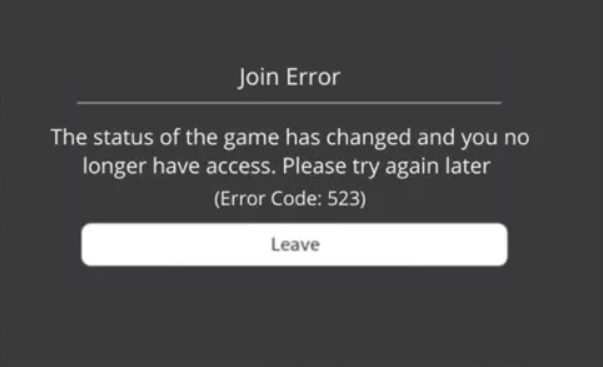 Статус игры изменился с общедоступного, на приватный;
Статус игры изменился с общедоступного, на приватный;