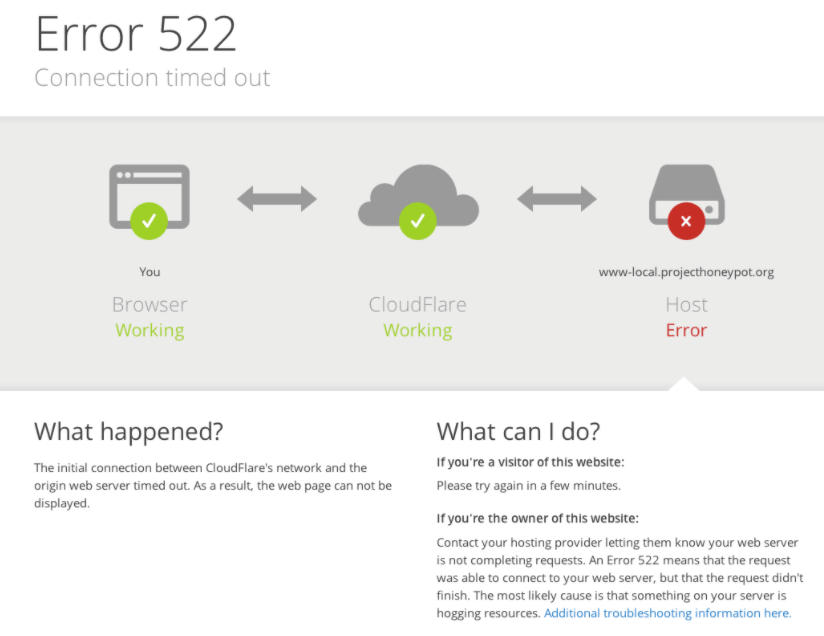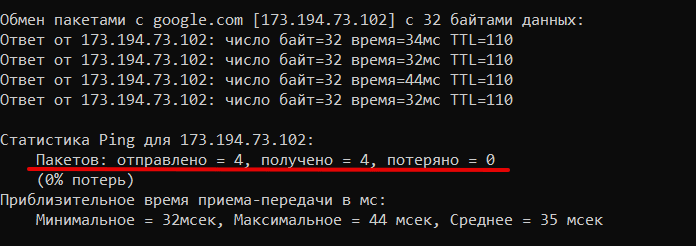Since 2010, the CDN Service Cloudflare has been helping numerous web projects to improve performance and security. In contrast to conventional content delivery networks, Cloudflare functions not only as a simple buffer for static content, but also as a reverse proxy server, which is in constant exchange with the web server. This has the advantage that the cache content is not explicitly determined by the website operator – even adapting the source code isn’t necessary since you only have to instruct the DNS servers to use the service.
A well-known error that occurs again and again with the powerful content delivery network is indicated by the message: ‘Error 522: Connection timed out’. Although this bug is also known as a ‘Cloudflare error’, the problem is not really the fault of the web performance service itself.
Contents
- What does the ‘Error 522’ message mean?
- What causes the Cloudflare error?
- Fix error 522: Website operators have the following options
- Solution 1: Optimize server capacity
- Solution 2: Check IP filtering
- Solution 3: Customize DNS/IP settings
- Solution 4: Activate ‘keepalive’ message
- Solution 5: Contact Cloudflare-Support
- What can a browser user do about the connection timed out message?
$1 Domain Names
Register great TLDs for less than $1 for the first year.
Why wait? Grab your favorite domain name today!
Matching email
SSL certificate
24/7/365 support
What does the ‘Error 522’ message mean?
Like many other error pages on the world wide web, the 522 message is one of the HTTP status messages: while the preceding ‘5’ indicates a server error, the following ‘2’ indicates that the server error has occurred in conjunction with Cloudflare. Code 522 stands for ‘Connection timed out’, which occurs whenever the TCP handshake between the web server and Cloudflare fails. This handshake – which is essential for establishing a connection – becomes necessary whenever the CDN service receives a user request that requires consultation with the server. Due to the high usage of Cloudflare, the 522 connection timed out error is one of the most common browser error messages.
What causes the Cloudflare error?
Contrary to what one would initially suspect, the reason for the 522 error occurring is not due to Cloudflare malfunctioning but rather to a server-side problem. However, as with many similar HTTP errors, it is not so easy to name the source of the error directly. There are various scenarios that can cause a timeout when establishing a TCP connection between the CDN service and the contacted web server. The most common reasons for the connection timed-out message are the following:
- Web server is offline: the HTTP error 522 is often displayed because the contacted web server is offline. Since the communication between the web server and Cloudflare happens via the internet, an exchange obviously cannot take place.
- Overloading the original server: Cloudflare does a lot of work for the original web server running the project. For certain requests from browser users (especially dynamic content), the CDN service must nevertheless contact the original server. As with an ordinary server without a CDN, this sometimes results in an overload and a timeout when building TCP, if too many requests are to be processed at the same time.
- Firewall is blocking the request: if the original server is connected to its own firewall, this can also cause a Cloudflare error. Of course, the IP addresses of the performance service should be allowed by this service by default, however, sometimes addresses are accidentally or randomly blocked. As a result, connections cannot be established. Incorrect settings may also result in packets being deleted from within the original host network.
- Incorrect DNS settings: The DNS servers work with the IP address of the original server. Any change to this address must be transmitted so that the CDN and server can continue to work together. Since many web hosts automatically assign new web addresses to the managed websites every so often and do not forward them to Cloudflare, the DNS setup sometimes uses an incorrect address.
- Incorrect routing: Cloudflare must work beyond network boundaries to ensure that a website’s performance is properly optimized. IP routing, which regulates the path of the packets sent through the various networks involved, is an elementary part of the content delivery process. If there are discrepancies between the original server and Cloudflare, this often results in a connection timed out message.
- Keepalive messages are disabled on the server side: Cloudflare uses the ‘keepalive’ header entry to maintain established connections over a longer period of time, improving performance. If the option of the HTTP messages being displayed on the web server is deactivated, the connection setup fails, resulting in a 522 error. Since most common web servers allow the keepalive entry by default, this is a relatively rare cause of error and almost always has something to do with a configuration error on the webmaster’s part.
Fix error 522: Website operators have the following options
If you are responsible for a web project that is struggling with an error 522 problem, you should start investigating the cause immediately. However, before you check whether one of the causes described in the previous section is the problem, you should first make sure that the original web server is active and accepts HTTP requests. If this is not the case, communication between Cloudflare and the server is logically impossible – even if all settings are correct. If this ‘fast’ check shows that the CDN service can actually access the server resources as planned, a more detailed analysis is required to find the source of the error.
In the following sections, we have compiled the most promising solutions for fixing the 522 error.
Solution 1: Optimize server capacity
Web server overload is one of the most common causes of error 522. It is impossible to predict the number of visitors at any given time. Intermittent load peaks mean that the server can’t keep up with processing HTTP requests – so you should keep an eye on the traffic development of your web project using analysis software. Evaluate the data regularly to identify bottlenecks and upgrade the hardware setup of the hosting environment. Flexible cloud hosting solutions enable you, for example, to scale resources with pinpoint accuracy so that you can react optimally to fluctuations caused by the time of day, day of the week, or season.
Solution 2: Check IP filtering
In order to find out if Cloudflare’s IP addresses are blocked by your webserver, you need to check the appropriate firewall settings and other filtering applications, such as iptables. Internet addresses can also be filtered in the .htaccess file, which is why you should also check them for blocked IPs. A list of the addresses used by the CDN service provider can be found on the official website. If one of these addresses is locked in the named programs (or tools with similar functions), you have to unlock it to fix error 522. Applications often block IPs automatically, so you should play it safe and whitelist Cloudflare addresses.
Note
It’s not unheard of for Cloudflare addresses to be filtered by your hosting provider, rather than your web server. Therefore, if you suspect an IP problem is behind the ‘Connection timed out’ message and cannot detect any incorrect configurations in your applications, contact the provider.
Solution 3: Customize DNS/IP settings
If your web host relies on a regular change of web server address, it is up to you to forward the changed IPs to Cloudflare. The providers report these changes only to the own DNS servers by default. If an error 522 occurs, it is worth taking a look at your domain’s IP settings. Log into the appropriate administration panel of your web project and note down the current IPv4 and IPv6 addresses of the web server. Then switch to the Cloudflare configuration menu and select the domain causing the error. Click on the menu item ‘DNS’ and then enter the recorded web addresses in the corresponding DNS records (Record Type AAAA: IPv6, Record Type A: IPv4).
Solution 4: Activate ‘keepalive’ message
If the Cloudflare error is due to incorrect HTTP header settings, it is, in theory, relatively easy to fix. If ‘keepalive’ is switched off or too few possible requests are defined, you can correct this in the respective configuration file of the web server (e.g. in httpd.conf for Apache servers). However, a prerequisite is that you have the appropriate rights, which is often not the case with shared hosting packages. In cases like these, you only have the option of contacting the provider. If this persists with the setting ‘keepalive’ for the selected package, you should consider changing the hosting model or provider.
Solution 5: Contact Cloudflare-Support
If the 522 error is due to a traffic routing problem, contact Cloudflare support. Create a ticket describing the problem, specifying which areas you have already checked for errors. The CDN provider also recommends using tools such as MTR or traceroute to obtain information about the current packet switching between your web server and the Cloudflare IPs. You can attach the results to your ticket (text or image format) to speed up the problem-solving process.
SEO with rankingCoach from IONOS!
Boost your Google ranking by optimizing your website without prior knowledge!
Easy
Tailored to you
24/7 support
What can a browser user do about the connection timed out message?
The list of possible causes of error shows that HTTP error 522 is only a server-side problem. So if you just browse through the world wide web and encounter the 522 message when you visit a website, this is not due to a faulty internet connection or a faulty plugin. However, this also means that you cannot solve the problem directly. In order to keep frustration to a minimum (or prevent it from the start), it’s advisable to wait and visit the website later. Hopefully, the communication problem between Cloudflare and the web server will have been fixed by then and the site will be displayed as normal.
Of course, you can also contact the responsible web master – especially if the website doesn’t work after several attempts and still shows the Cloudflare error. You may receive valuable background information or be told when the website can be accessed again. Furthermore, it’s also possible that the provider isn’t aware of the problem so it is definitely worth contacting them.
Related articles

How to fix «Error establishing a database connection» in WordPress
«Error establishing a database connection»: this WordPress database error can drive website operators and internet users mad! What do you do when your WordPress site displays this error message? We explain how to locate the error and which steps you need to take to fix it. Our instructions will help you to understand why this error occurs and what you have to do in order to make your website work…
How to fix «Error establishing a database connection» in WordPress
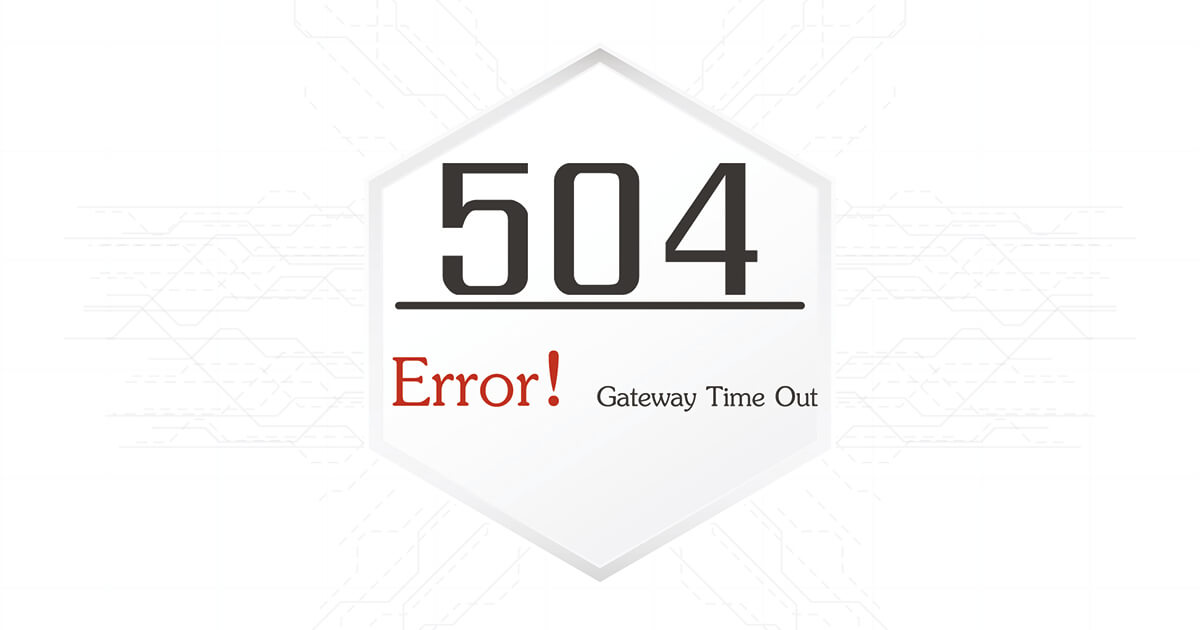
How to fix Error HTTP 504 (Gateway Timeout)
If the error message ‘HTTP 504 Gateway Timeout’ appears when you attempt to open a website, it means that the allowed time for responding to browser queries has been exceeded. A lot of the time the culprit is not the web server itself, but instead some other component of the server, i.e. a gateway, which is integral to the path of communication. What does 504 gateway timeout mean? How can you fix…
How to fix Error HTTP 504 (Gateway Timeout)

What is a CDN (content delivery network)?
If your online project is growing and beginning to attract international customers, the workload of your server is also increasing. High user numbers and the large geographical distribution of the clients result in ever-increasing loading times and slow transfer rates. By using a CDN (content delivery network), you’ll be able to react to increasing demands and optimize your data delivery.
What is a CDN (content delivery network)?
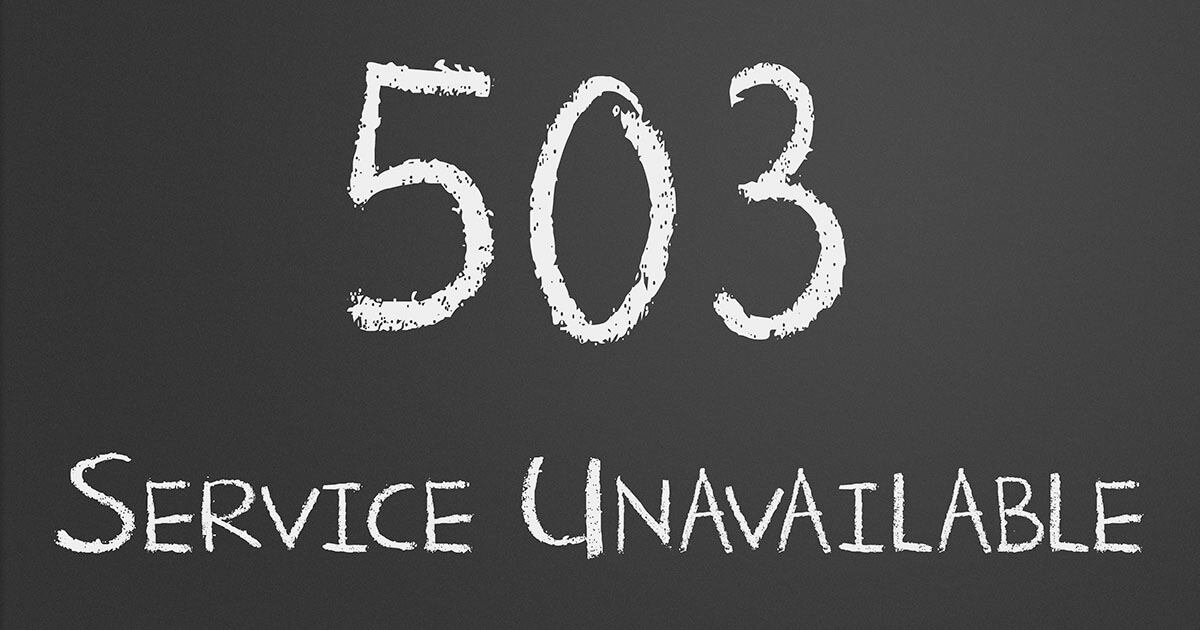
HTTP 503 (Service Unavailable): meaning and troubleshooting
It’s very likely that you’ve stumbled on the ‘HTTP Error 503 The service is unavailable’ notification or something similar during your daily browsing. The error message appears whenever a web server can’t display the website that the user is trying to access. There are many reasons for these notifications, just as there are many solutions. It’s your responsibility as the website operator to…
HTTP 503 (Service Unavailable): meaning and troubleshooting
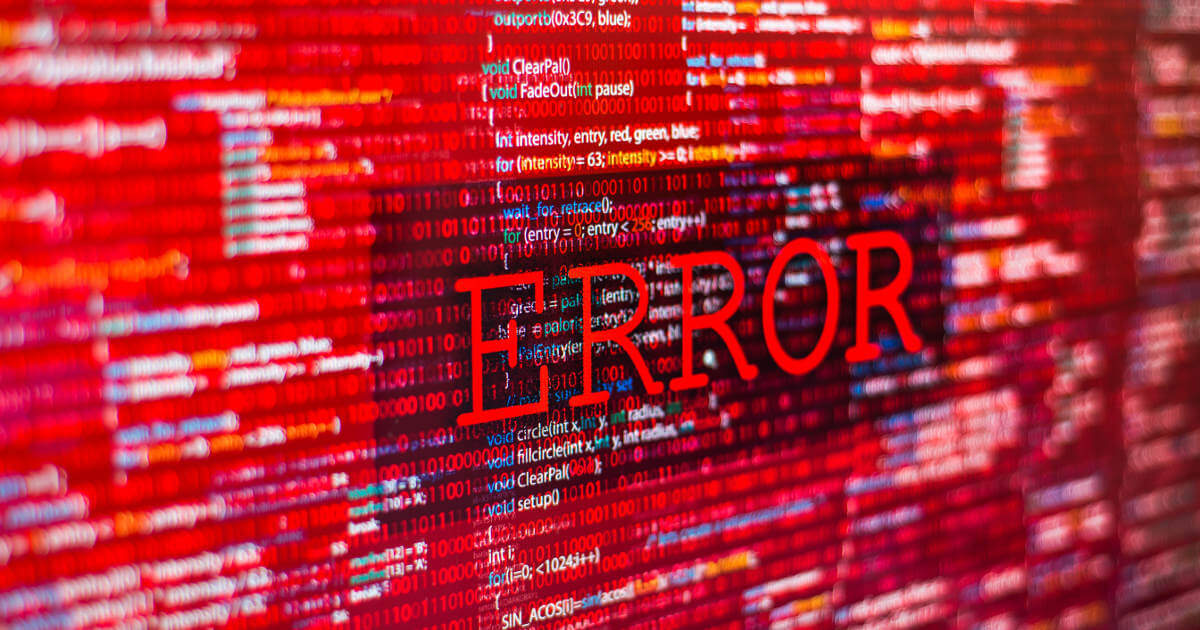
0x80070bc2: How to Resolve the Windows Update Error
Microsoft regularly provides its users with the latest features and security improvements via the Update Center. What’s more, the update packages also remove known errors and issues. But the update process doesn’t always work without a hitch: For instance, error 0x80070bc2 occurs when an update fails to install. We reveal how you can fix this problem.
0x80070bc2: How to Resolve the Windows Update Error
-
Home
-
Partition Manager
- How to Fix HTTP Error 522 Connection Time Out?
By Linda | Follow |
Last Updated
Have you encountered error 522 connection timed out? Do you know why this error happens and how to solve it? In this post, MiniTool Partition Wizard will talk about these questions.
What Causes HTTP Error 522 Connection Time Out
When you use browsers to visit web pages, you may encounter many errors, including the HTTP error 522 connection timed out.
What does this error mean? The preceding ‘5’ indicates a server error and the following ‘2’ indicates that the server error has occurred in conjunction with Cloudflare. The error 522 means that it occurs whenever the TCP handshake between the web server and Cloudflare fails.
Cloudflare is a company that provides customers with content delivery network (CDN) based on reverse proxy and distributed domain name resolution service. Using tits global anycast network, Cloudflare can help protected sites resist network attacks, ensuring that the site is always online and improving the performance and loading speed of the site.
When someone visits a Cloudflare-enabled website, a connection is established between Cloudflare and the website’s origin server. To establish a connection, TCP uses the three-way handshake shown as follows:
- Cloudflare sends three SYN packets to the origin server.
- In response, the origin server replies with a SYN+ACK.
- Finally, Cloudflare sends an ACK back to the origin server.
But the error 522 connection timed out will occur, if the following 2 cases happen:
- Before a connection is established, the origin web server does not return a SYN+ACK to Cloudflare within 15 seconds of Cloudflare sending a SYN.
- After a connection is established, the origin web server doesn’t acknowledge (ACK) Cloudflare’s resource request within 90 seconds.
Then, what causes the error 522? The possible reasons are as follows:
- Cloudflare IP addresses are rate limited or blocked in .htaccess, iptables, or firewalls. Confirm your hosting provider allows Cloudflare IP addresses.
- An overloaded or offline origin web server drops incoming requests.
- Keepalives are disabled at the origin web server.
- The origin IP address in your Cloudflare DNS app does not match the IP address currently provisioned to your origin web server by your hosting provider.
- Packets were dropped at your origin web server.
How to Fix Error 522
If you have received the error 522 connection timed out, you can try the following methods to fix the problem.
- Optimize server capacity: You should keep an eye on the traffic development of your web project using analysis software, so that you can identify bottlenecks and upgrade the hardware setup of the hosting environment and make flexible cloud hosting solutions to scale resources with pinpoint accuracy.
- Check IP filtering: Check if Cloudflare’s IP addresses are blocked by firewall settings, iptables, and other filtering applications. A list of the addresses used by the CDN service provider can be found on the official website. Please whitelist these Cloudflare addresses.
- Customize DNS/IP settings: Note down the current IPv4 and IPv6 addresses of the web server. Switch to the Cloudflare configuration menu and select the domain causing the error. Click on the menu item ‘DNS’ and then enter the recorded web addresses in the corresponding DNS records.
- Activate ‘keepalive’ message: If ‘keepalive’ is switched off or too few possible requests are defined, you can correct this in the respective configuration file of the web server (e.g. in httpd.conf for Apache servers).
- Contact Cloudflare-Support: If you have no idea about how to deal with the error, please contact Cloudflare Support for help.
Full Guide to Fix HTTP Error 503 Service Unavailable
About The Author
Position: Columnist
Linda has been working as an editor at MiniTool for 5 years. She is always curious about computer knowledge and learns it crazily. Her articles are simple and easy to understand. Even people who do not understand computer can gain something. By the way, her special focuses are disk management, data recovery and PDF editing.
Ошибки 520, 521, 522, 524 связаны с проблемами в работе сервиса CloudFlare.
CloudFlare — сервис для перенаправления трафика на сайт с помощью облачного прокси-сервера, который обеспечивает дополнительную защиту от DDoS-атак и ускоряет загрузку вашего сайта.
Ошибка 520 Unknown Error
Что означает ошибка 520? Система CloudFlare выдает 520 ошибку, если не может обработать ответ от веб-сервера, на котором расположен сайт:
Причины появления ошибки:
- сброс соединения (после успешного запроса сервер разорвал соединение);
- заголовок запроса превышает ограничение размера заголовка Cloudflare (более 8 КБ). Если у вас много файлов cookie или они очень большие, это может привести к увеличению размера заголовков. Так как у Cloudflare есть ограничение на размер заголовка в 8 КБ, он не может обработать длинный заголовок;
- пустой ответ от сервера. Это происходит, когда DNS домена указывают на неправильный сервер.
- некорректный ответ от сервера;
- система безопасности блокирует запросы. Укажите IP-адреса Cloudflare в белом списке, чтобы система не блокировала запросы.
Способы устранения ошибки:
- Отключить CloudFlare. Так вы сможете понять, где находится ошибка (на сервере или в CloudFlare).
- Удалить плагины. Для плагинов иногда требуется много файлов cookies. Если на сайте много плагинов, это может повлиять на размер заголовков. Они могут быть слишком большими по размеру, и Cloudflare не справится с ними. Чтобы исправить ошибку, отключите плагины один за другим. Если ошибка пропадёт, удалите некоторые из плагинов.
- Проверьте настройки DNS в CloudFlare. Убедитесь, что запись A указывает на правильный IP-адрес.
Подробные рекомендации по исправлению ошибки 520 даны в справке CloudFlare.
Ошибка 521 Web Server Is Down
Код ошибки 521 возникает, когда веб-сервер обрывает соединение с CloudFlare:
Это может произойти в двух случаях:
- сервер не отвечает или недоступен. Необходимо проверить работоспособность сервера;
- веб-сервер блокирует запросы CloudFlare. Поскольку CloudFlare работает как обратный прокси-сервер, все запросы к серверам поступают от IP-адресов CloudFlare. Иногда система безопасности хостинга принимает постоянные подключения с одних и тех же IP-адресов за DDoS-атаку. В результате на IP-адреса CloudFlare накладывается блокировка/ограничения по скорости.
Диапазон IP-адресов CloudFlare вы можете увидеть по ссылке.
Рекомендации по исправлению ошибки 521 даны в справке CloudFlare.
Ошибка 522 Connection timed out
Ошибка 522 возникает, если превышено время ожидания ответа от веб-сервера и пользователь не может попасть на страницу:
Основные причины:
- веб-сервер перегружен и не ответил на запрос,
- на веб-сервере стоит система защиты, которая блокирует запросы от CloudFlare,
- веб-сервер недоступен,
- некорректный IP-адрес, установленный в настройках DNS на CloudFlare (Запрос от CloudFlare был отправлен на другой IP),
- проблемы с маршрутизацией сети между CloudFlare и веб-сервером.
Что делать? Для решения проблемы удостоверьтесь, что ваш веб-сервер активен и принимает HTTP-запросы. Проверьте, корректны ли настройки DNS в личном кабинете на CloudFlare.
Подробные рекомендации по исправлению ошибки 522 даны в справке CloudFlare.
Как исправить ошибку 522 в Google Chrome
Методы решения:
- Очистите кеш браузера. Браузер может быть переполнен данными о посещении сайтов. Освободите место в кэше браузера по инструкции.
- Удалите расширение браузера, которое нарушает соединение с сервером. Отключайте расширения по очереди, чтобы найти то, которое выдает ошибку.
- Проверьте подключение к интернету. Низкая скорость интернета или перебои при подключении может повлиять на время получения ответа сервера. Из-за этого и появляется ошибка 522.
Как проверить подключение к интернету
-
1.
Откройте командную строку. Для этого введите в поисковую строку «Командная строка» и выберите появившееся приложение:
-
2.
Введите в командной строке:
Готово, вы получите сообщение с количеством переданных и полученных пакетов. Если потерянных пакетов нет, значит, у вас хорошее соединение с интернетом и проблема в другом. Если потерянные пакеты есть, свяжитесь с интернет-провайдером, чтобы улучшить интернет-соединение.
4. Очистите кеш DNS. Проблемы с соединением могут возникнуть из-за несоответствия IP-адреса сервера сайта в кэше компьютера с реальным адресом. Такое происходит, когда владельцы сайтов по какой-либо причине меняют IP-адреса сервера. Чтобы устранить эту проблему, воспользуйтесь инструкцией.
Ошибка 524 A timeout occurred
Ошибка 524 возникает, когда подключение с веб-сервером установлено, но он не ответил за установленное время ожидания соединения:
Время ожидания HTTP-ответа на CloudFlare — 100 секунд. Если веб-сервер не предоставил ответ, система выдаст 524 ошибку.
Основные причины:
- длительная работа PHP-процесса или запроса к базе данных;
- веб-сервер перегружен. Проверьте доступные ресурсы сервера, в том числе процессор и оперативную память.
Если вы регулярно выполняете тяжелые запросы, которые могут занять больше 100 секунд, переместите эти процессы на субдомен, который не проксимируется в Cloudflare.
Рекомендации по исправлению ошибки 524 даны в справке CloudFlare.
Техническая поддержка
Специалисты Рег.ру не оказывают техническую поддержку по сервису CloudFlare. Для устранения ошибки обратитесь в техническую поддержку CloudFlare. Если некорректная работа сайта связана с хостингом Рег.ру, напишите заявку в службу технической поддержки.
Ошибки 520-524 требуют много знаний о сервере и его работе, поэтому самый верный способ решить проблему ― обратиться к хостинг-провайдеру, администратору сайта или к технической поддержке CloudFlare (если проблема на стороне их сервиса).
Помогла ли вам статья?
Спасибо за оценку. Рады помочь 😊
👍
В процессе пользования Интернетом часто появляются сообщения о различных неисправностях сети, что может происходить из-за проблем на серверах хостингов или по многим другим причинам. Из таких стоит отметить появления предупреждения «Ошибка 522», которая нарушает нормальное функционирование важных компонентов операционной системы.
Первым делом важно понимать, что ошибка 522 при открытии сайта проявляется ввиду невозможности соединения web-сервера с пользовательским компьютером, что может происходить вследствие следующих факторов:
- удаленный сервер перегружен из-за нехватки пропускной способности вследствие одновременного большого количества внешних запросов;
- хостинг-провайдеру недостаточно вычислительных ресурсов для обслуживания всех размещенных сайтов, или администраторы ведут плановые профилактические работы, во время которых доступ к информации есть только у них;
- проводятся попытки хакерских атак на соответствующий домен;
- некорректно установлен или обновлен web-браузер, например, вследствие перебоев с электричеством во время инсталляции;
- на ПК могут быть активны вредоносные приложения, среди которых браузерные расширения, блокирующие сетевой трафик;
- Windows давно не получала обновления.
Есть несколько причин, на которые пользователь никак не сможет повлиять, например, перегрузка серверов или хакерские атаки.
Перегрузка серверов
Этот дефект часто появляется на маломощном оборудовании, которому требуется регулярно возвращать нормальную функциональность путем чистики различных системных областей и дискового пространства. Единственным выходом из такой ситуации является ожидание завершения ремонтных работ, проходящих по времени от нескольких часов до целого месяца, так как пользователь никак не сможет самостоятельно повлиять на этот процесс.
Атака на ресурс
Хакерские атаки – это очень частое явление, особенно на популярных хостингах, а в то же время высокому риску заражения подвержены и подсоединяемые компьютеры, поэтому не стоит игнорировать предупреждения браузера о наличии вредоносной активности на разных интернет-ресурсах. Решение проблемы error 522 будет аналогично первому случаю, так что придется просто подождать.
Способы исправить проблему
Для устранения ошибки 522 при открытии сайта, рекомендуется выполнять все действия по порядку с проверкой работоспособности на каждом этапе, чтобы избежать внесения ненужных изменений в работу операционной системы.
Сначала нужно проверить качество интернет-соединения, для чего потребуется открыть командную строку, нажав «Win+R» — команда «cmd», и ввести «ping google.com». Здесь надо обратить внимание на время отклика при передаче пакетов, которое не должно превышать 1000 мс, что будет свидетельствовать о приемлемой скорости соединения, а если не все файлы будут переданы, то придется устранять недочеты с сетевым подключением, обратившись в службу техподдержки своего интернет-провайдера.
На следующем этапе целесообразно очистить временные файлы из браузера. Процедура в обозревателях идентична, поэтому рассмотрим на примере Яндекс.Браузера, щелкнув на значок меню в правом углу и выбрав «История» — «Очистить историю», где также следует отметить галочками пункты:
- «Просмотры»;
- «Загрузки»;
- «Файлы, сохраненные в кэше»;
- «Файлы cookie и другие данные сайтов и модулей»;
- «Настройки содержимого»;
- «Данные приложений»
И подтвердить кнопкой «Очистить».
Вслед за этим отключаем все расширения, открыв через главное меню раздел «Дополнения», а также деинсталлируем все приложения, способные менять сетевые настройки, например анонимайзеры и VPN, пройдя по пути «Пуск» — «Панель управления» — «Удаление программы».
Если функционирование не было восстановлено, то дальше предпочтительно переустановить интернет-обозреватель, предварительно сохранив важные закладки, для чего в Яндекс-Браузере следует открыть главное меню настроек и выбрать «Закладки» — «Диспетчер закладок» — дополнительное меню в виде трех точек справа – «Экспорт закладок в файл HTML».
Затем проверяем использование proxy-сервера, которое иногда может быть задействовано вследствие вредоносной активности, а для этого требуется нажать «Пуск» — «Панель управления» — «Сеть и Интернет» — «Центр управления сетями и общим доступом» — «Свойства браузера» — вкладка «Подключения» — «Настройка сети», где надо снять галку «Использовать прокси-сервер для…».
Затем для исправления ошибки 522 рекомендуется поставить одну из программ для избавления от различного системного «мусора», такую как CCleaner, с помощью которой можно оптимизировать Windows путем нажатия всего одной кнопки «Очистка» в одноименном пункте.
После этого желательно проверить операционную систему на наличие вирусов, скачав бесплатную утилиту «Dr.Web Curelt», а также следует запустить проверку целостности системных файлов, выполнив «sfc /scannow» через командную строку.
Еще можно попробовать сделать восстановление резервной копии системы, перейдя по вкладкам «Пуск» — «Панель управления» — «Архивация и восстановление», и установить все последние апдейты через «Центр обновлений Windows», который открывается путем создания одноименного запроса через поисковую строку меню «Пуск».
В завершение стоит добавить, что если вышеизложенные методы не помогли исправить «Ошибку 522», но есть уверенность в работоспособности конкретного сайта, то вероятно придется переустанавливать Windows.
Error 522 is a server-side error that occurs on websites which are using the CDN services of Cloudflare. It is not an uncommon error, however fixing it can be a hassle at times. This is the most exhaustive guide you’ll find on the internet to fixing Cloudflare Error 522: Connection Timed Out.
The steps to fix Cloudflare Error 522 may vary depending on what is causing the issue. The basic solutions include checking your web server usage and DNS settings, enabling TCP keepalive, and making sure Cloudflare IPs are allowed. We have explained each of these methods in detail later in the article.
Please know that you cannot fix the error 522 if you are simply a visitor to the website. It is an issue from the server-side, and not the client side. It can only be fixed if you have admin access to the website.
This is what the error looks like:
A little bit about Cloudflare
Cloudflare is a widely used content delivery network or CDN for short.
It is extremely famous and extremely useful. It offers various features such as CDN, caching, DNS management, rocket-loading, image optimization, and a lot more.
As of today, Cloudflare has over 4.1 million total users out of which a whopping 119,206 pay for the service. Simply put, it’s a huge company.
One of the most common uses of Cloudflare is as a reverse proxy server. It adds much needed protection to your website.
Cloudflare has both a free version (which offers simple features such as CDN, DNS management) and paid versions with a lot of extra features.
However, please note that the Cloudflare error 522 can occur on both free as well as paid versions.
What does a 522 error mean?
522 is an HTTP error code. The HTTP error 522: Connection timed out is an indication that the server (on which the website is hosted) failed to send back data within a specified time limit.
That is why it says, “connection timed out”. The server couldn’t respond fast enough.
Now, this error can occur regardless of whether you are using Cloudflare or not, but it is mostly only seen on websites which are using Cloudflare.
That is why this article is mainly focused on the Cloudflare error 522.
The HTTP error 522 also means that the Transmission Control Protocol handshake was unsuccessful between the server and the Cloudflare.
We don’t want to make it too technical, but what is TCP (Transmission Control Protocol)?
It is simply a way for servers, applications, and computing devices to talk to each other over a network.
When TCP fails, Cloudflare can’t talk to the origin server. That’s bad news.
By the way, “origin server” is basically the main server on which your website is hosted. The CDN servers that Cloudflare uses to serve your content to your users are referred to as Edge servers.
What causes the Cloudflare 522 error?
Cloudflare error 522 can have many causes, and here is an exhaustive list of those causes.
- Overloaded origin server – This is one of the main causes of Cloudflare error 522. If your origin server is overloaded beyond its capacity, it won’t be able to respond in time, hence giving the error code 522: connection timed out.
Server overloads occur because too many people open the website at the same time. This, in technical terms, is usually referred to as a server getting too many requests which it is unable to handle.
- Cloudflare IP adresses are blocked or rate limited – According to Cloudflare’s official website, this is the most common reason for HTTP error 522. Rate limiting basically means that Cloudflare IPs are getting blocked after a certain number of requests. It is a complex topic, so let’s not get too technical.
You may have mistakenly rate limited or blocked the Cloudflare IPs via your. htaccess, firewalls or iptables. That will result in HTTP error code 522.
- You have TCP keepalives disabled – TCP keepalive has basically one purpose – keep TCP alive. If keepalives are disabled on your origin server, you will see Cloudflare error 522: Connection timed out. If you want to know more, you can check out this detailed article on TCP keepalives.
- Wrong DNS records – This is a rookie mistake, but if you simply have put the wrong IP address as your A record, then you will experience this error. You should make sure that all of your DNS records are correct.
- Packets not getting exchanged properly – Any data that is sent over the internet is sent in small collections called packets. Cloudflare states that error 522: connection timed out can occur when packets are being dropped at your origin server (i.e. not being recieved properly).
- Firewall is blocking Cloudflare’s requests – All web servers have firewalls and they are one of the most important aspects of security. Different hosting providers use different firewalls which have different features. It is a possibility that your hosting provider’s firewall may be blocking Cloudflare’s IP adresses, in which case you’ll get error 522.
- Origin server is simply offline – This is least likely cause because usually Cloudflare will display a different error code when the web server is offline. However, in some cases, Cloudflare may display error 522 as well (because it is taking far too long to exchange packets with the server…. which is infact an impossible task, since the server itself is offline.)
That’s a lot of causes for error 522 and it may be overwhelming. But please rest assured – we will first help you pinpoint what is causing the issue, and then go on to tell you how to fix the Cloudflare Error 522: Connection Timed Out on your website.
You will not lose any more traffic, we assure you.
Fixing Cloudflare Error 522: Connection Timed Out
Before anything else, make sure about these two things:
- That the origin server is not down. There will probably be a page on your host’s website which will show if their server is currently online or offline. Check that, or simply ask the support.
- Make sure that the website is down for everybody, and not just you. Open your website from a few different networks or ask other people to open it to make sure that everyone is seeing error 522.
If both of the points above stand correct, then the error indeed is server-side and can be fixed through the means that we are going to share here.
Here are some tested methods to fix Error 522: Connection Timed Out in Cloudflare, one of these will certainly work for you.
Method 1: Make sure that the web server is working well
As we have already said before, the first thing that you should do is make sure that your web server is online and working fine.
Most web hosting companies have a live status report for their servers where they show if the servers are online or offline (for maintenance, or because of some issue).
If your hosting company does not have such a feature, at the very least, I’m sure they would send you a mail if the servers were going down for maintenance or some other reason. Check your email.
If the web server is online, you need to make sure that it’s not overloaded.
How to figure out if your server is overloaded?
Whether you are using cPanel, Cyberpanel, hpanel, Plesk or anything else, they all have a “usage” page where they show statistics such as:
- Current CPU usage – It should be below 70-80% in most cases. If your CPU usage is above that, you need to talk to your hosting provider and upgrade your plan. That will fix error 522 for you.
- Disk Usage – This is usually not the cause of error 522, but you should make sure that your disk space is not full any ways.
- Ram Usage – It is important for your ram usage to be below 70-80% as well. If it is above that, upgrading your plan is the only way fix Cloudflare error 522.
- Bandwidth – If you’ve recently had a bump in your traffic, your current plan’s bandwidth might be unable to keep up. This can aggresively result in error 522 and the only solution is to increase your bandwidth.
It is a good practice to stay updated with all of these metrics because any of them nearing their maximum value can cause your website to crash, malfunction, or show errors.
If upgrading your plan is not an option, here are some ways to reduce your server usage in the same plan:
- Use less number of plugins – If you are on a CMS such as WordPress, plugins can heavily affect your website performance as well as your server’s capabilities. It is always advisable to use as few plugins as you can. If removing a plugin is not an option, try to look for alternate, more light-weight options for the same job.
- Delete all unused images, themes, files – This can help clear your disk space and improve your server’s performance. Besides, as an OCD guy, I like to do regular checks to get rid of unused things.
- Use a more lightweight theme – If you are on WordPress, lightweight and well-coded themes such as Generatepress, Astra, Blocksy can increase your website’s speed, reduce your server load and the number of requests it makes. If you have a custom-coded website, it is important to make sure that the code is well-optimized.
Method 2: Enable Keepalive on your website
Like we said before, the main purpose of keep-alive is to keep the TCP of your web server or your origin server working. Cloudflare has a very important use for keep-alive. It uses TCP keep-alive to maintain its connection with the web server.
if the keepalive is disabled, Cloudflare will no longer be able to exchange data with the server and you are bound to experience HTTP error 522.
Keeping keep-alive enabled will not only prevent Cloudflare error 522 from occurring, but it will also reduce your server’s load such as CPU usage, ram usage.
Here is how to enable the TCP keepalive header (or simply, keepalive):
- If you are on an Apache web server, open your .htaccess file or create one if you don’t have it already. Inside the file, add the code below:
<ifModule mod_headers.c>
Header set Connection keep-alive
</ifModule>- If you are on an NGINX server, you will have to add the code above to nginx.conf, which is the main configuration file of NGINX web server.
Interesting Fact: Did you know that the full form of .htaccess was hypertext access?
Method 3: Allow Cloudflare IPs
If enabling keepalive didn’t work, maybe the Cloudflare IPs themselves are getting blocked? This is BOUND to result in HTTP 522 error: connection timed out.
Luckily, it is not very difficult to fix.
The specific steps for this will depend depending on what host you are on, but you know… the simplest way is to just contact your host.
Contact your host and ask them to enable the Cloudflare IP. If your support is not very responsive, you can do it manually as well.
Some hosts have an IP manager and you can simply allow the Cloudflare IPs from there. You can find your Cloudflare IPs within your Cloudflare account.
If your host does not have an IP manager, you will have to edit the .htaccess file again. Open your .htaccess file, and add the code below:
allow from 123.123.123.123This is supposed to be added within the #DO NOT REMOVE THIS LINE part inside your .htaccess. If you are unsure of how to go about this, I think it will be best to just contact your support because wrongly editing your htaccess can be costly.
Method 4: Make sure Cloudflare DNS settings are okay
This is pretty basic. Whenever you set up any website, you set up some DNS records to make sure the domain is pointing to your server. In some cases, the DNS records are set up automatically and all you have to manually do is update the nameservers.
However, you may experience error 522 if you have set up your DNS records incorrectly within Cloudflare.
Within your Cloudflare DNS settings, there are two records that you MUST have:
- An “A” record that has host set to “@” and value set to your server’s IP address.
- A “CNAME” record that host set to “www” and value set to “domain.com”.
If you have both of these records entered correctly, and are still experiencing the error, you might want to delete all the other records (except these two) and try visiting your website. That might fix HTTP error 522.
Method 5: Temporarily disable Cloudflare
If all four of the methods above have failed to fix Cloudflare error 522: connection timed out for you, then maybe disabling Cloudflare itself is a good idea.
You can pause Cloudflare from the Cloudflare homepage with one click. If this fixes the error, then there must be something within your Cloudflare settings that is causing error 522.
You’ll have to troubleshoot and figure out which one of the Cloudflare settings is causing the issue… although that can be really exhausting. I understand. In that case, simply follow method 6.
Method 6: Contact Cloudflare support
If none of the above work, then unfortunately you’ll have no choice but to contact Cloudflare support.
Luckily, Cloudflare has a very responsive support system and they are fairly technical as well.
They will certainly assist you in pinpointing what is causing error 522 (connection timed out) and how to fix it.
How to fix error 522 on WordPress?
Fixing Cloudflare Error 522 on WordPress is the same as fixing it on any other website. The CMS is not relevant here.
Whether you have a manually coded website, or a WordPress website or a website hosted on some other CMS, the steps to fix error 522 remain same.
This article is an EXHAUSTIVE guide to fixing error 522 within this article. We have mentioned 6 methods, and one of them is bound to work for WordPress as well.
Is Error 522 a virus?
No, error 522 is in no way a virus. It is an HTTP status code which indicates that the server was unable to respond in time. Hence its name, “Error 522: Connection timed out”.
This is a funny question, but apparently it is asked by people. Cloudflare error 522 is NOT caused by a virus, in almost all cases.
There is only one specific case that I can imagine in which it would be a virus issue. If a virus within your website’s server is eating your server’s resources and causing it to overload, then Cloudflare error 522 may occur.
But error 522 can never occur due to a virus on the user’s device.
Conclusion
This was the most exhaustive guide that we could have written on fixing Cloudflare Error 522: Connection timed out.
We gave it our all, really. As someone that runs websites and uses Cloudflare on most of those websites, I have had personal encounters with this error in the past and I understand how annoying it can be.
Let us know in the comments what method worked for you, and what else we can help you with. You can also talk to us for guest posts (or just to chit-chat) from our contact page. Have a nice day!