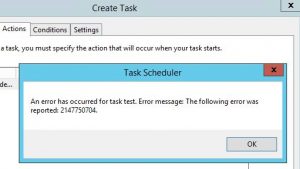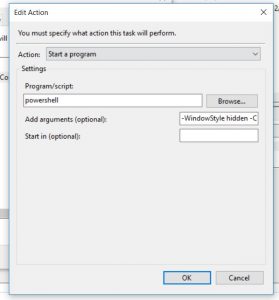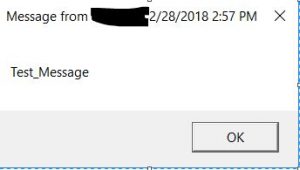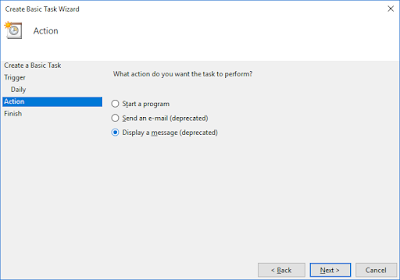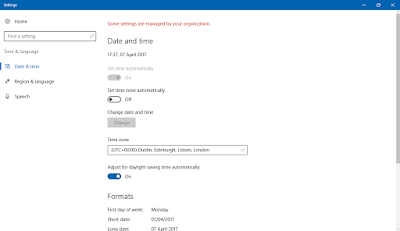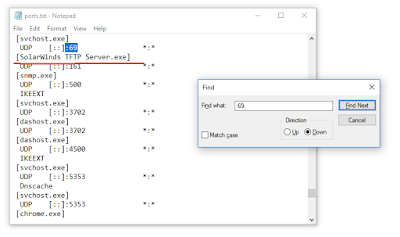Task scheduler error 2147750704 appearing when you tries to add a task “action” that is no longer supported from your current operating system. Options to schedule both E-Mail and System Message Display have been removed. For example if you will try to open the action drop-down on Windows 10 you will see that the 2 options above are tagged as “deprecated”. Those option are tagged as “deprecated” also on operating system Windows 8 and above.
Details of Error message 2147750704: An error occurred for task….. The following error was reported: 2147750704.
The official explanation for the error:
– The feature or item you have chosen is Deprecated. It cannot be used.
– The “action” you have selected for your scheduled task is not available for your current Operating System.
Task scheduler error 2147750704
Solutions for Task scheduler error 2147750704.
How to send email from task scheduler:
To use again removed features action “Send an e-mail” we can use Powershell. Create a PowerShell script and after that you can schedule the PowerShell script to run with Task Scheduler.
Powershell Script Version 1:
function sendMail{
Write-Host "Sending Email"
#SMTP server name
$smtpServer = "smtp.xxxx.com"
#Creating a Mail object
$msg = new-object Net.Mail.MailMessage
#Creating SMTP server object
$smtp = new-object Net.Mail.SmtpClient($smtpServer)
#Email structure
$msg.From = "[email protected]"
$msg.ReplyTo = "[email protected]"
$msg.To.Add("[email protected]")
$msg.subject = "My Subject"
$msg.body = "This is the email Body."
#Sending email
$smtp.Send($msg)
}
#Calling function
sendMailPowershell script version 2:
Send-MailMessage -To [email protected] -Subject "This is a PowerShell test Email" -Body "The text" -SmtpServer x.x.x.x -From [email protected]
Powershell script
How to Display a message from task scheduler:
To use again removed features to action tab “Display a message” we can use “Command Prompt” or “PowerShell”.
Using Command Prompt.
To set the task scheduler action to display a message using Command Prompt:
- Got to “Actions” tab
- click on “New” button or
- click on “Edit” button to edit an existing task
- type “msg” in “Program/script” text box and
- Past following string on “Add arguments” * Test_Message
- Edit Test_Message with your message that you want to show.
That’s it. Now Task Scheduler will allow you to create or import the task without any problem. Whenever the scheduled time comes, you’ll see the desired message as shown in following screenshot:
Message
Using PowerShell.
To set the task scheduler action to display a message using PowerShell:
- Got to “Actions” tab:
- click on “New” button or
- click on “Edit” button to edit an existing task
- Type powershell in “Program/script” textbox.
- In “Add arguments” textbox paste following string: -WindowStyle hidden -Command “& {[System.Reflection.Assembly]::LoadWithPartialName(‘System.Windows.Forms’); [System.Windows.Forms.MessageBox]::Show(‘ Test_Message ‘,’Test _Title’)}”
- Edit Test_Message with your message that you want to show.
- Replace Test _Title with the desired title which you want to appear in message box title bar.
I think that those method can replace completely the removed features from windows “Display a message” and “Send an e-mail”.
Please leave comment if you have any question related to error 2147750704 of Task Scheduler.
- Remove From My Forums
-
Question
-
When creating a scheduled task within windows server 2012 based on a event id and selecting action Send email an error occurs.
«An error has occurred for task <task name>. Error message: The following error was reported:
2147750704.I tried this on serveral windows server 2012 installations, all have the same behavior…….
Any sollution for this issue?
Answers
-
-
Edited by
Monday, November 19, 2012 10:17 PM
-
Marked as answer by
Boo_MonstersInc
Tuesday, November 27, 2012 2:48 AM
-
Edited by
- Remove From My Forums
-
General discussion
-
It seems we can no longer send e-mails triggered by events.
I have found a thread for e-mailing window backup status, but I am really interested in being able to chose any event and attach a task to it.
It seems that the PowerShell solution will require a lot more customisation to add the event and possibly the xml file from the event.
Any easy solutions? other than intune or system center?
CarolChi
-
Changed type
Jeremy_Wu
Thursday, May 30, 2013 6:49 AM
-
Changed type
All replies
-
Hi Carol,
Thanks for the questions.
I did some research, however, sorry to say that I have not found other solutions than you have.
Thanks.
Jeremy Wu
TechNet Community Support
An error has occurred for task ‘name’. Error message: The following error was reported: 2147750704. When creating a scheduled task in Windows 2012 or above.
When you create a scheduled task in Windows you notice that the Send an e-mail and Display a message tasks are marked as «deprecated».
You can no longer create these task types and the following error is shown
«An error has occurred for task ‘name‘. Error message: The following error was reported: 2147750704″.
I’m really not sure why Microsoft didn’t remove the UI options, it seems strange to have gutted the functionality but leave the options in the user interface.
If you want to send an email you can schedule to Start a program and use the Send-MailMessage PowerShell cmdlet.
Popular posts from this blog
Windows Server 2016, 2019, 2022, Windows 10 and Windows 11: Date and time «Some settings are managed by your organization».
When you’re using the new «Modern» date and time settings in Windows Server 2016, 2019, 2022, Windows 10 and Windows 11 you may find that you can’t set the correct date and time and the value «Some settings are managed by your organization». — While you’re here — Why not check out our Windows Server Documentation and Audit Tool? The simplest way around this is to go back to the proper control panel using Start, Run, «Control.exe» and searching for «Set the date». Within here you can set the date and time manually as required If you try and click the Change time zone button you may again get access denied… To resolve this open an elevated command prompt by right clicking the command prompt and selecting Run as Administrator From there run the command rundll32.exe shell32.dll,Control_RunDLL timedate.cpl This will open the Data and Time control panel app elevated as an Administrator.
TFTPD32 or TFTPD64 reports Bind error 10013 An attempt was made to access a socket in a way forbidden by its access permissions.
When you start the trivial FTP (TFTP) server application TFTPD32 or TDTPD64 you may see the following error Bind error 10013 An attempt was made to access a socket in a way forbidden by its access permissions. This can be because another application is using this port. The easiest way to check if (and which) application is using the port is as administrator run an elevated command prompt and enter netstat -anb > ports.txt Then open ports.txt in Notepad and search for :69, you’ll quickly be able to see the process using the required port — While you’re here — Why not check out our Windows Server Documentation and Audit Tool?
Enable function lock for F1-F12 on HP ZBook mobile workstations
When you press the function keys on a HP ZBook mobile workstation you may find that they don’t operate as expected. This is because of function lock, if you hold the fn key the function keys work as expected. You can lock the function keys on as described in this document. https://support.hp.com/gb-en/document/c02035108 However there are two things to note Firstly following a BIOS upgrade (which occurs automatically if you have the preinstalled HP software still installed) you may lose your locked function keys and have to reapply. Secondly the HP documentation states you press the fn lock and fn keys at the same time as per the image below from the page. While you’re here — Why not check out our Windows Server Documentation and Audit Tool? This is not the case, you need to press and hold the fn key, and then tap the fn lock key to toggle function lock, not an obvious thing when you start work first thing in the morning and are hammering the function keys try
NOTE 1: This tutorial was created specifically for Windows 8 but it should also work in previous Windows versions such as Windows 7, etc.
NOTE 2: This tutorial will also work in Windows 8.1 and later.
SUMMARY:
Task Scheduler is a built-in program in Windows OS which allows you to schedule tasks and reminders. In previous Windows versions you could create tasks to show messages, send emails or launch specific programs at scheduled time but Microsoft has removed the ability to display message and send email using Task Scheduler in Windows 8. Windows 8 Task Scheduler only allows you to create tasks which can launch programs, that’s it. Display message and send email features are now deprecated in Windows 8.
This tutorial will help you in getting these removed features back in Task Scheduler of Windows 8.
DESCRIPTION:
Personally I love “Task Scheduler” program in Windows. I have approx. 20 scheduled tasks in Task Scheduler and it helps me a lot in doing the things on time. I have tried many free task scheduling software in past but the built-in Task Scheduler of Windows is the best among all. Its very simple and easy to use and it does its task perfectly.
Also it allows you to backup and restore your tasks so that you don’t need to create the tasks again if you format Windows or want to set the same tasks on a new computer system. You can simply restore your tasks without any headache. We also posted a tutorial in past which helps you in restoring all your tasks quickly and easily in a single click. You can read the tutorial at following link:
How to Import (Restore) All Tasks in Bulk Using Task Scheduler in Windows?
I also have a backup of all my important tasks and I have created a batch script with the help of above mentioned tutorial to restore them quickly. Whenever I reinstall Windows, I restore all the tasks easily.
But the problem occurred when I tried to restore the tasks in Windows 8. When I ran the batch script, it showed following error message:
ERROR: The task definition uses a deprecated feature.
I didn’t understand the problem at first so I decided to run the script as Administrator but no benefit. I double-checked the syntax of commands in the script, I checked each and everything but I got the same error every time I tried to run the script.
Then I decided to manually import the backup tasks using Task Scheduler program. I clicked on import tasks option and selected a task to restore but again Task Scheduler showed following error message:
An error has occurred for task Take medicine. Error message: The following error was reported: 2147750704.
I was clueless why were the tasks not getting restored in Windows 8? I never had any such problem while restoring the same tasks using the same method in Windows 7. I tried to set the “Configure for” option of the task to Windows Vista or Windows 7 but it also didn’t help.
So I decided to investigate the issue and tried to create a new task manually in Windows 8 Task Scheduler and then I found the culprit. Actually Microsoft has removed 2 features from Task Scheduler of Windows 8:
- Display a message
- Send an e-mail
Now you can’t create a task in Task Scheduler of Windows 8 to show a message or to send an email. When you create a task and go to the “Actions” tab to set an action for the task, you see following:
As you can see both “Display a message” and “Send an e-mail” options show “(deprecated)” text which means both features have been removed from Windows 8. I can’t understand why did Microsoft remove these important features?
Now you can only start a program with Task Scheduler, you can’t set it to show message or send emails. That’s why when I was trying to import my tasks which were set to show message, Task Scheduler and batch script were showing error messages because this feature has been removed from Windows 8.
“Display a message” was an essential part of Task Scheduler. Without this feature Task Scheduler in Windows 8 is quite useless. We usually schedule a task to remind us about an important event and showing a message for that event is the easiest way to remind.
If you also use Windows Task Scheduler and if you are using Windows 8 but missing the show message feature, this tutorial will definitely help you.
Today in this tutorial, we are going to tell you a simple way to force Windows 8 Task Scheduler to show message for tasks.
HOW-TO INSTRUCTIONS:
Although Microsoft removed the feature to show message using Task Scheduler but we can use the built-in “Command Prompt” or “PowerShell” programs to show message in our tasks. We’ll set Task Scheduler to start PowerShell or Command Prompt as the program and will provide required commands to show our desired message as program’s arguments.
So without wasting time lets start the tutorial:
1. First of all open Task Scheduler. You can open it using Start Screen by just typing task and Windows will show Task Scheduler in search results. You can also directly launch it by running taskschd.msc command from RUN box.
2. If you want to create a new task, click on “Create Task” link given in right-side pane. If you want to import an existing task, click on “Import Task” link.
Now there are 2 different methods to show a message for the task:
- Using Command Prompt
- Using PowerShell
You can choose any of the 2 methods according to your requirements. We are sharing both methods:
METHOD 1: Using Command Prompt
To set the task action to display a message, go to “Actions” tab, click on “New” button (or click on “Edit” button if you are editing the imported task) and type msg in “Program/script” textbox and in “Add arguments” textbox paste following string:
* Your_Desired_Message
NOTE: You’ll need to replace Your_Desired_Message with the message which you want to show inside message box i.e. message body as shown in following screenshot:
That’s it. Now Task Scheduler will allow you to create or import the task without any problem. Whenever the scheduled time comes, you’ll see the desired message as shown in following screenshot:
NOTE: If you want to directly modify the XML file of the task (which you got after exporting your tasks) to replace deprecated display message command with the new msg command, you can do it as well using following steps:
1. Open XML file and scroll down to bottom and you’ll see following piece of code:
<Actions Context=”Author”>
<ShowMessage>
<Title>Your_Message_Title</Title>
<Body>Your_Message_Body</Body>
</ShowMessage>
</Actions>
2. Just replace the above code with following:
<Actions Context=”Author”>
<Exec>
<Command>msg</Command>
<Arguments>Your_Message_Body</Arguments>
</Exec>
</Actions>
Again you just need to replace Your_Message_Body with your desired message. Save the XML file and you’ll be able to import it in Windows 8 Task Scheduler. Also the batch script will no longer show any error message.
METHOD 2: Using PowerShell
If you don’t want to use msg command or if the msg command doesn’t work for you, you can take help of PowerShell command.
When you open “Actions” tab, click on “New” button (or click on “Edit” button if you are editing the imported task) and type powershell in “Program/script” textbox and in “Add arguments” textbox paste following string:
-WindowStyle hidden -Command “& {[System.Reflection.Assembly]::LoadWithPartialName(‘System.Windows.Forms’); [System.Windows.Forms.MessageBox]::Show(‘Your_Desired_Message‘,’Your_Desired_Title‘)}”
NOTE: You’ll need to change only 2 things in the above mentioned string which have been given in bold letters. Replace Your_Desired_Message with the message which you want to show inside message box i.e. message body and replace Your_Desired_Title with the desired title which you want to show in message box titlebar.
That’s it. Now Task Scheduler will allow you to create or import the task without any problem. Whenever the scheduled time comes, you’ll see the desired message as shown in following screenshot:
You’ll also see a command prompt window for a second just before the task message is shown on screen, don’t worry its the main PowerShell window which we are using to show the message. Since we have set the window style to hidden in our task command, it shows and disappears within seconds. It should not be an issue at all.
NOTE: To directly modify the XML file of the task, just follow these simple steps:
1. Open XML file and scroll down to bottom and you’ll see following piece of code:
<Actions Context=”Author”>
<ShowMessage>
<Title>Your_Message_Title</Title>
<Body>Your_Message_Body</Body>
</ShowMessage>
</Actions>
2. Just replace the above code with following:
<Actions Context=”Author”>
<Exec>
<Command>powershell</Command>
<Arguments>-WindowStyle hidden -Command “& {[System.Reflection.Assembly]::LoadWithPartialName(‘System.Windows.Forms’); [System.Windows.Forms.MessageBox]::Show(‘Your_Message_Body‘,’Your_Message_Title‘)}”</Arguments>
</Exec>
</Actions>
Again you just need to replace the 2 entries mentioned in bold with your desired message and title. Save the XML file and you’ll be able to import it in Windows 8 Task Scheduler. Also the batch script will no longer show any error message.
That’s it. I hope it’ll help Windows 8 users who were missing the display message feature of Task Scheduler…
You are here: Home » Troubleshooting Guides » [Fix] Can’t Create Tasks to Display Messages in Task Scheduler in Windows 8 and Later