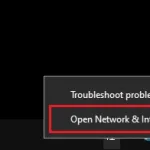- Home
- Guides
- Gaming
Don’t let Rainbow Six Siege error code 2-0x0000D00A ruin your online gaming session. Fix it now!

Credit: Ubisoft
If you are hit by Rainbow Six Siege error code 2-0x0000D00A while matchmaking, we can help!
Like any online game, players can experience various technical issues in Rainbow Six: Siege that can impact their gameplay experience. From error code 3-0x0001000B to error code 0-0x00100608 to the error in question, there are numerous errors that can affect your gameplay.
In this article, we will explore the possible causes of the error and provide some effective solutions to help you fix the Rainbow Six Siege error code 2-0x0000D00A and get back to playing the game.
What is Rainbow Six Siege error code 2-0x0000D00A?
Error code 2-0x0000D00A aka matchmaking error is a common error that occurs in Rainbow Six Siege that prevents players from joining online games or finding matches.
According to Ubisoft, this error pops up when you cannot connect to the matchmaking service or have been disconnected from the matchmaking service. An issue with your internet connection or the game servers being down is usually the reason behind the error.
It’s essential to diagnose the root cause of the issue to apply the appropriate solution and get back to playing Rainbow Six Siege without any interruption. With that in mind, let’s explore the potential solutions to this issue.
How to fix Rainbow Six Siege error code 2-0x0000D00A
When encountering the Rainbow Six Siege error code 2-0x0000D00A, the first step towards resolving the issue is to verify if there is an ongoing server degradation or maintenance banner on the Ubisoft Support website.
If this is the case, you can wait for the maintenance to finish and try playing again later. However, if the servers are up, then the following steps can help you fix Rainbow Six Siege error code 2-0x0000D00A:
- Restart your router: Sometimes, an unstable internet connection can be the cause of the error. Restarting your router can help refresh the connection and resolve any connectivity issues.
- Disable background applications: Other applications running in the background can affect the performance of Rainbow Six Siege, leading to the error. Disabling unnecessary applications before launching the game can help free up system resources and improve game performance.
- Verify game files: Verify the integrity of the game files in your Rainbow Six Siege directory. Corrupted game files can cause the game to malfunction, leading to errors like the matchmaking error.
- Disable firewall/anti-virus software: Your firewall or anti-virus software can interfere with Rainbow Six Siege’s connections to the game servers, leading to errors. Disabling the software temporarily or adding the game to the exception list can help resolve the issue.
- Contact Ubisoft support: If none of the above solutions works, you can contact Ubisoft support for further assistance. They have a dedicated team that can help you troubleshoot the issue and provide a solution.
The Rainbow Six Siege error code 2-0x0000D00A can be frustrating, but with the solutions we outlined here, you can resolve the issue and get back to enjoying the game.
For more articles like this, take a look at our
Guides
and
Gaming
page.
Are you encountering the Error Code 2-0x0000d00a In Rainbow Six Siege? If your answer is YES then you are in the right place. In this guide, we will show you what causes the Error Code 2-0x0000d00a and how to fix it.
Rainbow Six Siege is a first-person shooter game developed by Ubisoft Montreal and published by Ubisoft. This game is available for PlayStation 5, PlayStation 4, Xbox One, Xbox Series X and Series S, Microsoft Windows, Google Stadia, and Amazon Luna.
Unfortunately, some users have reported the Error Code 2-0x0000d00a In Rainbow Six Siege and looking for its solution. If you are also facing the same problem then don’t worry as we got you covered.
What Causes the Error Code 2-0x0000d00a In Rainbow Six Siege?
According to the developers of the Rainbow Six Siege game, Error Code 2-0x0000d00a is a match-making error that will appear when a player tries to connect with another player through the matchmaking feature.
This is happening for several reasons, it is possible that you are encountering this problem because Rainbow Six Siege’s matchmaking service or Rainbow Six Siege server is down.
It may be possible that you are unable to load into the game and encounter this error code because there is an issue with your internet connection and you are getting the slow and unstable internet.
In some cases, it has been seen that players face this error because their device firewall or third-party antivirus software blocks their connectivity.
However, based on the reasons that cause this error code to appear, we have mentioned some simple but effective methods that you can use to fix Error Code 2-0x0000d00a In Rainbow Six Siege.
So, without any further ado let’s get started:
Here are some methods that you can try to fix the Error Code 2-0x0000d00a In Rainbow Six Siege.
Method 1: Check Server Status
As I mentioned above, you might be encountering this error code because the matchmaking service or Ubisoft’s server is down. So to start troubleshooting this error the first thing you need to do is check Ubisoft’s server status.
To do that visit Ubisoft’s Official Status Page. Here you can find the current status of the server for different devices.
After checking the server status if you find any issues then there is nothing you can do about it. All you can do is wait for some time until the issues in the server will be fixed.
Method 2: Check Your Internet Connection
It is possible that you are unable to connect to other players using the matchmaking feature because there is an issue with your internet connection.
In that case, you should try fixing this error code by restarting your Wi-Fi router. This will possibly resolve your internet connection-related issues.
If your device is connected to WIFI wirelessly then you should try switching to a wired connection this will increase your connection stability.
Method 3: Change Firewall Settings
Sometimes you are unable to use some features in the game because your firewall blocks your connectivity. In that case, disable your firewall and check if your problem is fixed.
If disabling the firewall will fix the Error Code 2-0x0000d00a In Rainbow Six Siege then you must change the firewall settings and allow Rainbow Six Siege to pass through it.
Here is how you can do it:
- Click on the Windows Search bar and search for the Windows Firewall.
- Now select the “Allow an app or feature through Windows Firewall” option from the left-hand-side menu.
- This will open the pop-up window where you can see the list of software installed on your device.
- from the popup window click on the “Change Settings” button.
- Now scroll down and find the Rainbow Six Siege game.
- Once you find the game, checkmark both the Private Or Public boxes in front of it.
- Once done, save the change and restart your device.
Method 4: Contact Customer Support
If none of the above-mentioned methods works for you then the last thing you need to do is Contact Ubisoft’s Customer Support and let them know the problem and ask for their help.
The support team will look into your problem and provide you with troubleshooting steps that will resolve your problem and you will be able to play the Rainbow Six Siege game once again.
I think that’s all you need to know about how to fix the Error Code 2-0x0000d00a In Rainbow Six Siege.
Unlike most developers, Ubisoft is quite thorough with its error codes, each of which corresponds to a specific issue mentioned on Ubisoft’s website.
According to the developer, error code 2-0x0000d00a usually appears when a player’s connection to the matchmaking service times out or when the connection between you another player couldn’t be established while you were trying to get into the same party.
Though the reason appears to be simple enough, there are a few variables in play that can cause you to lose your connection to the servers. It can be the servers themselves since connecting to an offline or down server is practically impossible. It can also be your internet connection playing tricks.
Deciding which one has been making your life difficult for the last couple of hours is relatively easy, and here’s how you can fix the error code 2-0x0000d00a in Siege.
Check Siege’s server status
If the servers are down, you’ll have to wait for Ubisoft to roll out a fix when the servers are under maintenance.
Ubisoft is relatively quick to acknowledge the ongoing server problems. Follow Ubisoft Support’s Twitter account to stay up-to-date with everything that can impact your gameplay experience.
UPDATE: Thank you for your patience. We’ve resolved the issues with matchmaking in Rainbow Six Siege. Happy gaming!
— Ubisoft Support (@UbisoftSupport) February 12, 2021
Alternatively, you can check the servers’ current status through Ubisoft’s dedicated tracker and Down Detector. Considering Down Detector is fueled by users, it can be a decent idea to check out both.
Reset your router and console/PC
In cases where the servers are up and you still receive the error code 2-0x0000d00a, there may be something wrong with your internet connection. Resetting your router will help you reestablish the connection route between you and the game’s servers. Doing the same for your gaming device will eliminate the possibility of a software-related bug.
It’s often advised to wait at least 20 to 30 seconds before turning them both on again, just to let them rest a little.
Try out different connection types
You’ll need to try out a few different connection methods while troubleshooting your internet connection. If you’re playing on Wi-Fi, try connecting your gaming device and router with a cable. This’ll allow you to tell whether your Wi-Fi was the problem.
Using your cellular data is another great way of testing your home network. Activate the wireless hotspot feature of your phone or use USB tethering to share your internet connection. If the error doesn’t show up as you log into the game with your mobile internet, your home network was the culprit all along.
Change your DNS
Though you’d be better off contacting your ISP after the step above, there are a few tricks you can try out to fix this problem yourself. The randomly-assigned DNS servers your ISP configures for your connection may be having a rough day. Changing your DNS to a publicly available one will help you troubleshoot your previous DNS.
If the new DNS works out for you, stick with it for a couple of days. You can revert back to configuring automatically after a while as ISPs don’t usually take any longer to fix faulty servers.
Contact your ISP
There will be times when nothing you do will be enough to fix the error code 2-0x0000d00a. If you’ve gone through the troubleshooting steps mentioned above, it may be time that you give your ISP a call.
Explain the steps you’ve taken so far. A support specialist can easily dig up more information regarding your network than you could ever have, allowing them to pinpoint what may have went wrong with your connection.
An ISP-side reset is generally enough to solve simple connectivity problems, but you may need the help of an on-site crew in case of any cable damage in your home.
Let Ubisoft know about your situation
If calling your ISP was a bust, then you’ll have no choice but to inform Ubisoft you’ve been unable to enjoy your favorite game for a while. Just like the step above, you’ll need to inform Ubisoft about all the troubleshooting steps that you’ve tried out so far.
If your ISP gave you the green light in the previous step, don’t forget to mention it so Ubisoft’s support staff can cross that off its list. Ubisoft should be able to take a look at what’s been going on whenever you try to log in to the servers, and you should get a reply no longer than a few working days with an in-depth look into your situation.
The chances are Ubisoft’s servers may have been experiencing an anomaly with players around your region and all can be resolved with a server-sided patch.
Gökhan Çakır
Strategical Content Writer and Fortnite Lead for Dot Esports. Gökhan Çakır graduated as an industrial engineer in 2020 and has since applied his analytical and strategic thinking to many endeavors. As a natural-born gamer, he honed his skills to a professional level in Dota 2. Upon giving up on the Aegis of Champions in 2019, Gökhan started his writing career, covering all things gaming while his heart remains a lifetime defender of the Ancients.
A lot of Rainbow Six Siege players are encountering Error Code 2-0x0000d00a. As per Ubisoft’s official support forum, this error code occurs whenever the matchmaking service is timed out due to connection issues at the player’s end. So, in this article, we will be sharing all the details on how to fix this issue for good. Here’s everything you need to know.
Since Rainbow Six Siege is available on all major platforms, fixing this error on different platforms requires different methods. But, don’t you worry as we have got you covered since this article features platform-specific methods to fix the Error Code 2-0x0000d00a in Rainbow Six Siege. So, without any further ado, let’s jump right into the details.
Rainbow Six Error code 2-0x0000d00a: Fixes & Workarounds
Well, there are some platform-specific methods to fix the error but some are universal. Here are the universal workarounds that will work on any platform.
1) Switch to a wired connection
Since this issue is related to internet connectivity, it is advised to use a wired connection while connecting to the game’s matchmaking services.
2) Enable UPnP
Contact your ISP to enable this feature as this is suggested by the devs at Ubisoft.
For PC
Fixing this error code in Rainbow Six Siege PC is fairly easy. However, you need to follow the given steps correctly to get the best results.
1) Flush DNS
Flushing DNS can also be effective in fixing this error. Simply open CMD(Admin) and then type ipconfig /flushdns. Press Enter and you are done.
2) Disable unwanted background processes
Some programs might be conflicting with the proper functioning of the game. In such cases, disabling unwanted applications is the best way to ensure proper functionality.
3) Enable the given Ports to enable open NAT type connection
TCP: 13000, 13005, 13200, 14000, 14001, 14008, 14020, 14021, 14022, 14023, 14024
UDP: 6015
For Xbox
1) Power Cycle your console
Power Cycling your Xbox console can help fix the error in Rainbow Six Siege so it is worth a try.
2) Enable the given ports for the game
TCP: 80, 443
UDP: 3074, 6150, 10000-10099
For PlayStation 4
1) Power Cycle your console
This step can be very effective in fixing the Rainbow Six Siege Error code 2-0x0000d00a on your PS4. So, consider doing this while facing the error.
2) Enable the given ports for the game
TCP: 80, 443, 3478, 3479, 3480.
UDP: 3478, 3479, 3658, 6115, 10000-10099.
So, this was all about how to fix the Rainbow Six Siege Error code 2-0x0000d00a. For more such guides and information on new games, make sure to visit Vabsaga on a regular basis.
Post Views: 252
- Home
- Guides
- Gaming
Don’t let Rainbow Six Siege error code 2-0x0000D00A ruin your online gaming session. Fix it now!

Credit: Ubisoft
If you are hit by Rainbow Six Siege error code 2-0x0000D00A while matchmaking, we can help!
Like any online game, players can experience various technical issues in Rainbow Six: Siege that can impact their gameplay experience. From error code 3-0x0001000B to error code 0-0x00100608 to the error in question, there are numerous errors that can affect your gameplay.
In this article, we will explore the possible causes of the error and provide some effective solutions to help you fix the Rainbow Six Siege error code 2-0x0000D00A and get back to playing the game.
What is Rainbow Six Siege error code 2-0x0000D00A?
Error code 2-0x0000D00A aka matchmaking error is a common error that occurs in Rainbow Six Siege that prevents players from joining online games or finding matches.
According to Ubisoft, this error pops up when you cannot connect to the matchmaking service or have been disconnected from the matchmaking service. An issue with your internet connection or the game servers being down is usually the reason behind the error.
It’s essential to diagnose the root cause of the issue to apply the appropriate solution and get back to playing Rainbow Six Siege without any interruption. With that in mind, let’s explore the potential solutions to this issue.
How to fix Rainbow Six Siege error code 2-0x0000D00A
When encountering the Rainbow Six Siege error code 2-0x0000D00A, the first step towards resolving the issue is to verify if there is an ongoing server degradation or maintenance banner on the Ubisoft Support website.
If this is the case, you can wait for the maintenance to finish and try playing again later. However, if the servers are up, then the following steps can help you fix Rainbow Six Siege error code 2-0x0000D00A:
- Restart your router: Sometimes, an unstable internet connection can be the cause of the error. Restarting your router can help refresh the connection and resolve any connectivity issues.
- Disable background applications: Other applications running in the background can affect the performance of Rainbow Six Siege, leading to the error. Disabling unnecessary applications before launching the game can help free up system resources and improve game performance.
- Verify game files: Verify the integrity of the game files in your Rainbow Six Siege directory. Corrupted game files can cause the game to malfunction, leading to errors like the matchmaking error.
- Disable firewall/anti-virus software: Your firewall or anti-virus software can interfere with Rainbow Six Siege’s connections to the game servers, leading to errors. Disabling the software temporarily or adding the game to the exception list can help resolve the issue.
- Contact Ubisoft support: If none of the above solutions works, you can contact Ubisoft support for further assistance. They have a dedicated team that can help you troubleshoot the issue and provide a solution.
The Rainbow Six Siege error code 2-0x0000D00A can be frustrating, but with the solutions we outlined here, you can resolve the issue and get back to enjoying the game.
For more articles like this, take a look at our
Guides
and
Gaming
page.