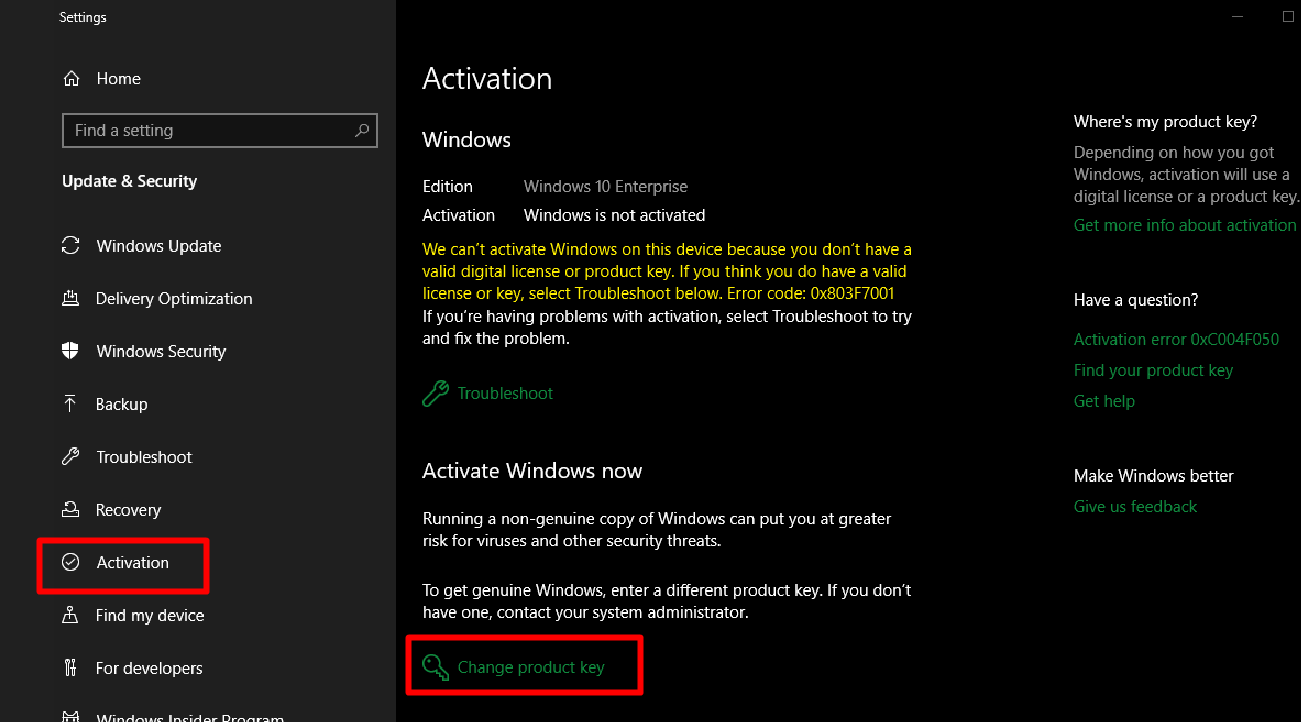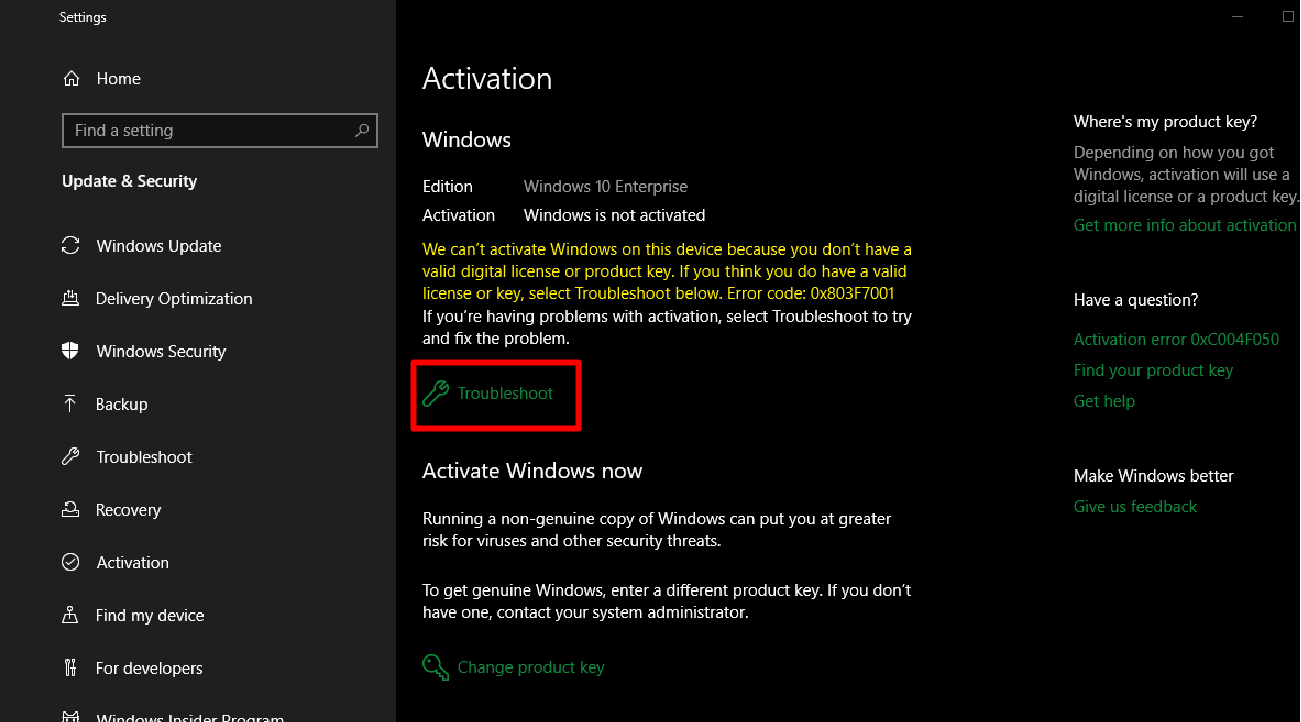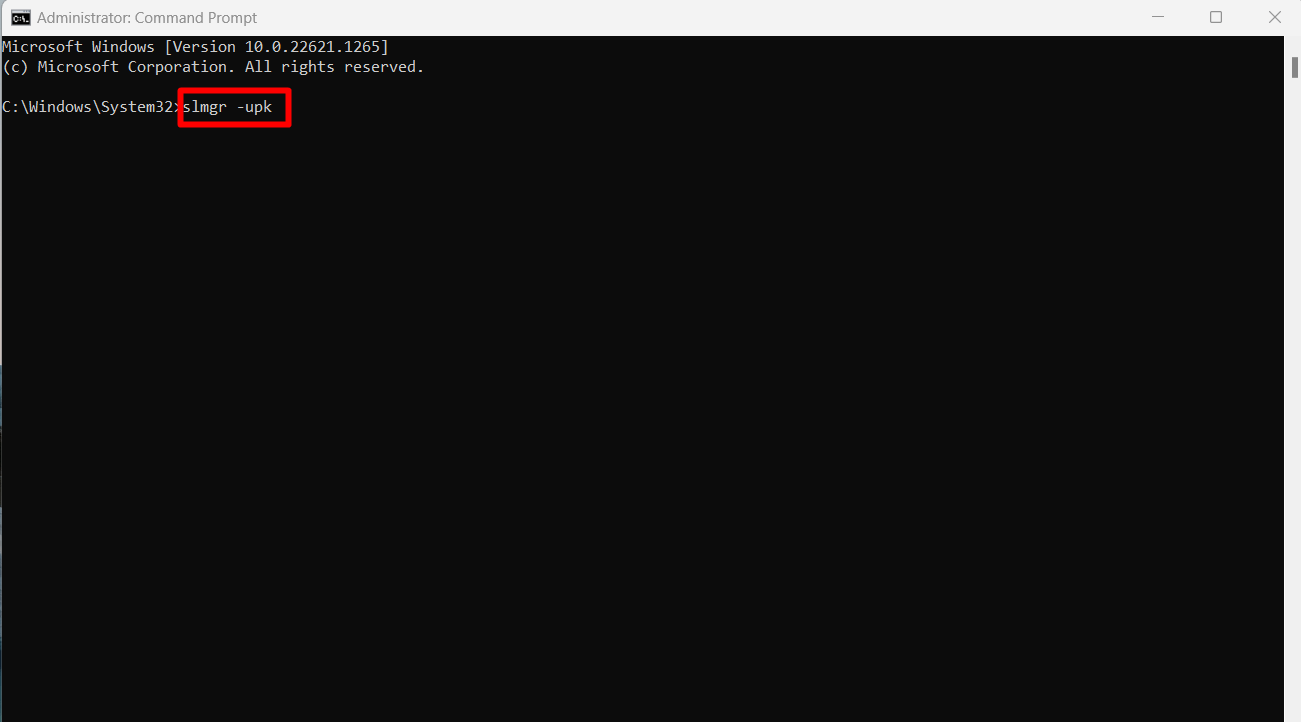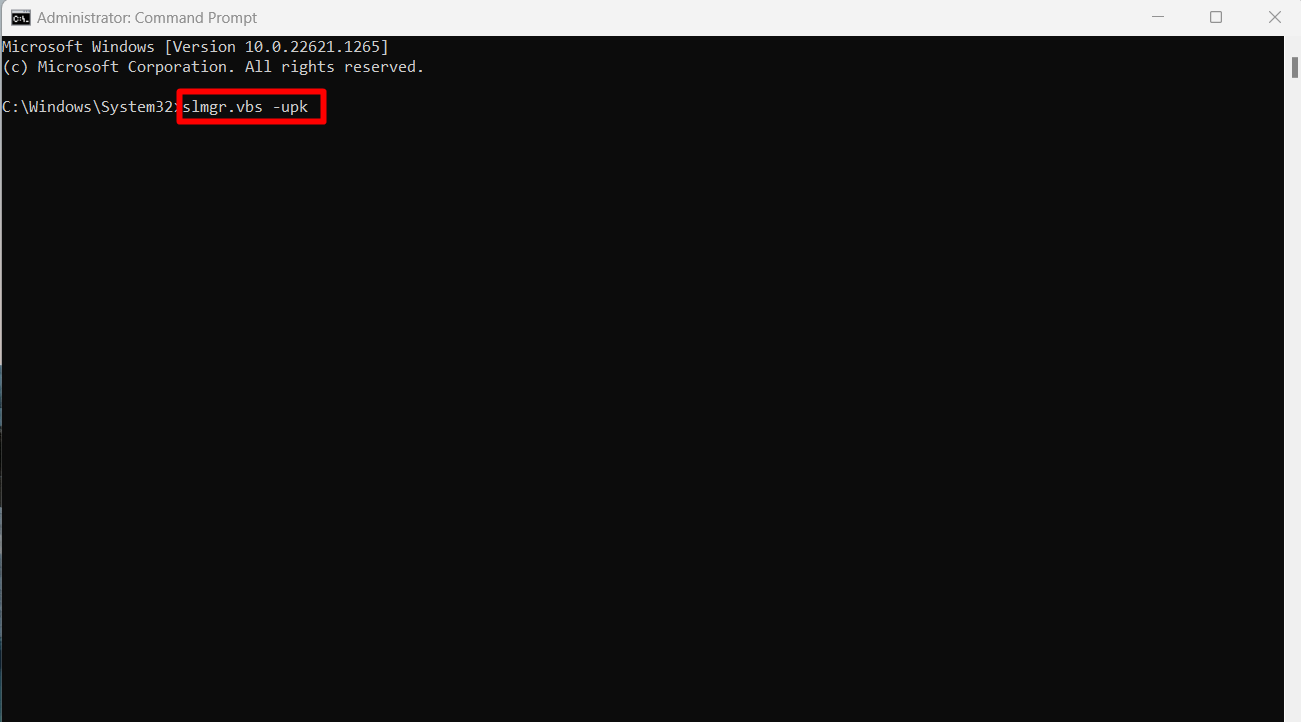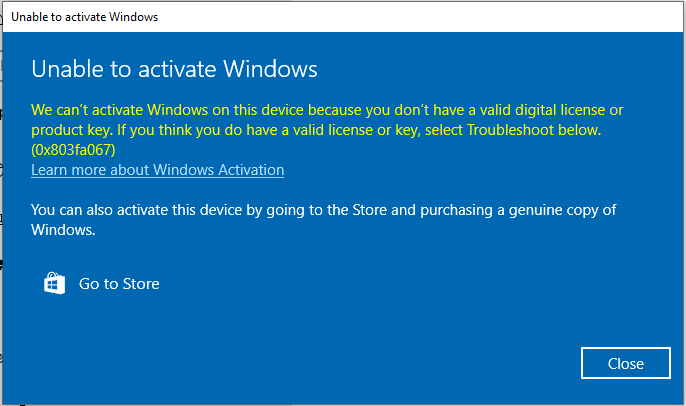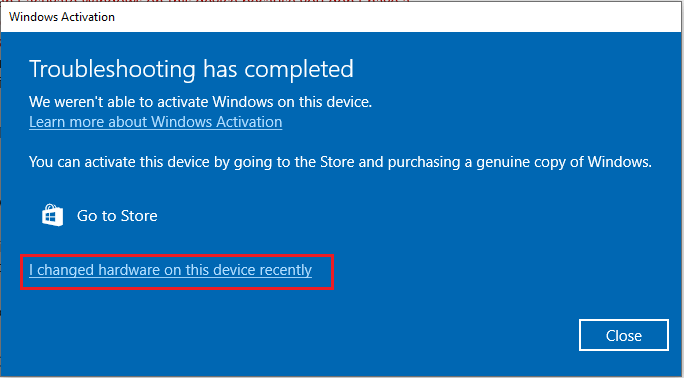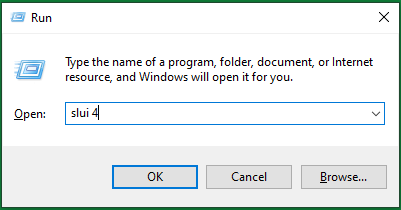Ошибка с кодом 0x803F7001 означает, что не удалось найти действующую лицензию для активации Windows на вашем компьютере. Это может произойти по нескольким причинам:
-
Windows 10 устанавливается на этом компьютере впервые. В этом случае необходимо ввести действительный 25-значный ключ продукта Windows 10 или приобрести цифровую лицензию для активации Windows 10. Чтобы приобрести цифровую лицензию в Интернете, выберите Начать > Параметры > Обновление & безопасность > активации , а затем выберите Перейти в Microsoft Store . В Microsoft Store следуйте инструкциям по покупке лицензии для Windows.
-
Вы изменили оборудование на котором с ранее активированной Windows 10. Лицензия Windows 10 связана с оборудованием вашего компьютера. Поэтому при значительном изменении оборудования, например при замене системной платы, Windows больше не сможет найти лицензию при запуске компьютера. Если Windows была предустановлена на компьютере, вам потребуется новая лицензия, если вы изменили оборудование, например заменили системную плату. Чтобы приобрести новую лицензию на Windows, выберите Начните > Параметры > Обновление & безопасность > активации , а затем выберите Перейти в Microsoft Store .
Если у вас есть ключ продукта Windows, который вы использовали на компьютере перед изменением оборудования, введите его, выбрав Начните > Параметры > Обновление & Безопасность > Активацияи выберите Изменить ключ продукта .
Кроме того, корпорация Майкрософт предоставляет путь к исключениям для переноса лицензии Windows после смены оборудования. Перед изменением оборудования и использованием пути исключения необходимо войду в ту же учетную запись Майкрософт.
Чтобы получить доступ к этому пути исключения, выберите Пуск > параметры > Обновление & безопасность > активации и выберите Устранение неполадок. Если средству устранения неполадок не удается решить проблему, вы увидите ссылку для повторной активации после смены оборудования. Выберите ее, чтобы использовать этот вариант. Дополнительные сведения см. в статье Повторная активация Windows 10 после замены оборудования.
-
Вы переустановили неверный выпуск Windows 10. При переустановке Windows 10 с помощью цифровой лицензии вам предлагается выбрать, какой выпуск следует установить. Описанная выше ошибка происходит, если вы выбрали выпуск, отличный от вашей лицензии.
Если вы считаете, что установлен неверный выпуск, выберите Начать > Параметры > Обновление & безопасности > активации и выберите Устранение неполадок. Если средство устранения неполадок обнаруживает цифровую лицензии Windows 10 для выпуска, который в текущий момент не установлен, вы увидите сообщение и сведения о том, как установить правильный выпуск.
-
Ваш компьютер был приобретен с предустановленной Windows 10, и при первой загрузке возникает ошибка активации 0x803F7001. Хотя и редко, это может происходит в случае ошибки на производстве, когда нужный ключ продукта Windows 10 не было включен в оборудование вашего компьютера. Попробуйте запустить средство устранения неполадок активации. Выберите Начать >параметры > обновление & безопасность > активации и выберите Устранение неполадок. Если средству устранения неполадок не удается активировать компьютер, обратитесь к производителю компьютера.
Если процесс активации отличается от описанного выше, попробуйте выполнить следующее:
-
Запустите устранение неполадок активации Windows 10: выберите Запустить > Параметры > Обновление & безопасность > активации и выберите Устранение неполадок.
-
Проверьте, есть ли у вас 25-значный ключ продукта Windows на бумаге, который можно ввести для активации Windows 10.
-
Если компьютер недавно проходил ремонт в независимой мастерской, обратитесь в мастерскую, чтобы узнать, не требуется ли активировать Windows 10 с помощью новой лицензии.
-
Если компьютер является новым и не был ни разу активирован, обратитесь к производителю компьютера.
Нужна дополнительная помощь?
Нужны дополнительные параметры?
Изучите преимущества подписки, просмотрите учебные курсы, узнайте, как защитить свое устройство и т. д.
В сообществах можно задавать вопросы и отвечать на них, отправлять отзывы и консультироваться с экспертами разных профилей.
Найдите решения распространенных проблем или получите помощь от агента поддержки.
Expert-tested fixes to help push your activation through
by Milan Stanojevic
Milan has been enthusiastic about technology ever since his childhood days, and this led him to take interest in all PC-related technologies. He’s a PC enthusiast and he… read more
Updated on
- If you are getting the 0x803f7001 while trying to activate your PC, it might be because of issues with your product key.
- You can fix this issue by running a few commands on Command Prompt.
- Another effective solution is to activate your PC using the product key from Windows 7 or 8.1.
Microsoft has changed how the system activates with Windows 10, and due to different activation methods, some users are getting the 0x803F7001 error, so let’s see how to fix this error.
Previous versions of Windows could be activated simply by entering the product key, but Windows 10 brought us digital entitlement that doesn’t require you to enter the product key.
Using the digital entitlement method, your Windows 10 gets activated when you upgrade from genuine Windows 7 or 8.1. However, it has been reported that this activation method has flaws, with users keep reporting various activation errors on Windows PCs.
Here are some more examples of this problem:
- 0x803f7001 after hardware upgrade – This problem usually appears after you replace a piece of your computer’s hardware.
- Windows 10 activation failed because this device doesn’t have a valid digital entitlement
- slui 4 not working Windows 10 – slui 4 is one of the most common methods of activating Windows, but if it doesn’t work, the 0x803F7001 error will appear.
How do I fix error 0x803F7001 on Windows?
1. Change the product key
- Press the Windows key + I to open the Settings app and select Update and Security.
- Next, click the Activation option in the left pane and click the Change product key.
- If you get User Account Control prompt just click Yes.
- Find the version of Windows 10 that you’re using and enter the product key from the list below:
- Windows 10 Home: YTMG3-N6DKC-DKB77-7M9GH-8HVX7
- Windows 10 Pro: VK7JG-NPHTM-C97JM-9MPGT-3V66T
- Windows 10 Home N: 4CPRK-NM3K3-X6XXQ-RXX86-WXCHW
- Windows 10 Home Single Language: BT79Q-G7N6G-PGBYW-4YWX6-6F4BT
- Windows 10 Home Country Specific: 7B6NC-V3438-TRQG7-8TCCX-H6DDY
- Windows 10 Professional N: 2B87N-8KFHP-DKV6R-Y2C8J-PKCKT
- After entering the product key, click Next.
- You will get a message saying We couldn’t activate Windows.
- Repeat the entire process from Step 1, but this time enter your serial number for your copy of Windows 7 or Windows 8.1.
- If the process is successful, you should get a message saying you’re running a genuine Windows 10.
Users report getting the message saying, Activation failed because this device doesn’t have a valid digital entitlement or product key. Error code: 0x803F7001” when they navigate to the Activation section in the Settings app.
To fix this, you need to change the product key by following the instructions above.
2. Use Command Prompt
- Press the Windows key + S, type cmd, and select Run as administrator under Command Prompt.
- Type the command below and hit Enter:
wmic path softwarelicensingservice get OA3xOriginalProductKey - Now, copy the code given and use it to activate your PC.
3. Run the Activation troubleshooter
- Press the Windows key +I and select the Update & Security option.
2. Click Activation in the left pane.
3. Now, select Troubleshoot.
4. If the troubleshooter detects a digital license linked to your PC, it will help you activate it automatically.
Running the troubleshooter offers so many ways to fix the 0x803f7001 issue. If you have just changed your hardware, it will show that it can’t activate your PC with an option to activate it after changing hardware.
- Windows Software Development Kit: Everything You Need to Know
- Clipchamp is coming to Windows 10 to replace Video Editor
- How to Fix Microsoft Common Language Runtime Native Compiler High CPU Usage?
- How to Fix Black and White Squares on the Computer Screen?
4. Activate Windows 10 via phone
- Press Windows Key + R and enter Slui 4. Press Enter or click OK to run it.
- Now, select your country or region from the list.
- You should see a toll free number. You need to call it and enter your installation ID.
- After you’ve made the call, you should get a confirmation ID.
- Click Enter confirmation ID and type the confirmation ID that you were given.
- Click Activate, and that’s it.
If you’re getting error 0x803F7001 while activating Windows 10, you might want to try activating it over a phone. If Slui.exe still shows error 0x2a 0x803F7001, proceed to the last fix below.
5. Upgrade to Windows 10 again
You should try this solution if the license activation (slui.exe) failed with the following error hr=0x803F7001. You’ll need to install a genuine version of Windows 7 or 8.1 and activate it. After you’ve activated Windows 7 or 8.1, you’ll have to upgrade to Windows 10 and try activating Windows 10 again.
As we said, this is the last solution, and only do it if there’s no other way to fix error 0x803F7001.
If you are experiencing a similar issue in Windows activation error 0xc004f211, check our detailed guide to fix it quickly.
If you have any comments, questions or suggestions, just let us know in the comments below.
Похожие новости
Инструкция по активации Windows 10
Инструкция по активации Windows 10 Активация позволит подтвердить подлинность вашей …
Читать подробнее
Инструкция по активации Microsoft Office через учетную запись
Инструкция по активации Microsoft Office Активация Microsoft Office позволяет подтвердить …
Читать подробнее
Понравилась статья?
Поделись!
Когда активируете Windows, может возникнуть системная ошибка. Сбой появляется по разным причинам – отсутствующее соединение с сервером, введение недействительного ключа, несоответствие ключа продукта и версии Виндовс, использование нелегальных методов активации (скачивание сторонних программ, блокирование проверки лицензии на устройстве).
Ошибка с кодом 0x803f001 – это один из многочисленных вероятных системных сбоев при активации «Десятки». Далее разберемся, почему он возникает и что делать для его ликвидации.
Содержание
- 1. 0x803f7001 ошибка активации Windows 10 как исправить?
- 2. Исправить ошибку 0x803f7001 в Windows 10 Pro при активации ключом
0x803f7001 ошибка активации Windows 10 как исправить?
Системный сбой с указанным кодом свидетельствует о том, что серверу Microsoft не удалось найти подходящую лицензию для активации на вашем ПК. Это происходит по таким причинам:
- Повреждение системных файлов из-за работы активатора (утилиты для нелегальной проверки лицензии Виндовс без ключа) или вредоносных приложений.
- Установка и запуск пиратской версии программного обеспечения (скачивайте дистрибутивы для установки «Десятки» только с официального сайта Майкрософт или интернет-магазина с хорошей репутацией).
- Введение некорректного ключа (вписываете ключ от Windows 10 Home, чтобы активировать Pro, или используете ключ от «Семерки» для активации «Десятки» без цифровой лицензии).
- Замена материнской платы или процессора на устройстве с лицензией ОЕМ. Этот тип лицензии привязан к оборудованию. Изменения компонентов не позволяют серверу определить, что вы используете то же устройство.
- Ключ устройства не включен в оборудование при покупке ПК с лицензией ОЕМ. В таком случае ошибка возникает при первой активации Виндовс.
Как видите, использование пиратского программного обеспечения – это лишь одна из вероятных причин ошибки 0x803f001. Чтобы исправить сбой, прислушайтесь к таким рекомендациям:
- Если купили устройство с лицензией OEM и столкнулись с системным сбоем при первом включении ПК с попыткой активировать Виндовс, свяжитесь с производителем техники. Опишите проблему в электронном письме и приложите скриншоты, как доказательства.
- Если ошибка возникла после замены деталей ПК, запустите средство устранения неполадок и отметьте соответствующий пункт.
- Если не уверены в происхождении копии Виндовс, скачайте дистрибутив на официальном сайте Майкрософт, перенесите его на чистый внешний носитель и переустановите систему.
- Если не знаете ключ активации, скачайте и запустите с правами администратора утилиту ShowKeyPlus. Она покажет официальные ключи на все продукты Майкрософт, установленные на вашем ПК.
- Если уверены в корректности ключа активации (соответствует редакции Windows 10, вводится впервые, не используется на другом устройстве), задайте его через консоль CMD командой: slmgr / ipk + 25 символов ключа активации. Затем кликните на кнопку Enter и впишите вторую команду: slmgr / ato. После подтверждения кнопкой Enter закройте консоль и перезагрузите ПК.
Чтобы проверить целостность системных файлов, запустите командную строку и впишите команду: sfc / scannow. Если повреждения есть, консоль их обнаружит и исправит.
Исправить ошибку 0x803f7001 в Windows 10 Pro при активации ключом
Системный сбой может возникнуть, если активируете Windows 10 Pro ключом от Home или используете ключ, сгенерированный активатором. Сначала купите корректный ключ, а затем повторите процедуру.
Если ключ ранее не вводили, и он соответствует редакции Pro, зайдите в меню «Пуск», оттуда перейдите к «Параметрам». Там найдите раздел «Обновление и безопасность». Кликните по нему, а затем выберите подраздел «Активация» в меню слева. В открывшемся окне выберите пункт «Изменить ключ активации» и введите 25 символов, код электронной лицензии.
The activation error 0x803f7001 is a frequent problem that is quite common to witness in both Windows 10 and 11. When this issue occurs, it commonly means that the product key used is invalid, has been utilized too many times, or the activation server is preventing the device from interacting. See solutions to one more error of this kind How to Fix activation error 0x80070520 in Windows 11 or 10.
In some circumstances, the Windows license may have expired or been revoked, or the operating system installation may have failed due to missing or damaged system files. Many troubleshooting measures can be done to address the activation problem 0x803f7001, such as re-entering the product key or repairing the operating system. This blog will deal with all viable workarounds to resolve the activation error.
Here is how to fix Activation Error Code 0x803f7001 in Windows 11 or 10 –
Way-1: After hardware upgrade
Product key of Windows 11 or 10 is accumulated in hardware (motherboard) of a da device so when you replace the part you are likely to face activation problem. If you have noted down the license before change of the hardware then there is no issue because a simple process can help re-activate the Window.
Here it would be helpful to follow the method in How to Find or Backup your Windows 11 Product Key.
For Windows 11 –
- Press Winkey and I simultaneously.
- Go to the right side of Settings and scroll down.
- Select – Activation.
- Click on – Change product key.
- Enter the noted legitimate 25-character code and select Next.
For Windows 10 –
- Click on Start and select Settings.
- Choose – Update & security.
- Select – Activation.
- Ckick on Change product key.
- Enter the activation code and select Next.
Way-2: Use a specific Path to reactivate Windows after a hardware change
Suppose the 0x803f7001 after hardware upgrade still shows because you forgot to save the product key. In this situation, Windows is unable to activate the same through the standard process, and using an exception path is necessary to validate the license.
There is one condition for this method; you must have to sign in with the Microsoft account and use it as administrator before hardware or motherboard replacement. If you have done this, then follow the procedure –
- Press – Windows+S.
- Type – activation.
- Hit – Enter.
- Once “System > Activation Settings page” appears, click Troubleshoot located under the error message.
- If the utility can’t solve the problem, a link to reactivate after a hardware change will be shown.
- Follow the instructions after you click the link that says “I changed hardware on this device recently.”
- Enter the credentials of your Microsoft account and press Enter.
- Check the box for – “This is the device I’m using right now”.
- Click – Activate.
Way-3: Buy a Genuine Windows digital license
One of the easiest ways to fix the 0x803f7001 0x803f7001 activation failed issue is to go for purchasing a genuine license key for the software. This will allow you to quickly resolve this problem.
As in Windows, it is necessary to have a valid license key for the operating system to work legitimately. This is because the license is one-of-a-kind code that is needed to activate and validate your copy of Windows.
- Visit the Microsoft Store or a reputable shop that offers Windows licenses.
- Choose the version for which you require an activation key, such as Windows 10 or Windows 11.
- Depending on your requirements, choose between a retail license and an OEM license.
- Add the license key to your cart and check out.
- Finish the payment procedure and you will receive your license key via email.
- Then copy the 25 characters code and follow the steps –
For Windows 10 –
- In Windows, open the Settings program (Win+I) and select – Update & Security.
- Choose Activation from the left-hand menu.
- Enter your new license key and click the Activate button.
- Wait for Windows to connect to the activation server and finish the operation.
For Windows 11 –
- Click on Search and type activation.
- Hit – Enter.
- Under the change product key, click – Change.
- Type the valid keys and click on – Next.
Way-4: Select the Correct Edition
It becomes primal to install the correct version of Windows to guarantee that your operating system is correctly licensed and activated. Various editions of Windows have different features and licensing requirements, therefore, ensure to select the correct one during the process to resolve 0x803f7001.
- On the Activation settings page, just select Troubleshoot if you have any reason to believe that you have reinstalled the incorrect OS 10 or 11.
- If the troubleshooter finds that you have a valid Windows digital license for an edition that is not presently installed, it will notify you of this fact and walk you through the steps necessary to install the appropriate version.
- Simply following this procedure will set the correct edition of your system.
- At long last, you will have the opportunity to effectively activate your system.
Way-5: Use Phone for Activation
Activating Windows through your phone is a quick and one of the simplest workarounds that can assist you in the resolution of activation issues such as the error code 0x803f7001.
This approach is also convenient if you need to activate Windows on a system that does not have access to the Internet. Check out the below-mentioned steps to activate Windows through phone:
- Simply hit the Windows key and R to open the Run box.
- Enter slui 4 and then click the OK button.
- Select your Country from the drop-down menu that appears.
- Click – Next.
- Call on the Toll-free number shown on the coming screen.
- Please provide your installation ID when you call one of the numbers listed on the next screen (IID). In exchange, it will provide you with the ID of the confirmation.
- Click the Enter confirmation ID button and then type it in.
- In the final step, click the Activate button.
See – 3 Proven Ways to Activate Windows 10.
Way-6: Activate through Command Prompt
You may confirm your Windows license and activate your operating system by using the Command Prompt. If you are having problems activating your software, it generates this error 0x803f7001. You may find that this approach is quite helpful.
- Right-click on the – Start.
- Select – Run.
- Type – cmd.exe.
- Press – ctrl+shift+enter.
- Choose Yes to launch the command prompt.
- Enter the following commands one at a time, pressing Enter after each one.
slmgr -upk (To Uninstall the previous product key)
slmgr -cpky (To Clear product key registry)
slmgr -ipk abcd (Replace abcd with your product key / Install new product key)
slmgr -ato
Way-7: If the command itself shows the error code
Sometimes, running slui.exe command triggers the error code 0x803f7001 or 0x2a 0x803f7001. This message appears when executing slmgr -ato. To get rid of slui.exe 0x2a 0x803f7001 problem, run the following commands –
slmgr.vbs -upk
slmgr.vbs -ipk <KEY FROM README ABOVE>
slmgr.vbs -skms <SERVERIP>
slmgr.vbs -ato
slmgr.vbs -dlvWay-8: Reinstall the Windows
Reinstalling Windows 10 or 11 is a solution that can be used to fix the activation error 0x803f7001 as well as any other issues that may be occurring as it allows the installation of the programs’ new copy.
This way entails erasing everything on the hard disc and beginning the installation from scratch. The process is outlined here:
- Back up critical data and files to an external storage appliance or the cloud.
- Position the installation media, for example, USB drive or DVD into the port of computer.
- Restart and open the boot menu by pressing the proper key, such as the F12.
- Select the Device.
- Following the on-screen directions complete the installation.
- Enter your product key.
- Finish the installation and then, login into Windows.
Way-9: Reck of Some of the Indirect Factors to fix error code 0x803f7001
Unlike these direct factors, it’s also pivotal to ensure that your system is or isn’t affected by the following issues which have led to concerned activation errors.
- Ensure a reliable and uninterrupted Internet connection is active.
- Protect the system using Microsoft Defender or another trustworthy antivirus program.
- Ascertain that all device drivers are up to date.
- Remove obsolete and damaged items from the Windows Registry.
Way-10: Ask for Assistance from the PC Manufacturer
If all the aforementioned ways are not enough in solving the activation error code 0x803f7001 and even troubleshooting is of no use all you can do is contact your computer manufacturers their expert guidance could ultimately aid in fixing this error. Last but not least, you can try using SFC /SCANNOW and DISM /Online /Cleanup-Image /RestoreHealth commands once if they help.
Methods:
Way-1: After hardware replacement
Way-2: Use a specific Path to reactivate Windows after a hardware change
Way-3: Buy a Genuine Windows digital license
Way-4: Select the Correct Edition
Way-5: Use Phone for Activation
Way-6: Activate through Command Prompt
Way-7: If the command itself shows the error code
Way-8: Reinstall the Windows
Way-9: Reck of Some of the Indirect Factors to fix activation error code 0x803f7001
Way-10: Ask for Assistance from the PC Manufacturer
That’s all!!
Repair any Windows problems such as Blue/Black Screen, DLL, Exe, application, Regisrty error and quickly recover system from issues using Reimage.
This article published by MiniTool official site focuses on the Windows error code 0x803f7001 of activation. It analyzes the causes of this problem and offers all 8 fixes that once helped many users to deal with the issue. Just check them out and find your special solution!
What Does 0x803f7001 Mean?
0x803f7001 is a Windows 10/11 activation error code. It may happen when you try to activate your Windows operating system (OS). Windows error code 0x803f7001 says “Unable to activate Windows. We can’t activate Windows on this device because you don’t have a valid digital license or product key. If you think you do have a valid license or key, select Troubleshoot below. You can also activate this device by going to the Store and purchasing a genuine copy of Windows.”
Or, the Windows 10/11 activation error 0x803f7001 may tell that “Activation failed because this device doesn’t have a valid digital entitlement or product key. Error code: 0x803f7001” or “we can’t activate windows on this device as the previous version of windows was not activated”.
What Are the Causes of Error Code 0x803f7001 Windows 10/11?
The above Windows activation error may be caused by the following reasons.
- 0x803f7001 after hardware upgrade. You changed the hardware of your computer. The system license is linked with the hardware of your machine. If you make a big change of your hardware like changing your motherboard, Windows will not find a matching product key the next time you start your computer. you’ll need to reenter your previous product key or reactivate Windows with the exception path in such a situation.
- You reinstall your system of the wrong edition. You reinstalled Windows for some reason. Yet, you took the wrong edition instead of the one you are licensed to use.
- You are freshly installed with the OS. If this is the first time Windows 10/11 has been installed on your machine, you have to provide a valid 25-character product key or purchase one to activate your Windows.
- Manufacturing error. If your PC is purchased with the system preinstalled and you receive the activation error 0x803f7001, it may due to a manufacturer error that a proper Windows 10/11 product key was not included in your computer’s hardware. This situation is rare. Yet, it does exist.
Error Code 0x803f7001 Solutions
- Reactivate Windows
- Purchase a Valid License Key
- Reactivate Windows via Exception Path
- Install the Right Edition of Windows
- Contact Your Computer’s Manufacturer
- Activate Windows Through Phone
- Activate Windows by Command Prompt
- Reinstall Windows 10/11 or Reupdate to Windows 10/11
How to Fix Error Code 0x803f7001?
As there are different causes for the Windows activation error, there are also different solutions.
Method 1. Reactivate Windows
Step 1. Right-click on This PC on the desktop and select Properties.
Step 2. In the pop-up System Control Panel screen, click Change product key in the lower right.
Step 3. In the next window, type your previous valid product key.
Method 2. Purchase a Valid License Key
Step 1. Go to Windows Settings.
Step 2. Navigate to Update & Security > Activation.
Step 3. Click Go to Microsoft Store and follow the guide to buy a valid Windows product key.
Method 3. Reactivate Windows via Exception Path
In the Windows Activation Settings, click Troubleshoot below the error message. if the troubleshooter cannot solve the error, you will be shown a link to reactivate after a hardware change. Click the link (“I changed hardware on this device recently”) and follow the guidance to reactivate your system.
Method 4. Install the Right Edition of Windows
If you think you have reinstalled the wrong edition of Windows 10/11, just click Troubleshoot in the Activation screen. If the troubleshooter detects a valid Windows digital license for an edition not currently installed, it will inform you and show you how to install the right edition. Just follow its process to correct your system edition. Finally, you can get your OS activated successfully.
Method 5. Contact Your Computer’s Manufacturer
If you purchase a system preinstalled machine and failed to activate it. You can still, first of all, try to troubleshoot it. If the troubleshooting can’t resolve the problem, just contact your PC’s manufacturer.
Tip: If your computer was recently repaired at an independent repair facility, contact them to see if the repairs need a new Windows product key.
Method 6. Activate Windows Through Phone
Step 1. Open Windows Run box by pressing Windows + R.
Step 2. Input slui 4 and Click OK.
Step 3. In the pop-up window, choose your country or region.
Step 4. Call one of the numbers on the next screen and provide your installation ID (IID). In return, it will give you the confirmation ID.
Step 5. Click Enter confirmation ID and type in your confirmation ID.
Step 6. Finally, click Activate to activate your Windows system.
Method 7. Activate Windows by Command Prompt
Step 1. Search CMD in Windows Search next to Start, right-click on the first result and select Run as administrator. When asked that “do you want this app to make changes to your device?”, click Yes to confirm and open the command prompt.
Step 2. Input the following commands separately and press Enter after each command.
slmgr -upk (Uninstall previous product key)
slmgr -cpky (Clear product key registry)
slmgr -ipk XXXXX-XXXXX-XXXXX-XXXXX-XXXXX (Replace XXXX with your product key / Install new product key)
slmgr -ato
Method 8. Reinstall Windows 10/11 or Reupdate to Windows 10/11
The final solution you might try if none of the above ways work is to reinstall Win 10 OS. Or, just uninstall the current Window 10, install a genuine version of Windows 8/8.1 or Windows 7 and activate it. Then, upgrade to Windows 10/11 and try to activate the Windows 10/11.
Things You Need to Do to Ensure a Successful Windows Activation
Besides the causes mentioned in the above that may lead to the activation failure, there are also some indirect factors that might also result in the Windows activation error 0x803f7001. Thus, just ensure the below aspects during the activation of Windows 10/11.
- Ensure stable Internet connection
- Keep a secure computer environment with Windows Defender or another antivirus software.
- Make sure all device drivers are up-to-date.
- Clear old and corrupted entries from Windows Registry.
Also read:
- Where to Get Windows 11 CD Key & How to Activate Win11 with It?
- [3+ Ways] How to Fix Error 1721 Installer Problem Windows 10/11/11?
- What to Do If You Encounter Fake Windows 11 Downloader/Installer?