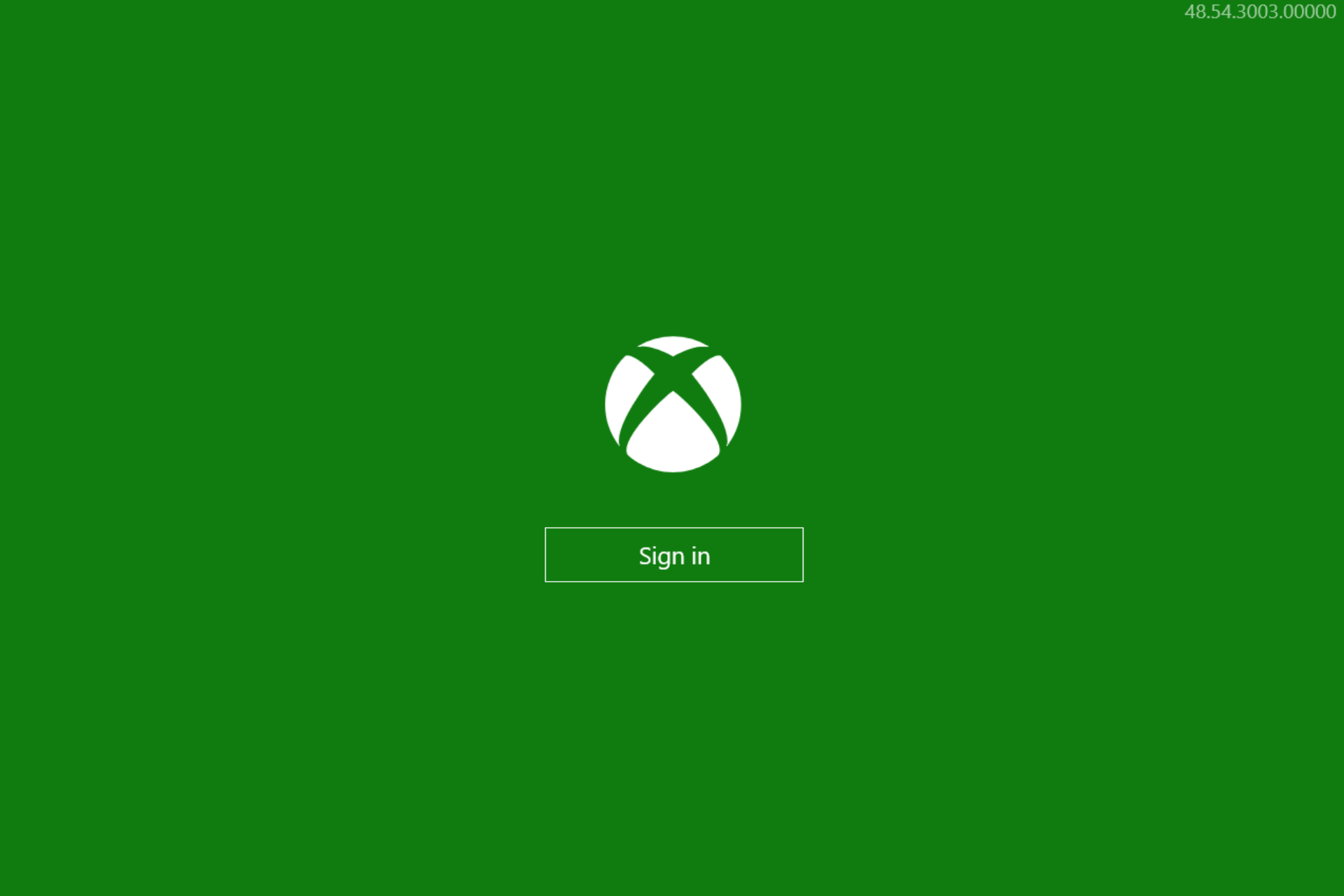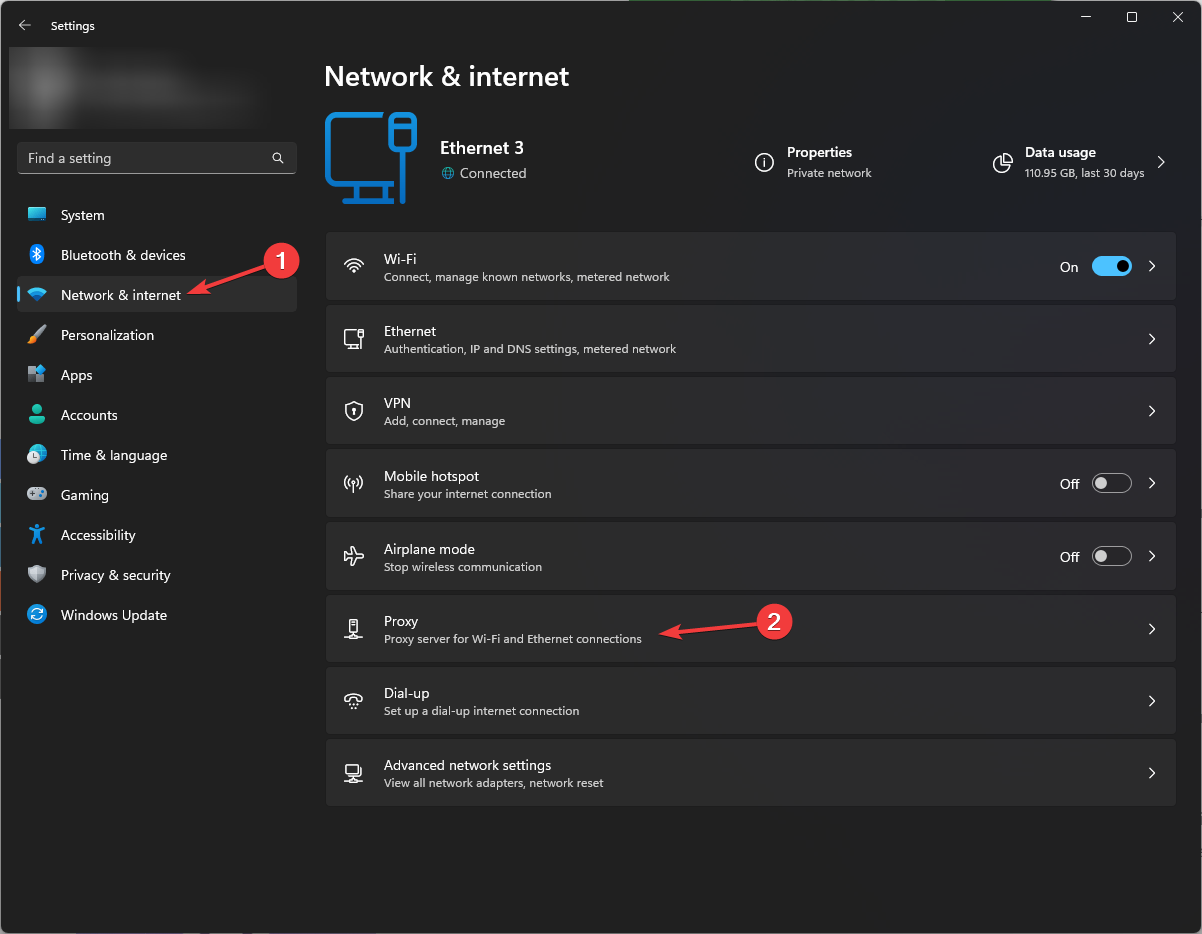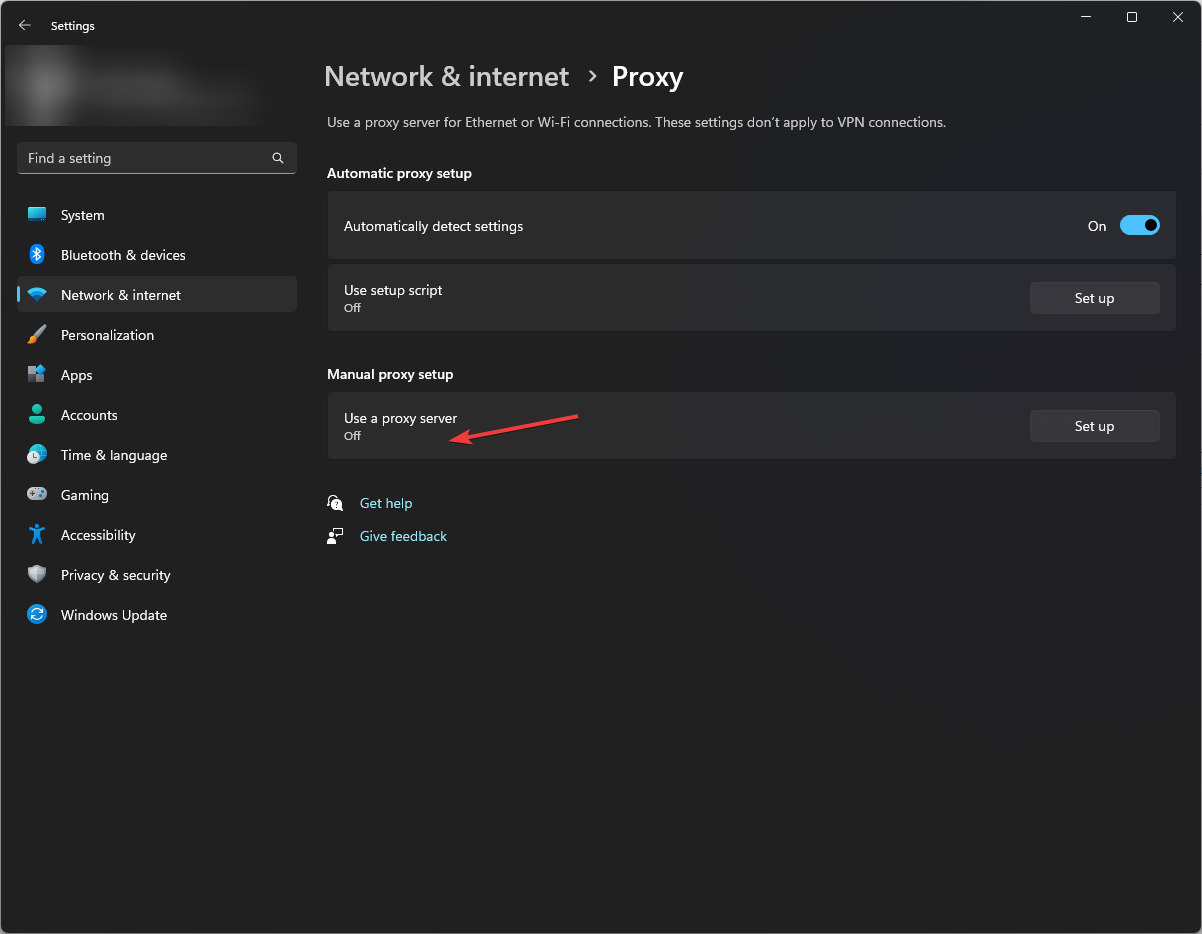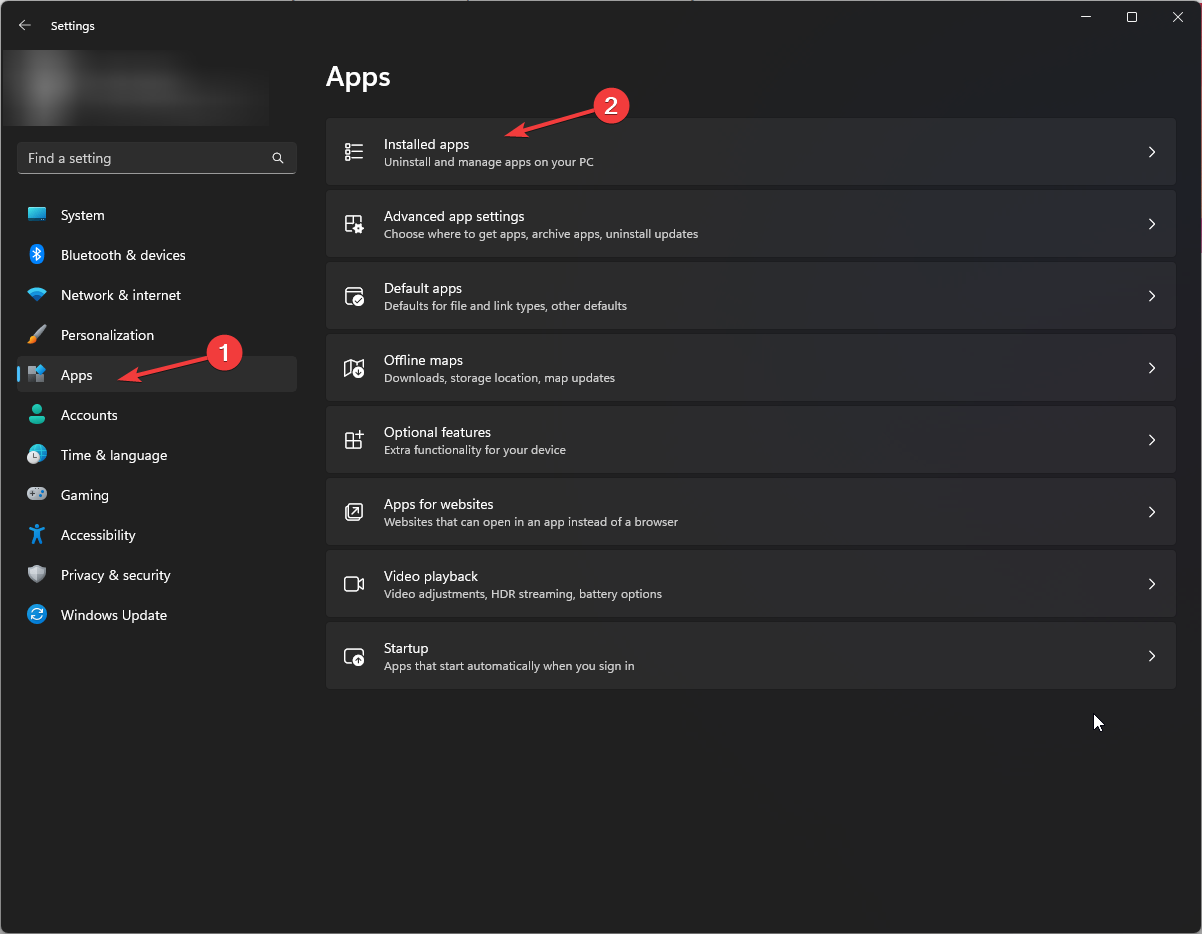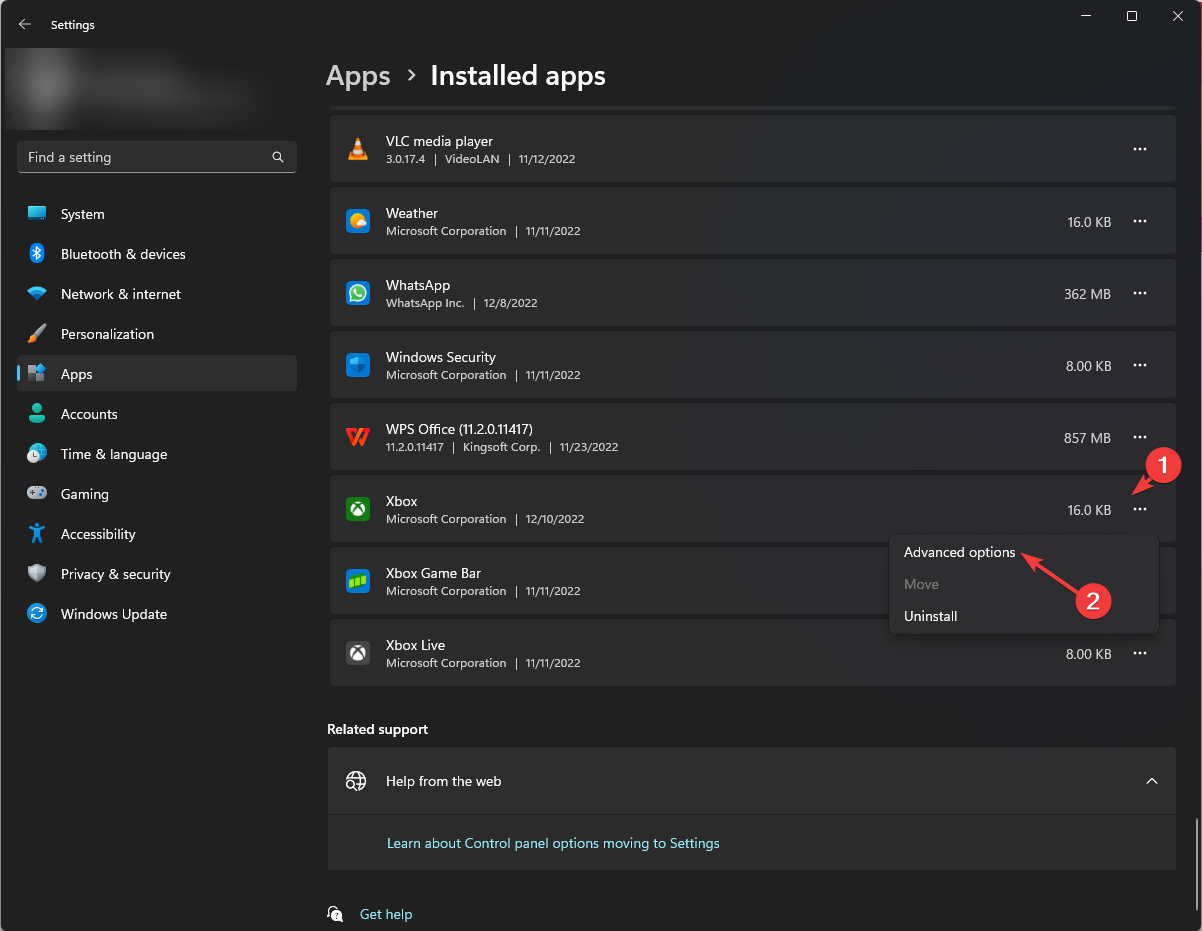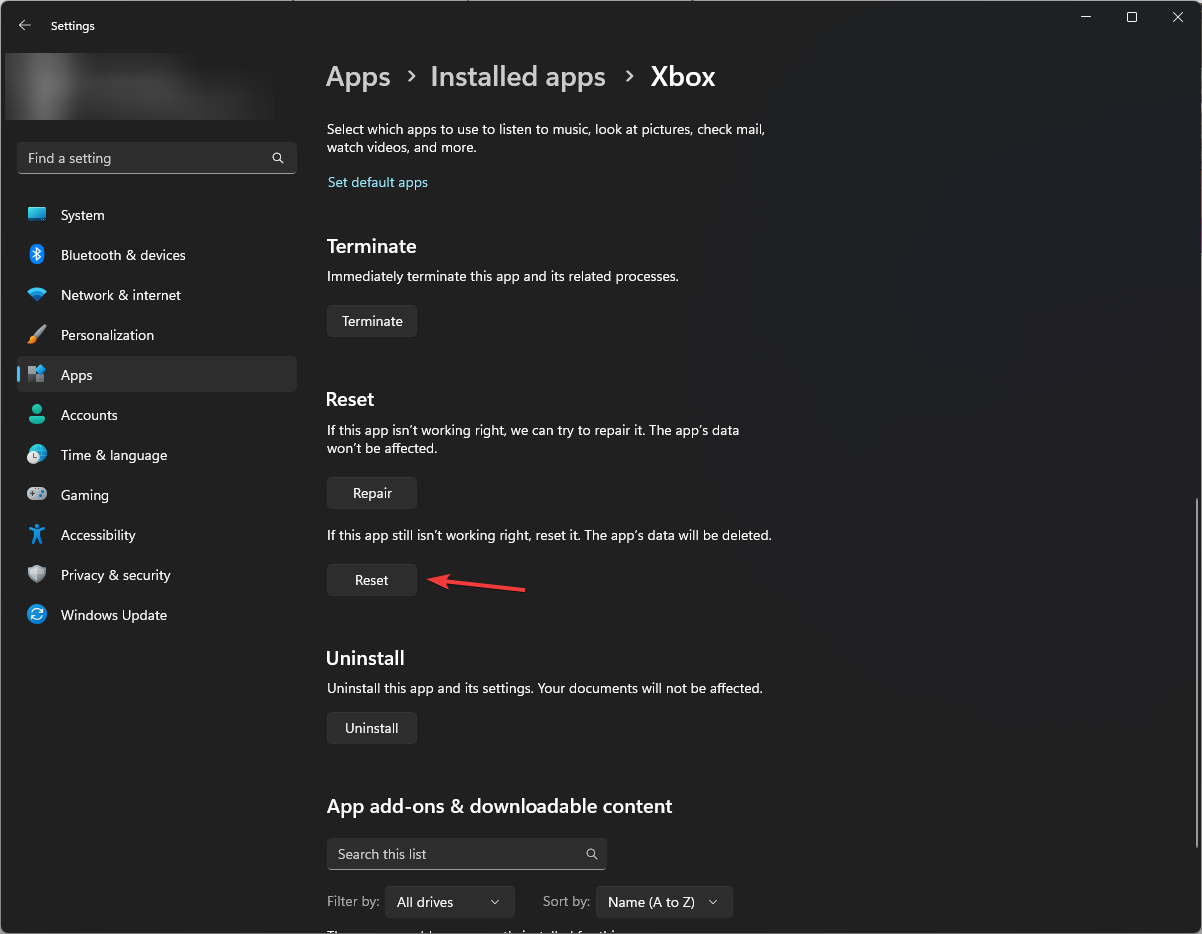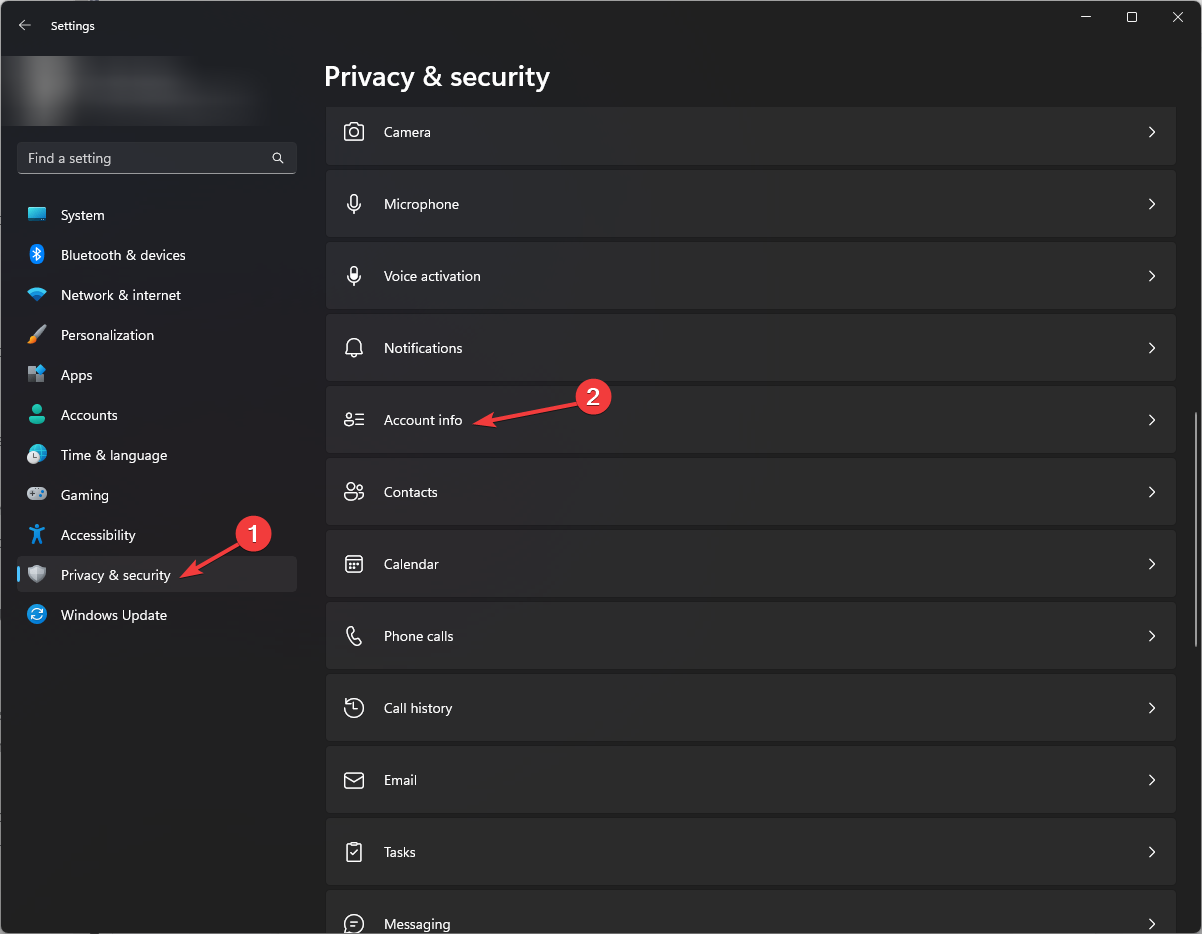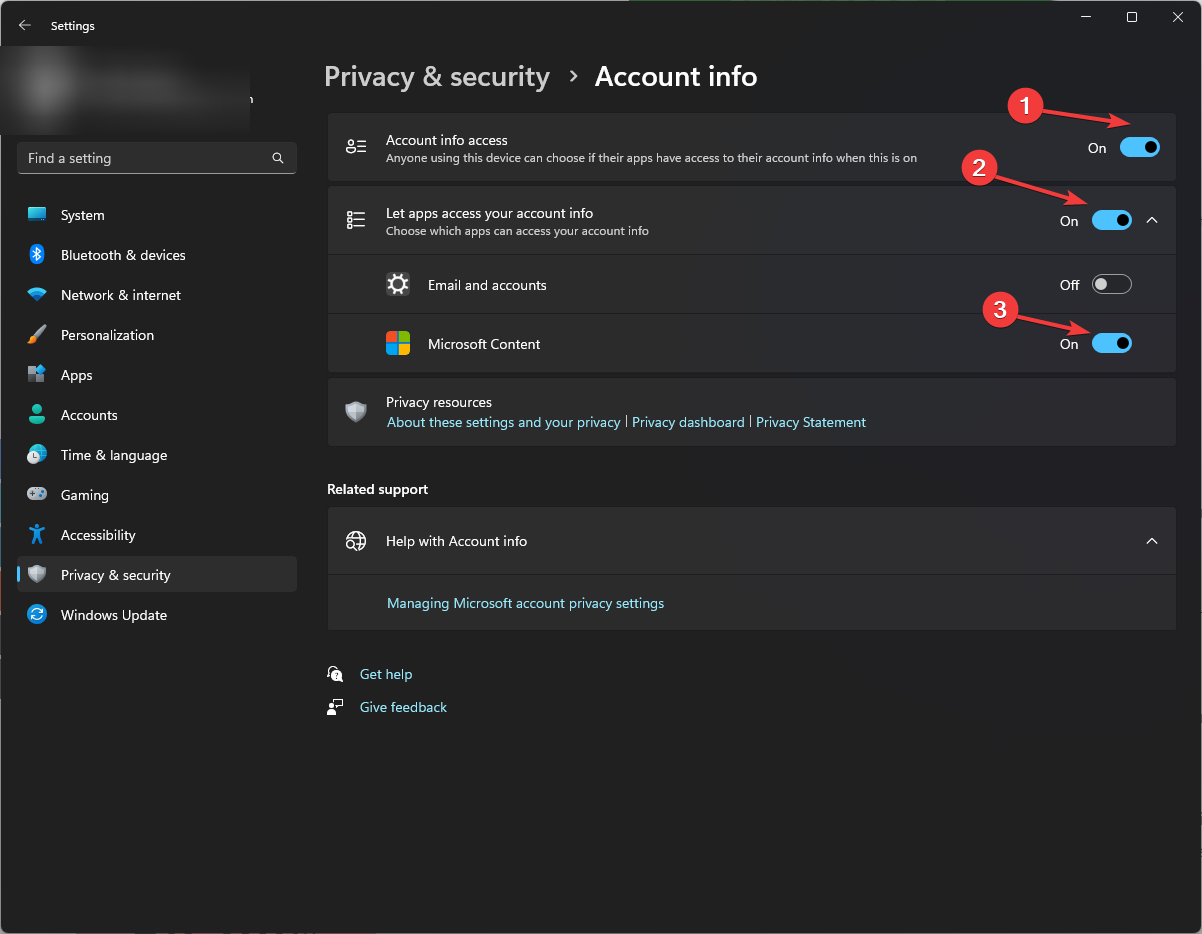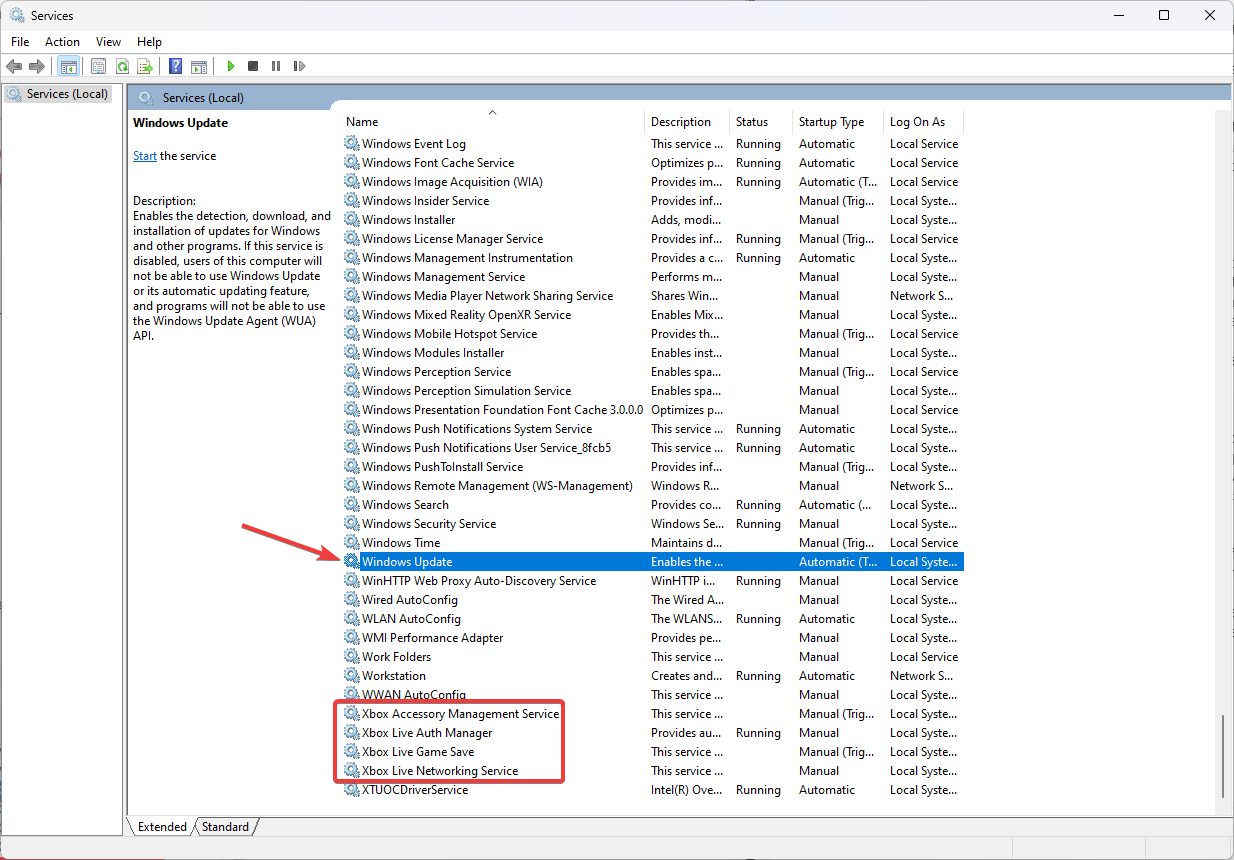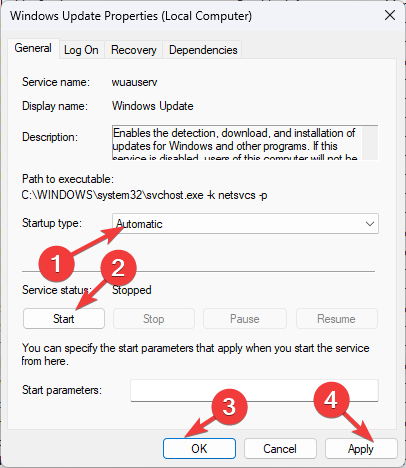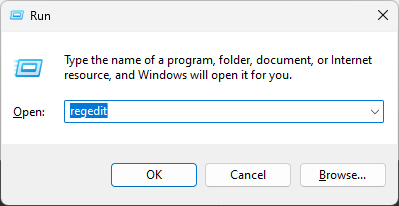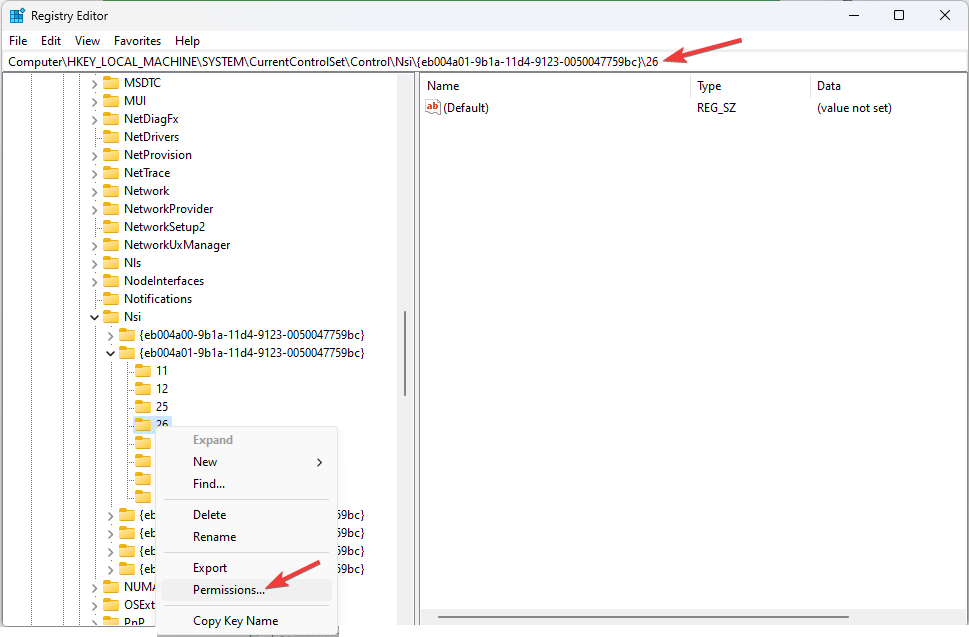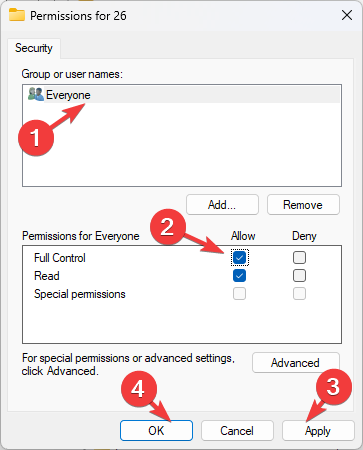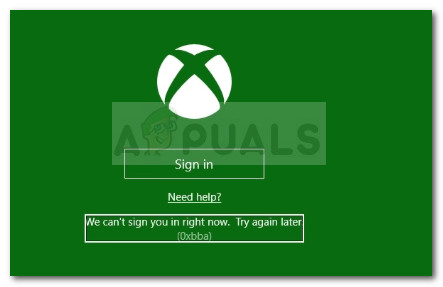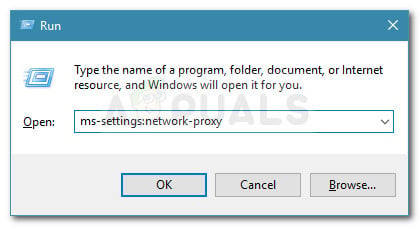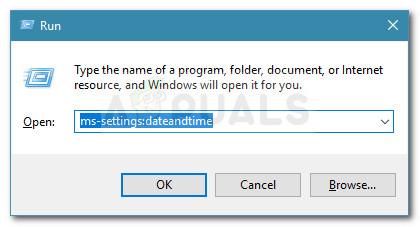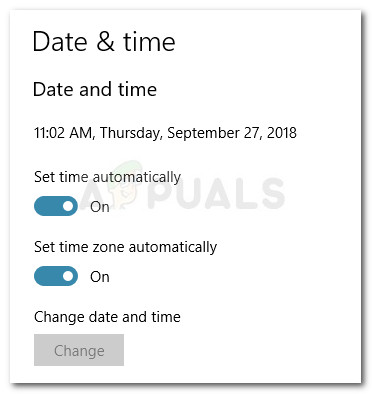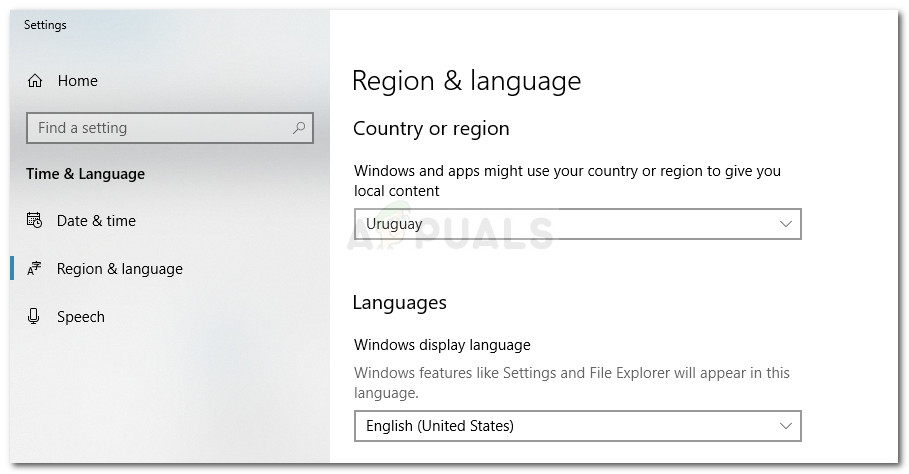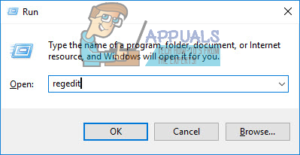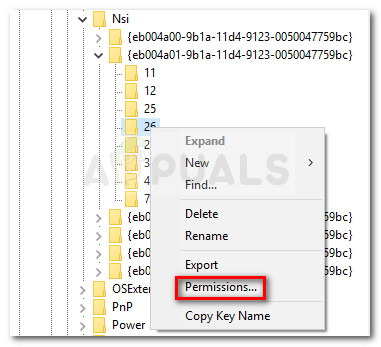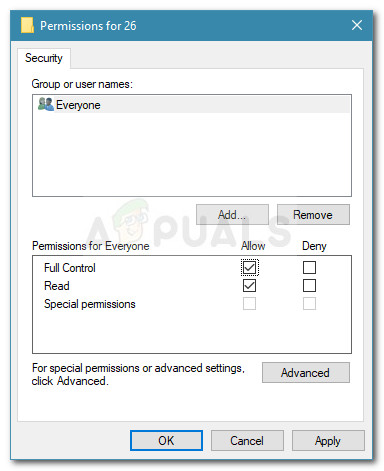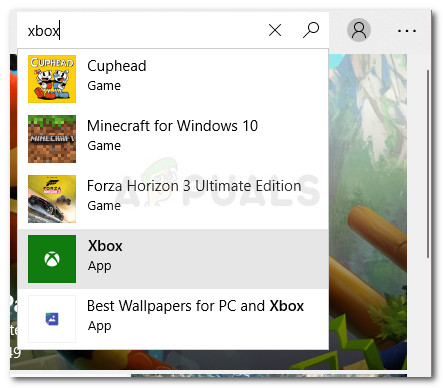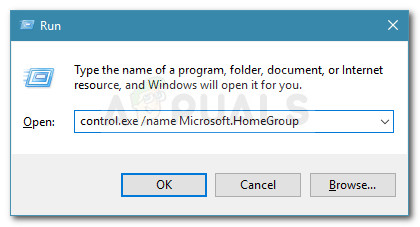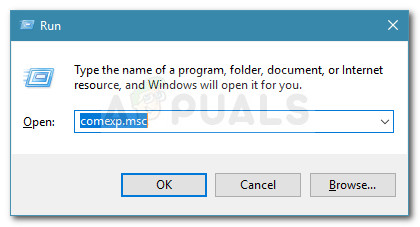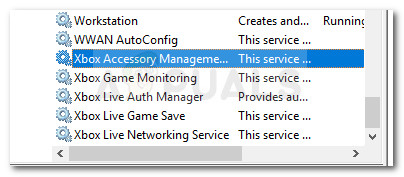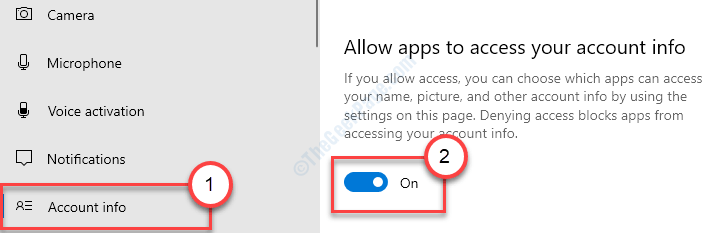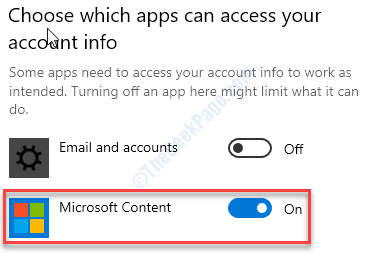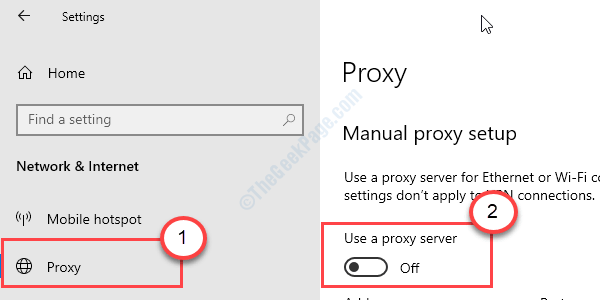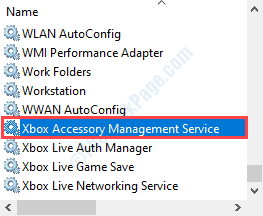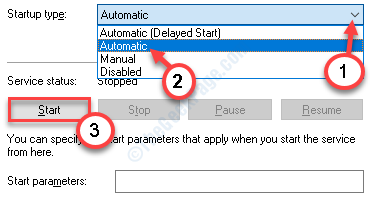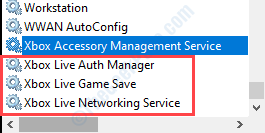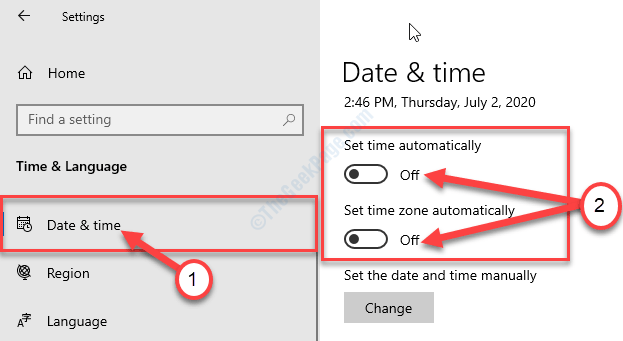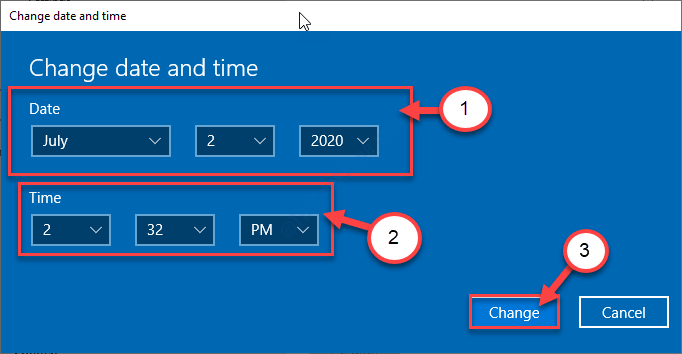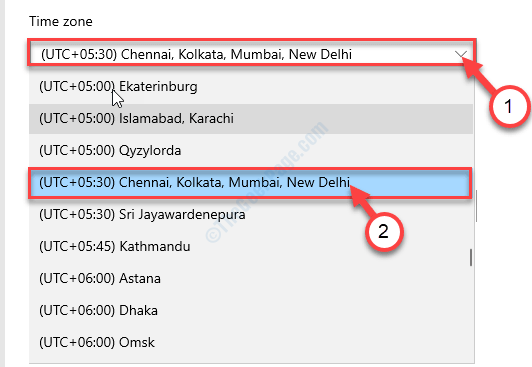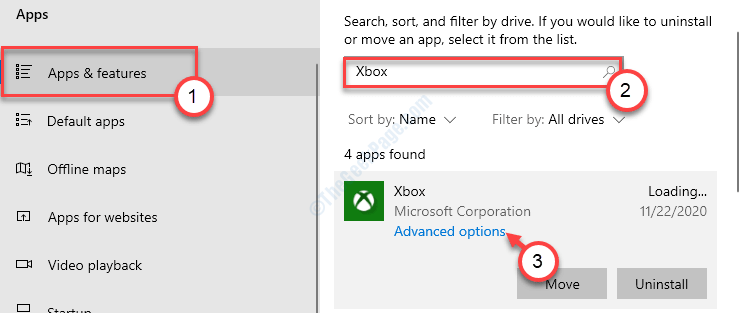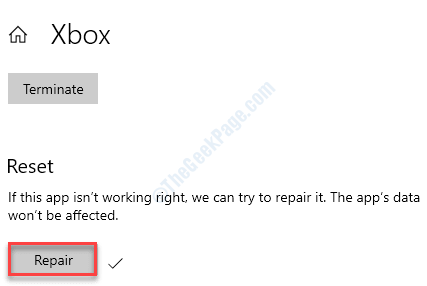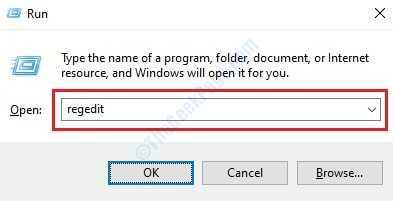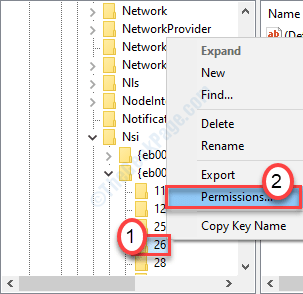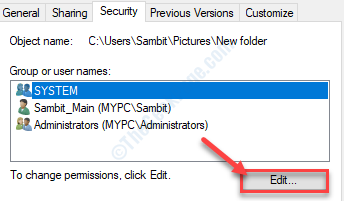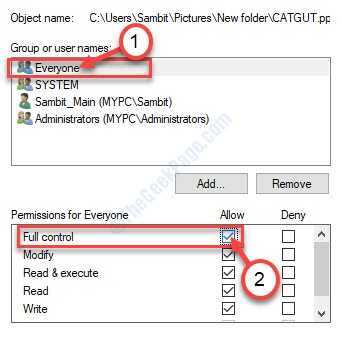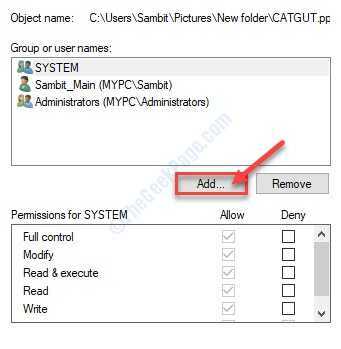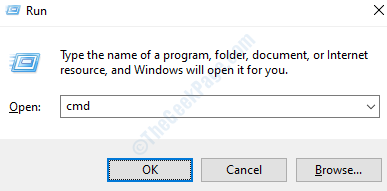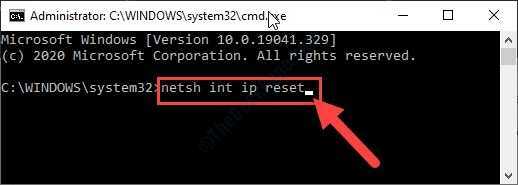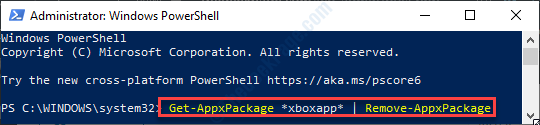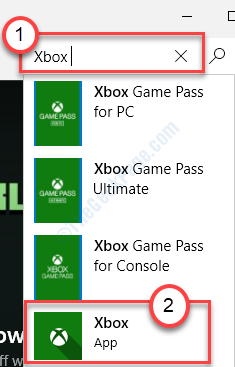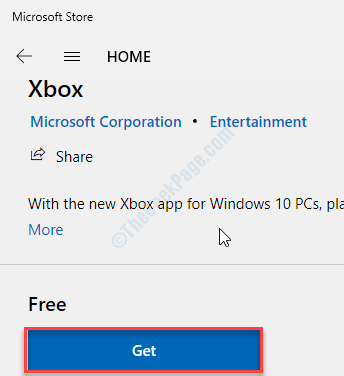Описание
При попытке войти в профиль в приложении Xbox на Windows 10 появляется оповещение: We can’t sign you in right now. Try again later (0xbba). Дальше авторизироваться невозможно и перезагрузка системы не помогает.
Причины
- Ошибки интернет-соединения.
- Использование прокси-сервера.
- Некорректные настройки даты и региона.
- Сетевой службе не разрешено соединение.
- Отключение сетевой службы Xbox Live.
- Неправильные настройки конфиденциальности сети.
Решение
Для устранения ошибки 0xbba пробуйте следующие способы:
- Убедитесь в правильных настройках антивируса или фаервола. Для этого отключите их на время и попытайтесь снова зайти в приложение Xbox. Если попытка будет успешной, то внесите службу Xbox Live в исключения сетевого экрана антивируса и фаервола. Альтернатива — отключайте антивирус и файрвол каждый раз перед запуском программы Xbox.
- Проверьте, что не используется прокси-соединение. Для этого зайдите в «Панель управления» => «Свойства браузера (обозревателя)» => вкладка «Подключения» => «Настройка сети». В последнем окошке снимите отметки со строчек «Использовать сценарий …» и «Использовать прокси-сервер …». Если у вас Windows 10, то быстрее действовать по-другому. Откройте «Параметры» => «Сеть и интернет» => «Прокси». На последнем окне ставьте ползунки в положение «Откл» для опций «Использовать сценарий …» и «Использовать прокси-сервер».
- Убедитесь, что на компьютере установлена правильная дата и время. Для этого предпочтительней активировать опцию обновления системных часов через интернет. Зайдите в «Панель управления» => «Дата и время» => вкладка «Время по Интернету» => «Изменить параметры». Поставьте отметку напротив опции «Синхронизировать с сервером …». Если у вас Windows 10, то действуйте по-другому. Кликните на Пуск (левый нижний угол) и нажмите на пиктограмму в виде шестеренки. Дальше следуйте по пути: «Время и язык» => боковая вкладка «Регион и язык» => блок Сопутствующие параметры «Дополнительные параметры …» => «Установка даты и времени» => вкладка «Время по интернету» => «Изменить параметры» => отметка напротив»Синхронизировать с сервером …».
- Включите разрешение для приложения. Зажмите комбинацию кнопок Win+R. В окне введите запрос «regedit» и нажмите Enter. Запустится Редактор реестра. В левой панели следуйте по такому пути: HKEY_LOCAL_MACHINE => SYSTEM => CurrentControlSet => Control => NSI => {eb004a01-9b1a-11d4-9123-0050047759bc} => 26. Клик правой кнопкой мышки на папку 26 и жмите на «Разрешения». В блоке «Группы или пользователи» для каждой строчки поставьте отметку напротив «Разрешить» касательно опции «Полный доступ». Сохраните изменения, нажав на «ОК» и «Применить». Зажмите комбинацию Win+R. В окне введите запрос cmd и зажмите комбинацию клавиш Ctrl+Enter+Shift. В возникшем черном окне введите netsh int ip reset и нажмите Enter. Перезагрузите компьютер.
- Переустановка Xbox. Зажмите комбинацию Win+R. В окне введите запрос powershell и нажмите Enter+Ctrl+Shift. В синем окне введите Get-AppxPackage *xboxapp* | Remove-AppxPackage и запустите процесс нажатием на Enter. Перезагрузите систему. После зайдите в магазин Windows, введите в строке поиска запрос Xbox и установите найденное приложение.
- Убедитесь, что служба Xbox Live запущена. Зажмите комбинацию кнопок Win+R. В окне введите запрос services.msc и нажмите Enter. Отыщите в основном окне строчку «Сетевая служба Xbox Live». Клик по ней правой кнопкой мышки => «Свойства». На вкладке «Общие» нажмите на «Запустить». Также убедитесь, что в блоке «Тип запуска» указано значение «Автоматически».
- Изменение типа сети с публичной на частную. Зажмите комбинацию кнопок Win+R. В окне введите запрос services.msc и нажмите Enter. В левой панели клик на строке «Политики диспетчера списка сетей». В правой панели ищите сеть, через которую компьютер подключен к интернету. Кликните на ней правой кнопкой мышки => «Свойства» => вкладка «Сетевое расположение». Поставьте отметки напротив строк «Личное» и «Пользователь не может изменить расположение».
Try these simple methods to resolve the issue
by Vladimir Popescu
Being an artist his entire life while also playing handball at a professional level, Vladimir has also developed a passion for all things computer-related. With an innate fascination… read more
Updated on
- This is a common Xbox sign-in error that occurs if there is a problem connecting to the Xbox server via Xbox app.
- Our guide will discuss all the possible causes and the solutions to fix the error, including how to disable the Use a proxy server option.
If you are stuck with We can’t sign you in right now. Try again later (0xbba) while signing in on the Xbox app, then you are not alone. It is a quite common error and can be easily fixed.
In this guide, we will walk through the solutions to resolve this sign-in error right after discussing the potential reasons for the same.
What causes the Xbox app 0xbba error?
There might be various reasons for the issue to occur. Some of the popular ones are listed here:
- Third-party antivirus – Sometimes, a third-party security app installed on your computer can prevent the Xbox app from connecting to the server, hence the error. Try uninstalling the software.
- Proxy setting enabled – If you are using a proxy server to filter your network connection, it can cause an issue. Disable it to see if it helps.
- Xbox app files are infected – If, somehow, Xbox app system files are corrupted or broken due to third-party app conflicts, it could prevent you from signing in.
- Data & time are not correct – The Xbox app, while connecting to the server, checks whether the time and date of your computer match the region from where you connecting. If there is a discrepancy, it shows you this error.
- Permissions denied – If your Xbox app doesn’t have the necessary permissions, it could cause an issue. In this case, changing registry permissions can help.
- Network set to Public – If your HomeGroup network is set to Public, it can also be the reason for the issue. Try changing it to private to get rid of the error.
What can I do to fix the Xbox app 0xbba error?
Before jumping to the troubleshooting methods, let us try to resolve this issue using these quick fixes:
- Restart your computer.
- Check for updates for Windows and the Xbox app.
- Disable or uninstall third-party security apps, if available.
- Set the correct time and date as per your region.
- Uninstall unwanted apps.
- Change your network from Public to Private.
If these short tricks didn’t work for you, then follow these methods one by one.
1. Disable the Use a proxy server option
- Press Windows + I to open the Settings app.
- Go to Network & Internet, then click Proxy.
- On the next page, under the Manual proxy setup option, make sure Use a proxy server option is disabled.
2. Reset the Xbox app
- Press Windows + I to open the Settings app.
- Go to Apps and then click Installed apps.
- Scroll the Installed apps list and locate Xbox app. Click on three dots and select Advanced options.
- On the next page, under Reset, click the Reset button.
3. Enable the Let apps access your account info option
- Press Windows + I to open the Settings app.
- Go to Privacy & Security and then click Account Info.
- On the next page, toggle on the switch for Account info access and Let apps access your account info.
- Also, toggle on the switch for Microsoft Content.
- Fix: Error 0x800708CA When Trying to Connect a Controller
- How to Use Your Phone as a Keyboard for Xbox
4. Use the Services app
- Press Windows + R to open the Run window.
- Type services.msc and press Enter to open Services.
- On the Services window, locate and double-click Windows Update service.
- On the next page, select the Startup type as Automatic, and under Services status, click on Start button.
- Click Apply and OK.
- Now repeat steps 3 to 5 for Xbox Live Auth Manager, Xbox Accessory Management Service, Xbox Live Game Save, and Xbox Live Networking Service.
5. Make changes to the Registry Editor and reset the IP
- Press Windows + R to open the Run window.
- Type regedit and press Enter to open Registry Editor.
- Follow this path:
HKEY_LOCAL_MACHINE \ SYSTEM \ CurrentControlSet \ Control \ Nsi \ {eb004a01-9b1a-11d4-9123-0050047759bc} \ 26 - Right-click on 26 and select Permissions from the context menu.
- On the Permissions for 26 window, select Everyone from Group or user names, and under Permissions, place a checkmark next to Allow for Full Control option.
- Click Apply and OK.
- Restart your PC.
So, these are methods that you can use to fix the 0xbba error on the Xbox app. If nothing has worked for you so far, try uninstalling and reinstalling the Xbox app.
If you are facing difficulties in following any of the methods, feel free to let us know in the comments section below.
Several users have reported getting the 0xbba error code when trying to launch the Xbox app or a specific feature within it on Windows PCs. Users that are able to launch this app with errors typically report encountering the 0xbba error when trying to use the Play function on any video.
This particular error is mostly encountered on Windows 10 but there are also scarce reports of it occurring on Windows 8.1.
What is causing the 0xbba error code?
After trying to replicate the issue and looking at various user reports, we identified a couple of potential culprits that might be responsible for the apparition of the 0xbba error:
- 3rd party antivirus or firewall is interrupting the connection – There are several occurrences where the error was confirmed to be caused by 3rd party AV interference.
- A proxy connection is enabled – Apparently, the Xbox app will also display the 0xbba error if you are filtering your network connection through a proxy server. This is only reported to occur with the native way of creating a proxy connection.
- Incorrect Date and Region settings – It turns out that Xbox app will cross-check the Region & Date settings of your area with the actual values and block outgoing connections if any inconsistencies are found.
- Xbox app doesn’t have sufficient permissions – Several users were able to resolve this issue by granting additional permissions to a registry value that is deployed during the sign-in process.
- Xbox app application files are corrupted – Certain operations or some third party applications might leave you with a broken Xbox app. In this case, the solution would be to reinstall the Xbox app with a Powershell or Command Prompt command.
- HomeGroup network is set to Public – A couple of users that had their HomeGroup set to Public have managed to get the issue resolved by changing it to Private.
If you’re encountering this particular error, this article will provide you with a collection of effective troubleshooting steps. Below you have a collection of methods that other users in a similar situation have found to be effective in fixing the issue or circumventing it.
To maximize your chances of success, we advise you to follow the methods below in an order that they are presented until you found a fix that resolves the problem in your particular scenario. Let’s begin!
Disable or Uninstall 3rd party security solutions (if applicable)
Before we try anything else, let’s eliminate the possibility of a third party interference. Several affected users have reported that the error code was gone and they were able to use the Xbox app normally after they disabled the real-time protection of their 3rd-party antivirus.
Note: If you don’t use a 3rd party security solution, continue down with the next methods below.
However, other users have reported that the issue was only fixed after they uninstalled their 3rd party security solution. Norton and McAfee are often reported as culprits for this particular issue.
To test whether this theory holds true in your particular case, close your 3rd party antivirus (make sure it’s not running in the background) and launch the Xbox app to see if you are able to log-in without the 0xbba error.
If the same error is still displayed, follow the guide down below to ensure that there’s no 3rd party interference by clean uninstalling your security solution. Here’s how:
- Press Windows key + R to open up a Run dialog box. Then, type “appwiz.cpl” and press Enter to open up Programs and Features.
Run dialog: appwiz.cpl - Inside Programs and Features, locate your third-party security solution and right-click on it and choose Uninstall.
- Follow the on-screen prompts to uninstall the security suite from your system.
- Now to ensure that there aren’t any leftover files that might still cause interferences with your Xbox app, follow this guide (here) to ensure that you completely uninstall your 3rd party security app.
- Restart your computer and see if the Xbox app opens without the 0xbba error at the next startup.
If you’re still seeing the same error, move down to the other methods below.
Disable the built-in proxy connection (if applicable)
Several different users have reported that in their case, the 0xbba error was facilitated by a proxy connection created through the built-in Windows way. Most of them have reported that the issue was resolved and they were able to connect with the Xbox app normally after they disabled the proxy connection.
If you’re unsure on whether a proxy server is facilitating the apparition of this issue, follow the guide below to prevent a proxy server from filtering the connection:
- Press Windows key + R to open up a Run dialog box. Next, type “ms-settings:network-proxy” and hit Enter to open up the Proxy tab of the Settings app.
Run dialog: ms-settings:network-proxy - Inside the Proxy tab, scroll down to Manual proxy setup and make sure that the Use a proxy server toggle is disabled.
- Reboot your computer and see whether you’re able to sign in with the Xbox app at the next startup. If you’re still unable to do so by the same error message, continue down with the next method below.
Set the correct region & date settings
Apparently, the 0xbba error can also be caused by incorrect an incorrect Region in Date and Time settings. Several users have reported that the issue was resolved as soon as the Region and date entries were updated to the correct settings.
There are indications that the Xbox applications cross-check your entries with the actual values and block any outgoing connection if any inconsistencies are found.
Just in case you’re having trouble accessing the Date & Time settings, here’s a quick guide that will show you how to set the correct region and date values:
- Press Windows key + R to open up a dialog box. Next, type “ms-settings:dateandtime” and press Enter to open the Date & Time tab of the settings app.
Run dialog box: ms-settings:dateandtime - Inside the Date & time window, make sure that toggles associated with Set time automatically and Set time zone automatically are enabled.
Automatic Date & Timezone settings - Now, use the left pane to click on Region & language. Next, under Country and region, set your country of residence.
Setting the correct region settings - Restart your machine. At the next startup, see if the error has been resolved by opening the Xbox app again.
If you’re still encountering the 0xbba error, move down to the next method below.
Modifying the registry and resetting the IP
Several issues reported being able to resolve the 0xbba error by granting additional permissions to a registry key that is used during the sign-in process of the Xbox application. Several users have reported that the issue was fixed as soon as the registry value was altered and the IP was reset.
Here’s a quick guide on how to do these modifications:
- Press Windows key + R to open up yet another dialog box. Next, type “regedit” and hit Enter to open up Registry Editor. If prompted by the UAC (User Account Control).
Run dialog: regedit - Inside Registry editor, navigate to the following key using the left pane: HKEY_LOCAL_MACHINE \ SYSTEM \ CurrentControlSet \ Control \ Nsi \ {eb004a01-9b1a-11d4-9123-0050047759bc} \ 26
- Right-click on the 26 registry value and choose Permissions.
Acess 26’s Permissions - Now, select the Everyone group from the Group or user names, then go down to Permissions for Everyone, check the Allow box associated with Full Control and hit Apply.
Granting Full Control to Everyone group - Close Registry Editor.
- Press Windows key + R to open up another Run dialog box. This time, type “cmd” and press Ctrl + Shift + Enter to open up an elevated Command Prompt. When prompted by the UAC (User Account Control) click on Yes.
Run dialog: cmd and press Ctrl + Shift + Enter - In the elevated Command Prompt, type the following command and press Enter:
netsh int ip reset
Note: This command will reset the TCP IP settings of the current machine.
- Restart your PC if not automatically prompted to do so. At the next startup, see if the issue was resolved by trying to open the Xbox app again.
If the issue is still not resolved, continue with the next method below.
Method 5: Uninstall the application via PowerShell
There are several operations that you might have performed which run the risk of breaking the Xbox app. In addition to this, there are some third-party applications that might corrupt some files that are necessary during the sign-up process of the Xbox app.
Several users have reported that they managed to fix the issue by using Powershell to clean uninstall the Xbox app. Based on their reports, the application started functioning without issues after they re-downloaded it from the Windows Store.
To make it easier for yourself, follow the guide down below to uninstall the Xbox app using Powershell and then re-download it from the store:
- Press Windows key + R to open up a Run dialog box. Then, type “powershell” and press Ctrl + Shift + Enter to open Powershell with administrative privileges. When prompted by the UAC (User Account Control) choose Yes.
Run dialog: powershell - In the elevated PowerShell, insert the following command and press Enter to uninstall the Xbox application completely:
Get-AppxPackage *xboxapp* | Remove-AppxPackage
- Once the application uninstalls successfully, reboot your computer.
- At the next startup, open the Windows Store app and search for Xbox using the search feature (top right corner).
Download Xbox app again - Then, click on Get and wait for the application to install. Once the application is installed, you should be able to sign in without encountering the 0xbba error.
Method 6: Changing the network type from Public to Private
A couple of users have managed to get the issue resolved by modifying some HomeGroup settings so that the network is set to Private. Apparently, the Xbox app tends to malfunction when the user has previously created a HomeGroup that is set to Public.
Note: Keep in mind that starting with the April 10 2018 update, the HomeGroup feature was removed from Windows 10. but if you still haven’t applied this update, you can still follow the steps below.
Here’s a quick guide on how to change the network type from Public to Private:
- Press Windows key + R to open up a Run dialog box. Then, type “control.exe /name Microsoft.HomeGroup” and press Enter to open up the Homegroups window.
Run dialog: control.exe /name Microsoft.HomeGroup - Choose your homegroup and change the Network profile from Public to Private.
- Restart your computer and see if the issue has been resolved at the next startup.
If you’re still encountering the 0xbba error, continue down with the next method below.
Method 7: Setting all Xbox-related services to Automatic
The sign in 0xbba error code can also occur because some (or all) services used by the Xbox app are prevented from running. This can be fixed by taking a trip to the Services screen and scheduling them to start automatically at every startup.
Here’s a quick guide on making sure all required Xbox services are enabled:
- Press Windows key + R to open up a run dialog box. Then, type “comexp.msc” and press Enter to open up Component Services.
Run dialog: comexp.msc - Inside Component Services, expand the Services tab.
- Scroll all the way to the bottom and double-click on the first service that starts with Xbox. Then, go to General and change the Startup type to Automatic.
- Repeat step 3 with the rest of the services that start with Xbox.
Change services to Automatic - Once all services have been set to Automatic, reboot your computer and check if the issue has been resolved at the next startup.
Некоторые пользователи Windows 10 жаловались на проблемы при использовании Xbox на своих компьютерах. По словам этих пользователей, они видят сообщение об ошибке: «Мы не можем войти в систему прямо сейчас. Попробуйте позже. oxbba ’при попытке получить доступ к приложению Xbox. Если вы столкнулись с той же проблемой, просто следуйте исправлениям, упомянутым в этой статье, и проблема будет решена очень быстро.
Обходные пути–
1. Отключите антивирус на вашем устройстве и проверьте, работает ли Xbox.
2. Перезагрузить устройство один раз и попробуйте Xbox еще раз.
Исправление 1. Включите доступ к аккаунту.
1. Вы должны нажать Клавиша Windows + I.
2. Затем нажмите «Конфиденциальность» настройки.
3. После этого с левой стороны нажмите на значок «Информация об аккаунте“.
4. Затем переключите «Разрешить приложениям доступ к информации о вашем аккаунте» к «На“.
5. Кроме того, на экране «Выберите, какие приложения могут получить доступ к информации о вашей учетной записи» переключите «Контент Microsoft» к «На“.
Закройте настройки. Еще раз проверьте Xbox.
Исправление 2 — Отключить прокси-сервер
Вы можете попробовать отключить прокси-сервер в своей системе.
1. Зайдите в Настройки на вашем компьютере.
2. Затем нажмите «Сеть и Интернет“.
3. После этого вы должны нажать на значок «Прокси“.
4. Затем переключите параметр «Использовать прокси-сервер» на «Выключенный“.
Это гарантирует, что Xbox не использует прокси-сервер на вашем компьютере.
Исправление 3 — автоматизация служб Xbox
Xbox необходимы некоторые службы для правильной работы.
1. Щелкните значок Windows и введите «Услуги“.
2 Затем щелкните значок «Услуги», Чтобы открыть служебную программу« Службы »на вашем компьютере.
3. После этого прокрутите список услуг, чтобы узнать о «Служба управления аксессуарами Xbox“.
4. Двойной клик в теме.
5. Теперь нажмите «Тип запуска:» и выберите «Автоматический» настраивать.
6. Если служба не запущена, нажмите «Начинать», Чтобы запустить его в этот момент.
7. Затем нажмите «Применять» а также «ОК», Чтобы сохранить изменение.
8. Как только вы закончите, вы должны сделать это для других служб Xbox в списке.
Диспетчер аутентификации Xbox Live
Сохранение игры Xbox Live
Сетевая служба Xbox Live
Центр обновления Windows
Просто откройте вышеупомянутые службы по очереди. Установите их как «Автоматический«, Запустите службу и сохраните изменения.
Закройте экран «Службы» и запустить снова твой компьютер.
Это должно решить проблему на вашем компьютере.
Исправление 4 — Установите правильную дату / время
Приложение Xbox будет выдавать подобные сообщения об ошибках, если системная дата / время неверны.
1. Сначала нажмите кнопку Клавиша Windows + S и введите «Изменить дату и время“.
2. После этого нажмите «Изменить дату и время“.
3. Здесь с правой стороны переключите «Установить время автоматически» к «Выключенный«Прямо под Текущая дата и время настройки.
4. Вам необходимо установить часовой пояс вручную. Нажмите на «Установить часовой пояс автоматически» к «Выключенный“.
5. Затем нажмите «Изменять“.
6. Теперь настройте параметры даты.
7. Аналогичным образом измените правильный «Время»По вашему местному времени.
8. После этого нажмите «Изменять“.
9. Затем прокрутите вниз до ‘Часовой пояс‘.
10. Щелкните раскрывающийся список и выберите свой часовой пояс.
Закрывать Настройки окно.
Исправление 5 — Восстановление приложения Xbox
Попробуйте восстановить приложение Xbox на своем компьютере.
1. Открой Настройки на твоем компьютере.
2. Затем нажмите «Программы“.
3. После этого нажмите «Приложения и функции“.
4. Тип «Xbox»В поле поиска. Нажмите на «Расширенные опции“.
5. После этого нажмите «Ремонт», Чтобы восстановить приложение Xbox.
Это должно исправить приложение Xbox. Проверьте это еще раз.
Исправление 6 — Изменить разрешение реестра и сбросить IP
ШАГ — 1 ИЗМЕНИТЬ РЕГИСТР
1. нажмите Клавиша Windows + R.
2. Тип «regedit»В окне« Выполнить »и нажмите Входить.
3. Когда откроется экран редактора реестра, перейдите в это место.
Компьютер \ HKEY_LOCAL_MACHINE \ SYSTEM \ CurrentControlSet \ Control \ Nsi \ {eb004a01-9b1a-11d4-9123-0050047759bc}
4. Щелкните правой кнопкой мыши «26«, А затем нажмите»Разрешения“.
Здесь перейдите к «Безопасность”Таб.
4. Просто нажмите «Редактировать», Чтобы изменить разрешения.
5. В ‘Имена групп или пользователей:‘Раздел, ищите“Все“*. Выберите это.
6. После этого, проверять «Позволять» коробка ‘Полный контроль‘ разрешение.
Это даст каждому пользователю полный контроль над этим файлом.
7. Затем нажмите «Применять“. После этого нажмите «ОК“.
8. Вернувшись на экран свойств, нажмите «Применять“.
9. Затем на «ОК“.
*ПРИМЕЧАНИЕ–
Вы не можете найти «Все» в списке групп и пользователей. Затем выполните следующие действия, чтобы добавить группу «Все».
1. Открыв окно «Свойства», щелкните значок «Добавлять“.
2. Затем введите «Все»В поле« Введите имя объекта для выбора: ».
3. После этого щелкните один раз на «Проверить имена», Чтобы выполнить проверку.
4. Наконец, нажмите «ОК“.
5. Нажмите на «Применять», Чтобы спасти его.
6. Если появится запрос о смене владельца, просто нажмите «ОК“.
7. Чтобы сохранить изменение, нажмите «Применять» а также «ОК“.
Попытайтесь получить доступ к файлу в вашей системе еще раз.
ШАГ — 2 СБРОС НАСТРОЕК IP
1. Нажмите Клавиша Windows + S для доступа к окну поиска. Тип «cmd“.
2. Нажмите ‘Входить‘Нажмите один раз и Командная строка будет появляться.
2. Просто вставьте этот код в окно CMD и нажмите Входить.
netsh int ip сброс
Закройте окно CMD.
Запустить снова система. Попытайтесь получить доступ к приложению Xbox еще раз.
Исправление 7 — сброс приложения Xbox
Если вы по-прежнему видите код ошибки «0xbba», вам необходимо сбросить настройки приложения Xbox.
ПРИМЕЧАНИЕ— Сброс приложения удалит все данные приложения на вашем компьютере. Вы должны войти в свою учетную запись Xbox после ее сброса.
1. Щелкните правой кнопкой мыши Клавиша Windows и нажмите «Приложения и функции“.
2. Здесь введите «Xbox»В поле поиска.
3. Затем нажмите «Расширенные опции“.
4. Прокрутите вниз и нажмите «Сброс настроек“.
5. Чтобы подтвердить процесс, нажмите «Сброс настроек» очередной раз.
Это должно сбросить приложение.
Исправление 8 — Удалите приложение Xbox.
Даже если сброс настроек приложения Xbox не работает, вам необходимо удалить и переустановить приложение.
1. нажмите Клавиша Windows + X.
2. Затем нажмите «Windows PowerShell (администратор)“.
3. Когда PowerShell окна открываются, вставьте этот код и нажмите Входить.
Get-AppxPackage * xboxapp * | Remove-AppxPackage
Приложение Xbox будет удалено из вашей системы.
Выполните следующие действия, чтобы снова установить приложение на свой компьютер.
1. Откройте Microsoft Store на своем компьютере.
2. Просто введите «Xbox»В поле поиска в правом углу.
3. Нажми на «Xbox“.
4. После этого нажмите «Получать», Чтобы установить его на свое устройство.
Подождите минуту, пока установка не будет завершена. Закройте окно магазина.
Вы снова сможете использовать приложение Xbox.
Unable to log in to xbox live on windows PC — error 0xbba
Discus and support Unable to log in to xbox live on windows PC — error 0xbba in XBoX on Windows to solve the problem; 1) Is there any ETA on a fix for this as I see this issue has been ongoing since the 27th September from other posts.
2) Is there any way to access my…
Discussion in ‘XBoX on Windows’ started by Xaiano, Sep 28, 2018.
-
Unable to log in to xbox live on windows PC — error 0xbba
1) Is there any ETA on a fix for this as I see this issue has been ongoing since the 27th September from other posts.
2) Is there any way to access my games without connecting, since currently I can’t play even single player games.
-
Windows 10 Xbox App 0xbba error
Hello,
From 2 days ago I’m unable to login into my XBOX live account via XBOX App on windows and I keep getting 0xbba error.
I have no problem logging in with browser or my android phone, The problem is just on windows.
I’ve tried many ways, even reinstalling windows but nothing changed.
So any help would be appreciated.
Thanks.
-
0xbba on Xbox Startup. Nothing is working! Need help!
So I started my PC, played some SoT, opened it through the windows store and was about to invite a friend. Started the xboxapp up. Game logged me out. Got the Error message 0xbba on the Xbox app. I have Tried fixing the Proxy to off, restarting the PC,
Updating Windows and starting all xbox services before the app. What do I do? -
Unable to log in to xbox live on windows PC — error 0xbba
fixed mine by going into internet security advanced settings and adjusting program control for IPv6 NAT traversal traffic
-
the moment i adjusted internet security NAT traversal traffic protection off, the XBOX app lit up like a christmas tree!!
-
I don’t even have Norton — this issue is server side.
-
true.. mine was working fine then i guess my NAT got screwed up after installing EDGE somehow.. then i searched the 0xbba issue i started getting and ended up here.. i would double check your firewall settings ppl its possibly an NAT issue as well. worked
instantly -
Unable to log in to xbox live on windows PC — error 0xbba
100% server side issue — that’s why i’m asking if anyone knows when the servers will be fixed
-
check your connection dude
-
Hello Xaiano
Last week there was intermittent Service Alerts which you can check at any time at
Xbox Live Service. As to the issue you having not being able to sign in, is it the app itself or is it connecting to xbox live. Connecting is usually a connection to internet issue which you can power cycle router see if that helps.
Let me know if still need assistance I can give you other troubleshooting also.
Thanks
Brad
Xbox Forum Support
-
Unable to log in to xbox live on windows PC — error 0xbba
100% server side issue — that’s why i’m asking if anyone knows when the servers will be fixed
-
Unable to log in to xbox live on windows PC — error 0xbba
Hello Xaiano
Last week there was intermittent Service Alerts which you can check at any time at
Xbox Live Service. As to the issue you having not being able to sign in, is it the app itself or is it connecting to xbox live. Connecting is usually a connection to internet issue which you can power cycle router see if that helps.
Let me know if still need assistance I can give you other troubleshooting also.
Thanks
Brad
Xbox Forum Support
-
Unable to log in to xbox live on windows PC — error 0xbba
fixed mine by going into internet security advanced settings and adjusting program control for IPv6 NAT traversal traffic
-
Unable to log in to xbox live on windows PC — error 0xbba
the moment i adjusted internet security NAT traversal traffic protection off, the XBOX app lit up like a christmas tree!!
-
Unable to log in to xbox live on windows PC — error 0xbba
check your connection dude
Unable to log in to xbox live on windows PC — error 0xbba
-
Unable to log in to xbox live on windows PC — error 0xbba — Similar Threads — Unable log live
-
I am unable to download anything on my D drive
in XBoX Games and Apps
I am unable to download anything on my D drive: I tried to start downloading starfield on my d drive, which did not work and popped up with the error 0x80070005, I have tried so many methods to fix it, I have been looking through forums of Xbox… -
when I go to request a call back it says unable and to try again later
in XBoX on Windows
when I go to request a call back it says unable and to try again later: I registered recently bought my elite series 2 core on ms devices. The waranty ends this year i tried contacting support i’m unable to request call back. 8 days of trying on multiple devices and… -
Students can’t log into Minecraft Education app, message says unable to connect reset client.
in XBoX Games and Apps
Students can’t log into Minecraft Education app, message says unable to connect reset client.: Minecraft Education app downloaded on school Microsoft laptops. Message when logging into Minecraft Education keeps saying unable to connect reset client. Help! Students can’t join each others… -
daily challenge 16th sept, tri peaks = easy???unable to complete 7 sixes in one deal anyone…
in XBoX Games and Apps
daily challenge 16th sept, tri peaks = easy???unable to complete 7 sixes in one deal anyone…: Solitaire daily challenge for 16th sept, Tri Peaks states its easy and to clear 7 sixes in one deal. Unable to complete, also there are not 7 sixes available to complete in the deal…. -
I am unable to install games on the XBOX App on PC.
in XBoX Games and Apps
I am unable to install games on the XBOX App on PC.: I recently restore my windows and since then i have been unable to install any games on the Xbox App. I have tried mutiple differenet solutions form the internet and nothing seems to work. And the… -
I am unable to Redeem my Gilded Hunters Xbox Series S bundle
in XBoX on Windows
I am unable to Redeem my Gilded Hunters Xbox Series S bundle: I had gotten this Xbox series S to replace my old Xbox One and my parents had decided to get the Gilded Hunters Bundle but when I was setting up the Xbox I was not given the option to redeem any… -
I’m unable to play multiplayer games privately
in XBoX Accessibility
I’m unable to play multiplayer games privately: I’m unable to play any game on split screen multiplayer using the same username. We used to be able to do it on the 360, 4x players would look like:Username
Username (1)
Username (2)…
-
Unable to log into Xbox Live on an specific account on Windows 10.
in XBoX Accessibility
Unable to log into Xbox Live on an specific account on Windows 10.: I have an local account on Windows 10 which I have been using. These days when I try log into Xbox Live, it no longer lets me log in.No error codes were shown.
No official solutions worked….
-
So I got disconnected from Grounded and I’m unable to log in the same xbox account that I…
in XBoX Accessibility
So I got disconnected from Grounded and I’m unable to log in the same xbox account that I…: Recently, I got disconnected from the game Grounded. When I tried to log back in, my character got reset. After trying to figure out what the problem was, I realized that I had create two…