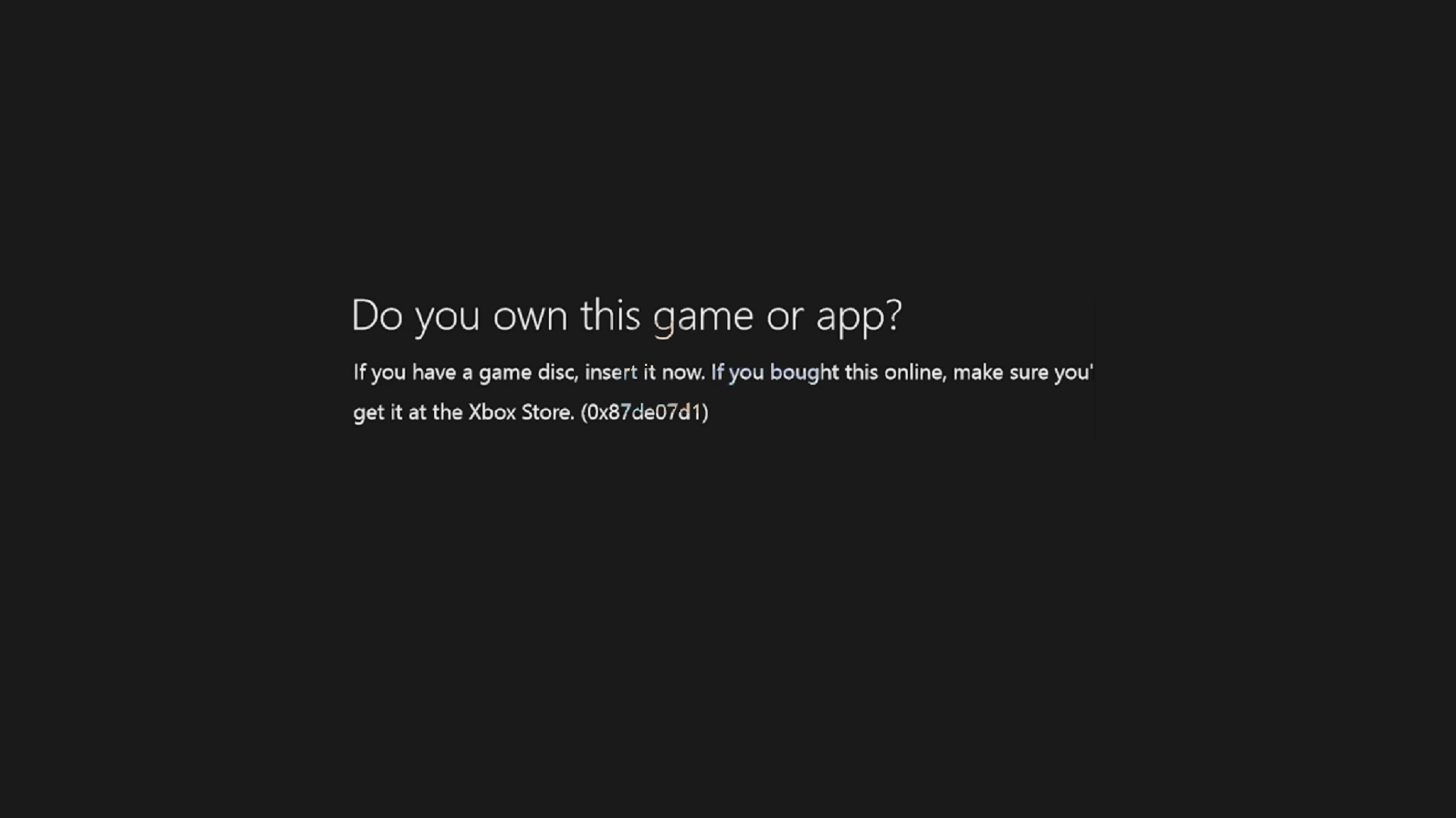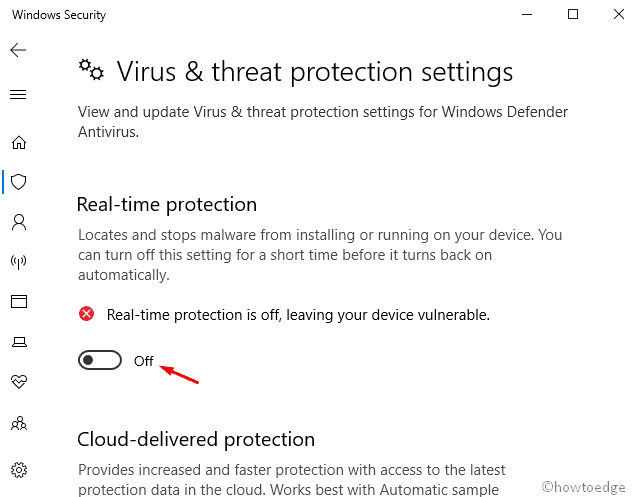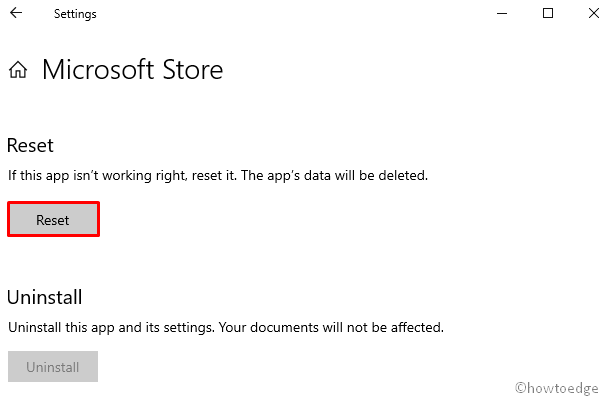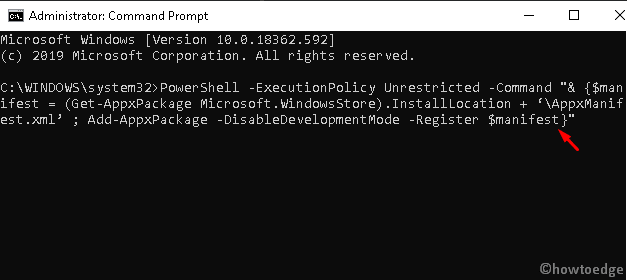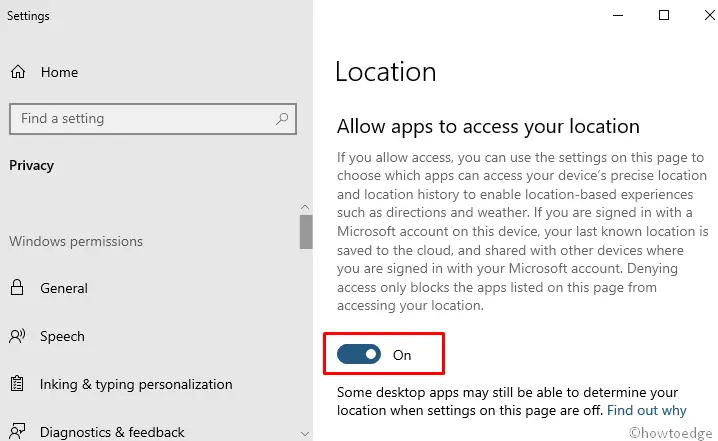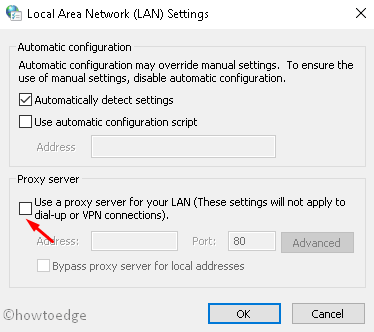Ошибка 0x803f8001 в большинстве случаев наблюдается пользователями операционной системы Windows 10, которые пытаются загрузить из Магазина Windows какое-то приложение или же произвести обновление приложения. Наиболее часто, эта ошибка начинает проявляться после перехода на новую версию Windows 10.
Существует довольно широкий спектр причин, по которым может возникнуть данная проблема:
- Скопившийся кэш в Windows Store может стать причиной возникшей проблемы при загрузке и обновлении приложений.
- В вашу систему мог проникнуть вирус, который каким-то образом способствовал появлению проблемы с Магазином Windows.
- Недавние обновления, которые не были корректно завершены.
- Проблемы с записями в Реестре Windows.
- Повреждения системных файлов.
- Недавно установленное программное обеспечение также могло вызвать ошибку 0x803f8001.
Итак, теперь когда мы обозначили проблему, давайте перейдем непосредственно к самим методам ее решения, коих, кстати, будет достаточно много — целых шесть.
Исправляем код ошибки 0x803f8001 в Windows 10
Метод №1 Повторное выполнение загрузки/обновления приложения
Если вы столкнулись с ошибкой 0x803f8001 во время попытки загрузить или обновить что-либо в Магазине Windows, то вы можете попытаться прервать этот процесс, а затем запустить его заново. Многие пользователи утверждают, что простой перезапуск загрузки/обновления может исправить возникшую проблему. Так что почему бы и не попробовать.
Метод №2 Повторная регистрация Магазина Windows
Ошибка 0x803f8001 могла возникнуть ввиду некорректного соединения между вашим компьютером и серверами Майкрософт. Чтобы исправить эту проблему, вы можете попробовать выполнить повторную регистрацию Магазина Windows в своей системе. Для этого вам потребуется выполнить следующее:
- Нажмите ПКМ на Пуск и выберите «Командная строка(администратор)».
- Впишите в нее команду
и нажмите Enter.
Вот и все. Снова попробуйте зайти в Магазин Windows и загрузить/обновить любое приложение. Если дело действительно заключалось в сбоящем соединении между сервером и вами, то код ошибки 0x803f8001 должен быть исправлен. Если же нет, то давайте двигаться дальше.
Метод №3 Позволить приложениям использовать ваше местонахождение
Следующий метод может показаться довольно странным, так как он имеет мало что общего с нашей проблемой. Вы должны попробовать активировать функцию, которая позволит использовать приложениям ваше местонахождение. Тем не менее многие пользователи утверждают, что этот метод все же работает. Так почему бы и вам не попробовать.
- Нажмите WIndows+W.
- Впишите в поисковую строку «Расположение».
- Выберите результат под именем «Параметры конфиденциальности сведений о местонахождении».
- Поставьте ползунок в положение активации функции.
После активации функции по использованию вашего местонахождения приложениями, зайдите в Магазин Windows и проверьте наличие его на наличие ошибки 0x803f8001. Возможно, что вот таким вот странным методом вы смогли исправить возникшую проблему.
Метод №4 Отключение Прокси-сервера
Вспомните, а не используете ли вы прокси-сервер для локальных подключений. По заявлению множества пользователей, проблему с ошибкой 0x803f8001 можно легко разрешить с помощью отключения прокси-сервера в свойствах Интернета в вашей системе. Не знаете о том, используется ли у вас Прокси-сервер? Сейчас мы все проверим:
- Нажмите Windows+R.
- Впишите inetcpl.cpl и нажмите Enter.
- Как только откроется окошко «Свойства: Интернет», перейдите во вкладку «Подключения».
- Далее нажмите на кнопку «Настройка сети».
- Теперь вы должны видеть, активирован ли у вас в системе Прокси-сервер или нет. Если активирован, то уберите галочку с пункта «Использовать прокси-сервер…».
Отключив функцию прокси-сервера, попробуйте снова войти в Магазин Windows. Попробуйте начать загружать/обновлять что либо, дабы проверить наличие ошибки 0x803f8001.
Метод №5 Применение утилиты DISM
В попытках исправить код ошибки 0x803f8001, вы можете прибегнуть к услугам утилиты DISM, которая является невероятно мощным инструментом для операционной системы Windows, способный разрешить огромное множество проблем в ней. Сделайте следующее:
- Откройте Администраторскую командную строку, как это было уже показано в предыдущих пунктах.
- Впишите dism.exe /online /Cleanup-Image /StartComponentGroup и нажмите Enter.
После выполнения этой команды ошибка 0x803f8001 более не будет для вас проблемой, по крайней мере в теории. Убедитесь в этом.
Метод №6 Проверка настроек региона и языка
Если у вас в системе выставлены некорректные настройки региона и языка, то это легко могло вызвать такую проблему, как ошибка 0x803f8001. На самом деле, у вас в системе могли возникнуть и другие проблемы из-за этого, но вы об этом пока еще не знаете.
Так что пройдите в настройки своей системы и измените настройки региона и языка согласно вашему местоположению. Как только сделаете это, зайдите в Магазин Windows и проверьте наличие проблемы.
Наверняка один из вышеописанных методов сможет помочь вам. Каждый из них был проверен не одним человеком неоднократно, так что за их эффективность в решении ошибки 0x803f8001 сомневаться не приходится.
Несколько пользователей сообщили о том, что она стали получать ошибку 0x803f8001 после того как оставили без внимания включенную игру на какой-то время. В сообщении ошибки говорится:
«Являетесь ли вы владельцем этой игры или приложения?»(Ошибка 0x803f8001)»
Данная ошибка может появляться по самым разным причинам: вы могли не зайти в аккаунт и не присоединить его к Xbox One, игра была куплена другим членом семьи и этот человек не вошел в свой аккаунт и т.п. Иногда даже простая перезагрузка может сделать пакость.
Давайте же теперь рассмотрим методы решения данной ошибки
Решение ошибки 0x803f8001 на Xbox One
Метод №1 Перезапуск Xbox One
Простой перезапуск вполне должен помочь вам. Некоторые пользователи доложили о том, что они смогли исправить данную ошибку простым перезапуском консоли.
- Нажмите и удерживайте на вашем Xbox One белую кнопку питания в течение 10 секунд. Консоль должна будет выключиться.
- Теперь отсоедините кабель питания и подождите 10 секунд.
- Подсоедините кабель питания на место.
- Запустите консоль.
Теперь посмотрите, была ли исправлена ошибка 0x803f8001. Если нет, то переходите к следующему методу.
Метод №2 Проверить статус Xbox Live
Ошибка может проявлять себя если все сервисы и не работают. Проверка статуса Xbox Live может дать вам знать, запущены ли сервисы и работают ли они.
Проверьте статус Xbox Live. Вы можете заметить несколько оповещений. Если вы увидите их, то подождите запуска сервисов. Как только они будут запущены, попытайтесь войти в игру.
Метод №3 Игра загружена другим членом семьи
Иногда проблема с ошибкой 0x803f8001 может заключаться в простом входе в аккаунт. Проверьте не скачивал ли член семьи эту игру и в сети ли он сейчас. В случае положительно ответа, попросите его зайти в аккаунт. Как только он будет в сети, выставьте Xbox One как Домашнюю консоль для человека скачавшего игру.
Метод №4 Аппаратный сброс
Некоторые пользователи рассказали о том, что исправить эту проблему им помог Аппаратный сброс. Восстановление заводских настроек стирает все аккаунты, настройки, сохраненные игры и т.п. Все что не синхронизировано с Xbox Live будет потеряно.
Для того чтобы выполнить восстановление заводских настроек, сделайте следующее:
- Нажмите влево на D-pad’е для открытия меню для левой части экрана.
- Проскрольте ниже к иконке шестеренки и выберите «Все настройки» нажатием кнопки «А».
- Выберите «Система» -> «Информация о консоли и обновления».
- Нажмите на «Сброс консоли».
У вас спросят «Сбросить и удалить все» или «Сбросить и оставить мои игры и приложения».
- Выберите «Сбросить и удалить все».
Ваш Xbox One вернется к заводским настройкам. Как только Xbox Live синхронизируется с консолью, попробуйте зайти в игру снова.
Метод №5 Переустановка игры
Некоторые пользователи утверждают, что простая перезагрузка игры помогает избавиться от ошибки 0x803f8001. Попробуйте сделать это и посмотрите, была ли исправлена проблема.
The Windows Store is the best place to download new applications or update existing ones. Several users complained of receiving an error code 0x803F8001 while trying to update their apps from Microsoft Store. If you are also unable to download the updates for the application installed on your PC, follow this troubleshooting guide till the end.
What causes an error 0x803F8001 on Windows?
Amongst all possible reasons that may cause this error code, Enabled Windows Security, Proxy, and VPN are the main culprits. So, disable all these system tools on your computer and check if the issue resolves this way.
Unnecessarily stored cache within your Store app is another reason why an error code 0x803F8001 occurs. Reset the Microsoft Store app by using WSReset, and check if the problem resolves.
Moving forward, if the app (in concern) doesn’t identify the location of your system may also lead to the same error code. Re-configure proxy, Resetting Windows Store, Run DISM, and correctly Setting up language & region settings might help you to overcome this app updating issue on Windows 11/10.
To fix the Windows Store Error 0x803F8001, use the following workarounds –
- Retry the update after uninstalling and reinstalling the app
- Temporarily disable the Antivirus
- Reset Windows Store Cache
- Re-register the Windows Store app
- Allow the apps to use your location
- Disable proxy
- Use DISM tool
- Reset Language and Region settings
1] Retry the update after uninstalling and reinstalling the app
Many users solve this error while downloading the update by just uninstalling and fresh installing the Store app. To perform this task, right-click on the program which you are trying to update and select the Uninstall option. Now, download the recent version of the removed application again visiting Microsoft Store.
2] Temporarily disable the Antivirus
Antivirus is considered to be an effective application that protects your PC from malicious attacks. However, this may sometimes block genuine updates and lead to Store Error code 0x803F8001. To fix this, you should disable the default anti-malware program temporarily till you update the Store app. Here is how to proceed –
- Go to the navigation pane on the Taskbar and select Windows Security.
- Click the Virus & threat protection option.
- Now, tap Manage Settings by scrolling down the cursor.
- Here, turn off the Real-time protection toggle switch.
- You will receive a confirmation window, press Yes to authenticate.
- Close all running windows and restart your PC.
3] Reset Windows Store Cache
The cache stored inside Microsoft Store prevents updating any software and leads to Error code 0x803F8001. Resetting Windows Store is the most potential workaround to solve the problem. To do so, use the steps –
- Right-click on Windows and select the Settings option.
- On the succeeding screen, select the Apps category.
- Click Apps and Features thereafter Microsoft Store from the right panel.
- Next, hit the Advanced Options link.
- Now, tap the Reset button to start this process.
Once over, update Windows Store without getting the Error code 0x803F8001.
4] Re-register the Windows Store app
Sometimes, Windows Store generates unnecessary cache which in turn prevents this app from updating. To resolve this bug, you should re-register the Microsoft Store by running a few codes on the command prompt. Here is how to do it –
- Go to Start and type CMD in the text box.
- Right-click on Command Prompt and select Run as administrator.
- If there appears a UAC prompt, tap Yes to permit access.
- On the elevated command prompt, copy/paste the following code and hit Enter at the end.
PowerShell -ExecutionPolicy Unrestricted -Command “& {$manifest = (Get-AppxPackage Microsoft.WindowsStore).InstallLocation + ‘\AppxManifest.xml’ ; Add-AppxPackage -DisableDevelopmentMode -Register $manifest}”
- After executing the codes successfully, exit the prompt area and try updating the Store application.
5] Allow the apps to use your location
If you have ever turned off the access of location to Microsoft Store, this may cause the error code 0x803F8001. If that’s the case, allow this application to have your system’s location using the following steps –
- Press Win & S hotkey to launch the Search icon.
- In the text bar, type Location and click the Location privacy settings.
- Under the Allow apps to access your location section, Turn On the toggle switch.
Check whether it does fix the Windows Store Error code 0x803F8001 or not. If not, try the next workaround –
6] Disable proxy
When the proxy server is set as enabled, it may block downloading new updates for different apps due to privacy issues. To fix this problem, you should disable this setup using the below steps –
- Press Win & R hotkey to launch the Run dialog.
- Type
inetcpl.cplon it and press the Enter key. - When the Internet Properties window starts, go to the Connection tab.
- Here, select the LAN settings button.
- Next, unmark the “Use a proxy server for your LAN” checkbox.
- Lastly, press the OK button on both pages to save the recent changes.
7] Try the DISM tool
The DISM is the most powerful in-built tool of Windows 10 that can scan and repair damaged files inside your PC. To do so, use the steps –
- Right-click on the Windows icon and select the Run option.
- Type cmd at the void and simultaneously press Ctrl+Shift+Enter.
- On the User Account Control window, tap Yes to permit access.
- Copy/Paste the following code and hit Enter.
dism /online /cleanup-image /restorehealth
- This will take approx 10 to 15 minutes to complete the whole task.
- Once over, check if you still receive the Error code 0x803F8001 while opening Windows Store.
8] Reset Language and Region settings
When there is an incorrect setup under language and regional settings, this may result in similar error messages. Hence, you should change them using the below steps –
- Press Win & I hotkey to open the Settings app.
- Select Time & Language and then Region on the left panel.
- Make sure that the United States is set as the first preference under the Region or Country section.
- Next, tap the Language category and select English (United States) as the default one.
- You may now close this window and try again to update Microsoft Store without getting the error code 0x803F8001.
Is there a permanent fix for error 0x803F8001?
Resetting the Store app using WSReset or Reinstalling Microsoft Store via PowerShell might work to resolve this error code 0x803F8001 on Windows 11/10. However, we can’t say for sure this will work permanently as the cache might build up again with your PC usage and you need to attempt the above fixes time and again.
How do I fix Minecraft Error Code 0x803f8001?
The same error code might also occur when you are playing Minecraft on your Windows PC. Apart from applying the above fixes, one should also work to reset Minecraft, and see if this problem resolves. In case it persists even after this, uninstall the Minecraft launcher from your device, clear all its leftover files, and then reinstall Minecraft on Windows.
Here’s an article on how to resolve this error code specifically when playing games on Minecraft.
Use the solutions to solve the issue and play your games
by Milan Stanojevic
Milan has been enthusiastic about technology ever since his childhood days, and this led him to take interest in all PC-related technologies. He’s a PC enthusiast and he… read more
Updated on
- Xbox One offers a quality, immersive gaming experience and that is something we can all agree upon.
- Nevertheless, there are moments when the console prevents you from running your favorite games and apps. This is exactly the case with error code 0x803f8001 (Do you own this game or app?).
- If you already tried inserting the game disc into the console without success, step up your troubleshooting with our tested solutions listed below.
Error 0x803F8001 on Xbox One or “do you own this game or app” can be problematic and prevent you from running games and apps. However, there’s a way to deal with this issue, and today we’ll show you how to do it.
The Xbox One is perhaps the best gaming console the world has come across in ages. And while it offers a quality, immersive gaming experience, there are moments when a few hitches spring up every now and then.
One of these moments involves error code 0x803F8001. This may mean one of three things:
- The game disc is not in the console
- Game was bought and downloaded by someone else not signed in to the Xbox One console
- The game was bought and downloaded but you are not signed in, and/or connected to Xbox Live
In case you’re experiencing Xbox One error code 0x803F8001 or the message “Do you own this game or app”, try the solutions listed below.
Why is my Xbox One saying I don’t own the game?
The main reasons why you are getting “do you own the game or app” from Xbox one is that there is a problem with the Xbox Live servers. A small check to see if any issues on the server is all you need to do.
If there is nothing wrong with the Xbox Live servers, check your internet connection. If all it’s in order, then just go and follow the solutions we provided below.
- Why is my Xbox One saying I don’t own the game?
- How can I fix Microsoft «do you own this game or app» error message on Xbox One?
- 1. Reset the console, perform a full power cycle or disconnect your console to reboot completely
- 2. Check Xbox Live service status
- 3. Designate an Xbox One console as your home box
- 4. Insert the game disc into your console
- 5. Make sure you’re signed in to Xbox Live
How can I fix Microsoft “do you own this game or app” error message on Xbox One?
1. Reset the console, perform a full power cycle or disconnect your console to reboot completely
Please note: this process doesn’t erase any of your games nor does it erase your data.
How to restart your Xbox One console
- Press Xbox button to open the Xbox guide.
- Select Settings.
- Click Restart Console.
- Choose Yes to confirm.
If you cannot access the guide or if the Xbox One console is frozen, press and hold the Xbox button until it turns off. Once it shuts down, tap the Xbox button again to restart.
How to physically power cycle the Xbox One console
- Turn the console off by holding down the Xbox button for about 10 seconds.
- Press the Xbox button again (or press the Xbox button on your controller) to turn the Xbox One on. If the green boot-up animation doesn’t display when you restart the console, repeat both steps. Ensure you hold down the Xbox power button until it shuts down completely.
Note: If your console is in Instant-On power mode, these steps will shut it off completely as the Instant-On mode is disabled until you restart the console.
How to disconnect and reconnect Xbox One console power cable
- Press Xbox button to turn off the console.
- Wait 10 seconds until it completely shuts down.
- Unplug the power cable. Then, wait for about 10 seconds as this resets the console’s power supply.
- Plug the console power cable back.
- Press the Xbox button to turn on console.
2. Check Xbox Live service status
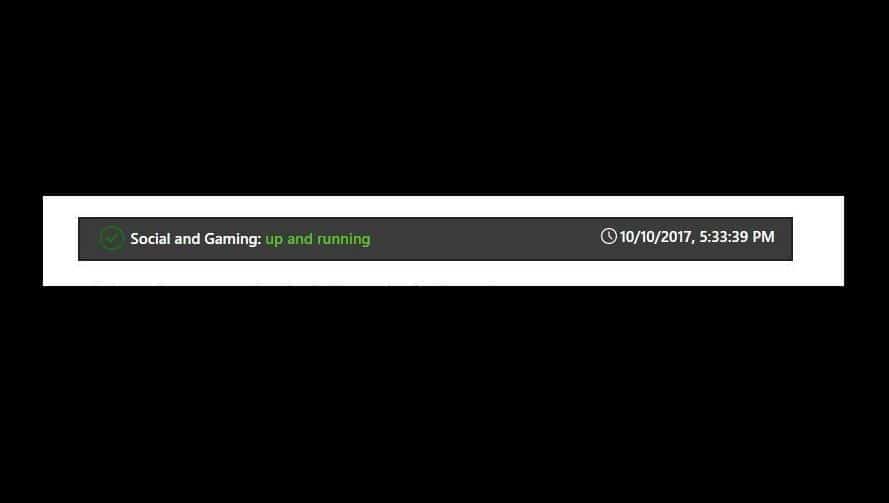
If you see any alerts when you check the Xbox Live service status, wait until the service is back up and running and then try again.
3. Designate an Xbox One console as your home box
If the game was purchased and downloaded by a different person like another family member, do the following:
- Get the person who purchased and downloaded the game to sign into the Xbox One console.
- Set the Xbox One as a home console for the person who purchased the game.
How to designate an Xbox One console as your home Xbox
When you first sign in to Xbox One console and save your password, the console becomes your home Xbox.
This allows you to share games and downloadable content you buy from the Store with anyone else who signs in to your Xbox One or share your Xbox Live Gold subscription with anyone else who signs in to your home console.
You can even share games downloaded as part of a subscription, play games as you travel, or even play while offline (Take note you’ll need to set it as your home Xbox before going offline).
Note: If you sign in on different consoles, designate the console you use frequently to be your home Xbox. You can only designate one console as your home Xbox.
Follow these steps to designate Xbox One console as your home Xbox:
- Open the guide by pressing the Xbox button.
- Choose Settings.
- Click All Settings.
- Select Personalization.
- Choose My home Xbox then review the information displayed.
- Select Make this my home Xbox to designate the console as your home Xbox. If you want to remove the designation, select This is not my home Xbox.
4. Insert the game disc into your console
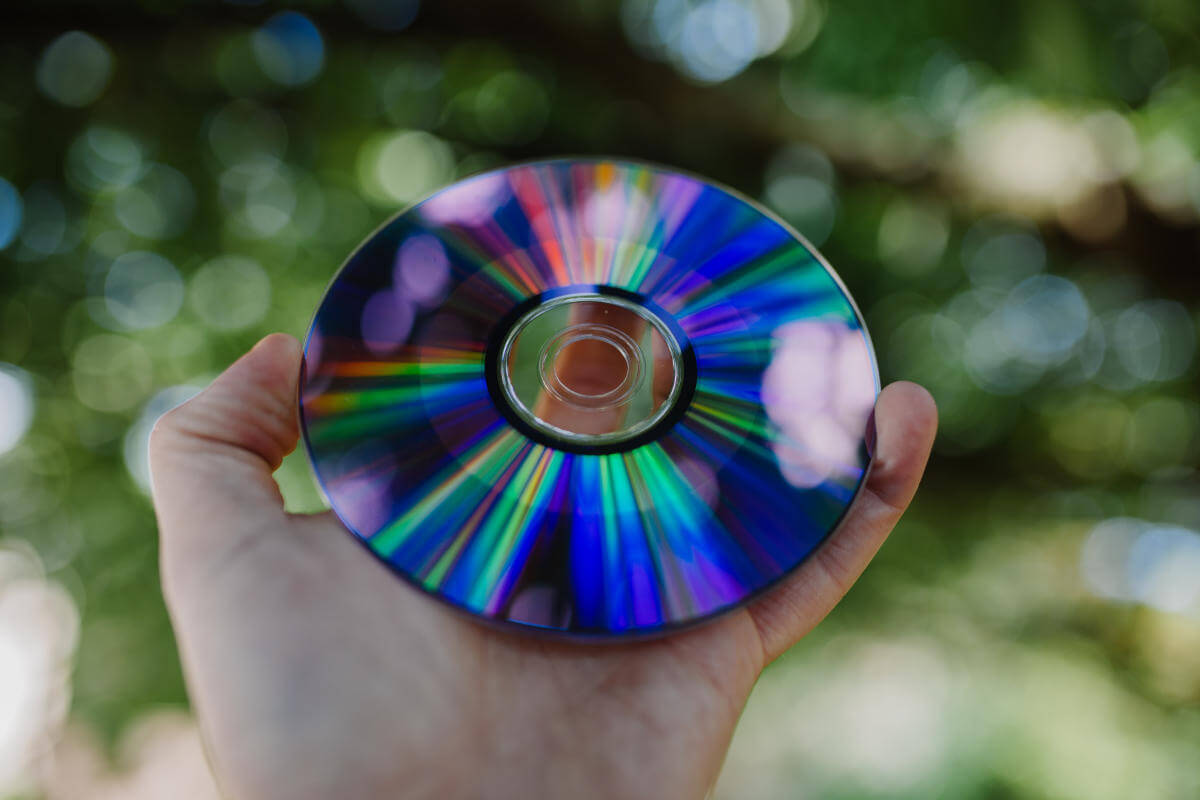
In some instances, the simplest solution is the best, and many users reported that they fixed the 0x803F8001 error simply by inserting their game disc to the console.
This is a decent workaround if you have the game disc, but if you don’t, you might want to try some other solution.
5. Make sure you’re signed in to Xbox Live
If you’re getting error 0x803F8001, perhaps the issue is that you aren’t signed in to your Xbox Live account.
If you’re trying to run applications or games from Microsoft Store, you need to be signed in to Xbox Live, or else you’ll encounter this error message.
So double-check if you’re signed in properly and try to run the application again.
This should conclude it. Don’t forget to share your experience using the above solutions to fix Xbox One error code 0x803F8001 in the comment section below.
При попытке открыть Xbox Game Bar появляется ошибка как на скрине.
Ни сбросы приложения, ни устранение неполадок штатными средствами win10 не помогает.
На реддите пишут, что проблема достаточно массовая, появилась сегодня ночью.
Скорее всего проблема на стороне Microsoft.
Если кто знает как починить, прошу поделиться инфой.
UPDATE 1: Временное решение — отрубить Xbox Game Bar в настройках. Проблему неработающего оверлея это не решит, но избавит от выпадающей ошибки.
Параметры->Игры->Xbox Game Bar — Превести первый тумблер в положение «Откл.»
UPDATE 2:
UPDATE 3: Твиттер поддержки Xbox дал комментарий — о проблеме знают и пытаются решить. Статус решения можно отслеживать по ссылке которую они приводят
We are aware that people are getting errors when using the Game Bar on Windows 10 and our teams are looking into it. We’ll keep you updated here and on http://Xbox.com/status when we have more information to share!

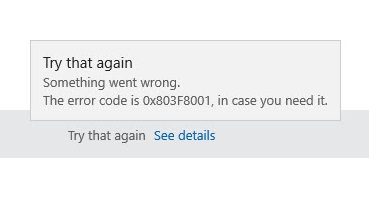
 и нажмите Enter.
и нажмите Enter.