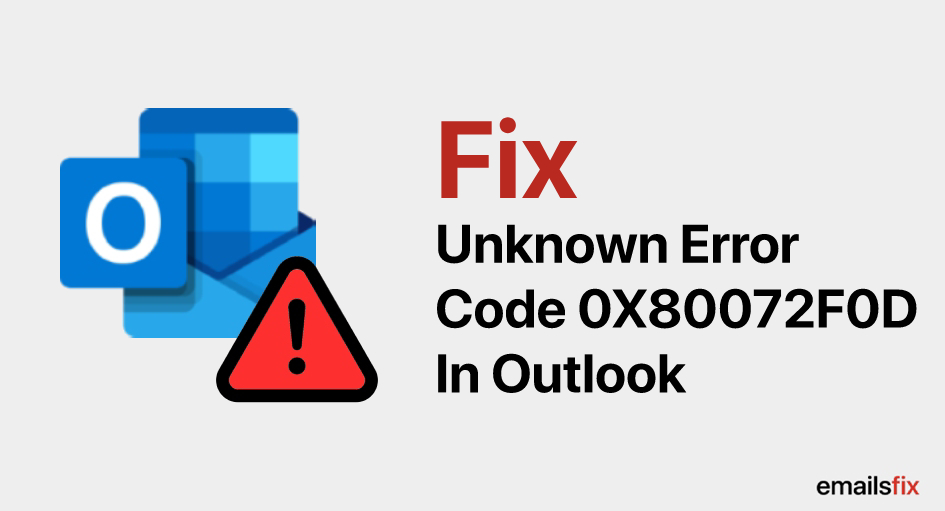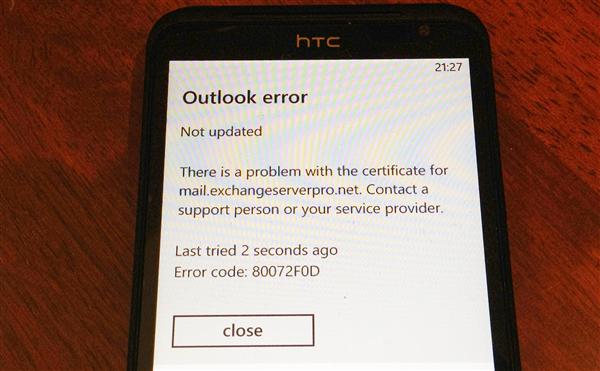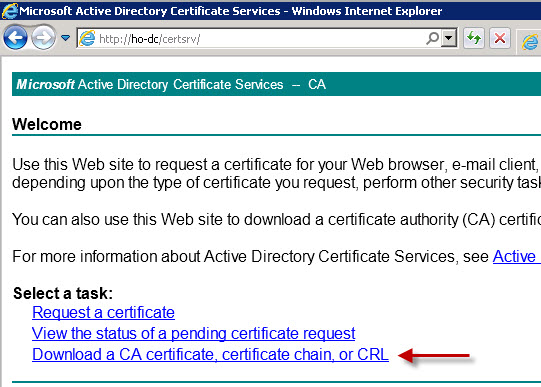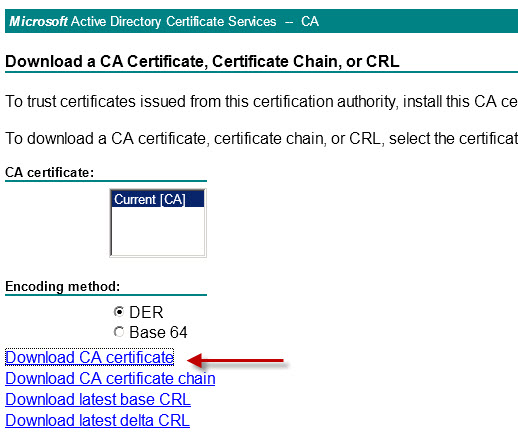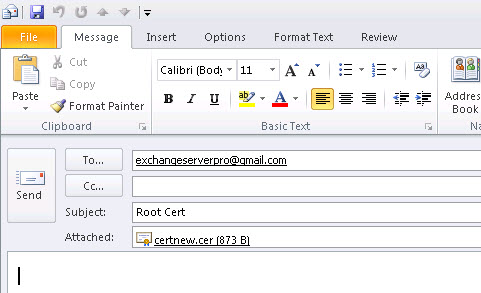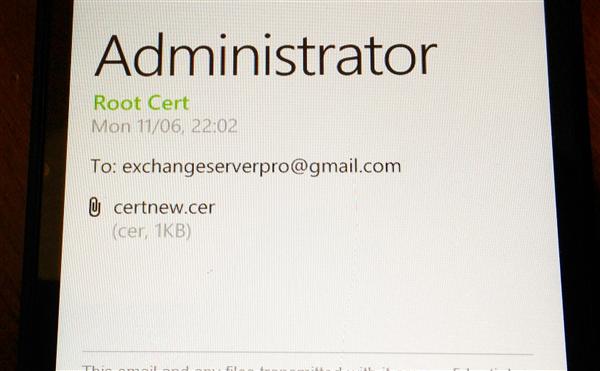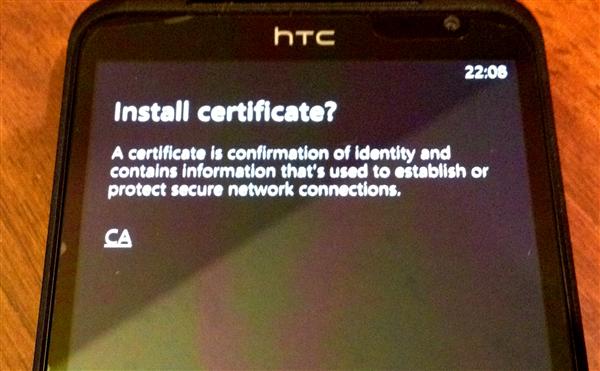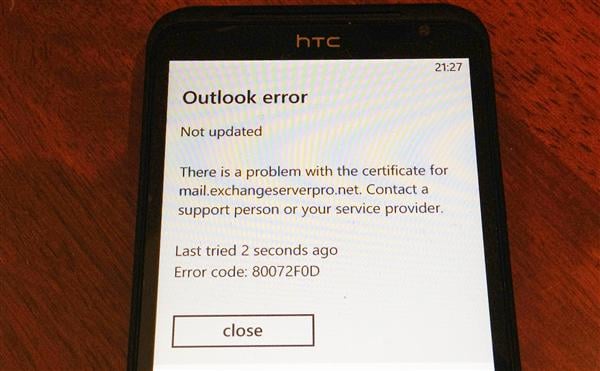Microsoft Outlook is one of the most popular applications of the Microsoft family. It has been a staple for professionals and students for more than a decade. If you have used Outlook often then you might have encountered error 0X80072F0D. The error 0X80072F0D is quite common and is prevalent in the latest iteration of the software. You might have come across some solutions online but they might or might not work. In this article, we will provide you with a solution for error that will surely work for 0X80072F0D Outlook error.
What is error Code 0X80072F0D In Outlook?
The 0X80072F0D Outlook error is also known as Active Sync error and it occurs mostly in the 2007 version of Outlook. This error is known to occur in other versions as well.
For example, the 0X80072F0D error also occurs in the 2010 version of the Microsoft Outlook. The randomness of 0X80072F0D makes it a lot harder to determine the actual reason for the error. Be it Outlook 2007, 2010, 2013 or other versions the prevalence of this error baffles a lot of people.
Even though Microsoft Outlook is a gem of software but sometimes it is plagued with issues. 0X80072F0D error is one of those slightly irritating issues. When you first look at the error you might think that this might be a fault at the server’s end but the problem is local. It has been found that the actual problem might be near home(the device you might be using can be the cause of the error)
When does Error Code 0X80072F0D occurs in Outlook
If you are using a mobile device and are trying to use the Active Sync feature then you might come face to face with 0X80072F0D. Active Sync allows you to sync all your emails with your windows based phone. This Unknown Error 0X80072F0D in Outlook can be solved though.
This error is displayed frequently when using windows based mobile phone to sync your emails over wifi. Most of the users reported that this error does not occur if you use mobile data. Although we were not able to verify this claim independently, we believe it to be true.
How to resolve the 0X80072F0D error in Microsoft Outlook 2007,2010, 2013 and in other versions.
The issue is with your SSL communication. These are a kind of security feature and is used to secure communication. SSL communication requires the use of a certificate that is issued by a Certificate Authority such as Digicert.
The windows phone you are using trusts only a limited number of CAs. In case you have a self-signed certificate your windows phone will not trust it.
In the case of a PC, an exception might be added but on a mobile device, the certificate needs to be installed manually. Please refer to the following steps to install the certificate.
- Run iis.mc. It is an Internet Information Service extension offered by Microsoft.
- Right click on the website and choose properties, go to the direct security tab and click on view certificates.
- Click on the certificate path tab and choose the root certificate. Remember not to click on Owa SSL Certificate.

- Click on view certificates followed by Details tab, select copy the file
- Leave the explore file format as default
To install the certificate on your phone, open file explorer and simply click on the file. You will longer face the Error 0X80072F0 error when using Active Sync.
Exchange ActiveSync/Windows Phone Outlook Error 80072F0D
When you are connecting a Windows Phone device to an Exchange server using ActiveSync for the first time you may encounter the following error:
Outlook Error
Not updated
There is a problem with the certificate for mail.exchangeserverpro.net. Contact a support person or your service provider.
Error code: 80072F0D
This error can occur when the root certificate authority that generated the SSL certificate being used by the Exchange server is not trusted by the Windows Phone device.
This will commonly occur with Exchange servers that are still configured to use a self-signed certificate, or that have a certificate issued from a private CA.
There are a basically two ways to resolve this issue.
Install an SSL Certificate from a Trusted Certificate Authority
If you install an SSL certificate from a certificate authority that is already trusted by the Windows Phone device you will avoid this error when you’re configuring the device for ActiveSync. You’ll also avoid certificate related errors for other service such as Outlook Web App and AutoDiscover.
I generally go with Digicert for Exchange SSL certificates, however you can choose another provider if you wish. Microsoft has published this list of certificate authorities that are trusted by Windows Phone (PDF).
Install the Root Certificate on the Windows Phone Device
If you can’t, or won’t, acquire an SSL certificate from a trusted CA then you can also install the root certificate onto your Windows Phone device so that SSL certificates from that CA will work.
This is fine for test lab or training scenarios but I do not recommend it for production environments.
If you’ve used a private CA to issue your certificate you can download the root certificate from the web enrolment page on the CA.
Download the CA certificate in DER format to your computer.
Next you need to get the certificate onto the Windows Phone device. You can do this in two ways:
- Host the certificate file on a website and browse to the URL from the Windows Phone device
- Email the certificate file to a service such as Gmail or Hotmail and download it to the Windows Phone device
You can either access the email service via it’s web interface, or set it up in the Windows Phone Outlook client to download the email to the device.
When you open the certificate file from the web server or email the device should prompt you to install it.
After the root certificate is installed you should be able to successfully connect to the Exchange server using ActiveSync without any SSL errors.
About the Author
Paul is a former Microsoft MVP for Office Apps and Services. He works as a consultant, writer, and trainer specializing in Office 365 and Exchange Server. Paul no longer writes for Practical365.com.
- October 14, 2009
- Fixes
- 0 Comments
Upon setting up active sync with your windows mobile device and exchange server you may be greeted with this error message
Security Certificate on the server is not valid. Error 0x80072F0D
This is down to your device needing the certificate from the server to use Outlook Mobile Access. To download a self signed certificate on your site follow these instructions
Go to your outlook webaccess address ( Usually mail.yourdomain.com/owa )
You might be greeted with a warning
“There is a problems with this website’s security certificate”
If so choose : “Continue to this website ( Not recommended )”
You should also see this
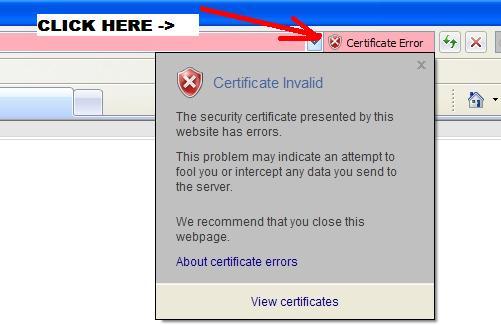 Click to view the certificate
Click to view the certificate
Click on Install Certificates, Click Next
Check “Place all certificates in the following store”
Choose one of the stores ( e.g. Personal )
Run through the rest of the screens
Navigate to Start -> Run -> certmgr.msc
Goto the store selected you saved the certificate to
Right click on the certificate, select All Tasks -> Export
Export this certificate to a .cer file somewhere on your computer
Open Active sync and copy the .cer file from your computer onto the phone into a folder you will be able to access on the phone e.g. Business
Using file explorer ( Located in Start , Programs ) on the Mobile Device , open the folder you saved the .cer certificate file you and open the .cer file itself
It should ask you if you would like to install the certificate
Install the certificate , and this should solve your syncing problem
If you certificate has been provided from a trusted root provider , you may need to download their root certificates onto the phone as well e.g.
Equifax
Go Daddy
Loading…
Hi,
First, please let me know if your device installed Windows Mobile 5.0, if so, the issue can be caused by the device manufacturer locked the Windows Mobile 5.0-based device. This lock prevents you from installing Secure Sockets Layer (SSL) certificates correctly. You can refer to the following KB articles:
Error message when you use ActiveSync to synchronize a Windows Mobile 5.0-based device: «The security certificate on the server is invalid»
http://support.microsoft.com/kb/915438
If the issue persists after performing above suggestions, as the error code 0x80072F0D is caused by an intermediate certification authority (CA) certificate is not present on the device or on the Exchange Server with which you are synchronizing, I suggest checking the root certificates installed on the client. For more information, you can refer to the following KB articles:
Error message when you try to synchronize a Windows Mobile-based device by using Exchange ActiveSync for Exchange 2003 or for Exchange 2007: «Synchronization failed»
http://support.microsoft.com/kb/927465
How to install root certificates on a Windows Mobile-based device
http://support.microsoft.com/kb/915840/
Hope this helps, thanks,
Elvis
Ошибка 0x80072f0d достаточно редкая и возникает в двух случаях: при подключении к приложению Почта Windows 10 почтового сервера под управлением SME либо же при синхронизации мобильного устройства с ПК при помощи Mobile Information Server (IIS) или Microsoft Exchange Server. Причина всегда в сбоях сертификата безопасности.
Решается неполадка в зависимости от условий появления.
№1: при подключении почтового сервера
Необходимо создать самозаверенный сертификат сервера SME и «подтянуть» его в локальное хранилище сертификатов безопасности на ПК. Для успешного «подтягивания» важно запустить Internet Explorer (IE) под правами администратора.
№2: при синхронизации мобильного устройства
Если ПК с Win XP, то нужно обновить ActiveSync до версии 4.5 или более позднюю. В Win Vista и более поздних необходимо обновить Windows Mobile Device Manager. Если не поможет, то пробуйте следующее:
- Убедитесь, что сервер доступа устройства работает корректно. Для этого откройте IE и перейдите по адресу HTTPS://ХХХ/OWA, где ХХХ — название сервера.
- Проверьте, что на устройстве установлены корневые сертификаты безопасности. В некоторых случаях для устранения ошибки 0x80072f0d необходимо удалить неактуальные сертификаты.