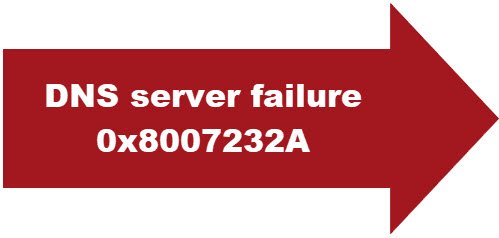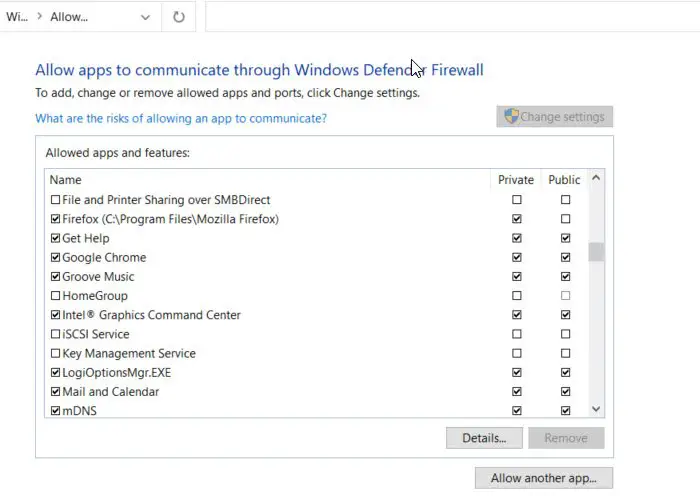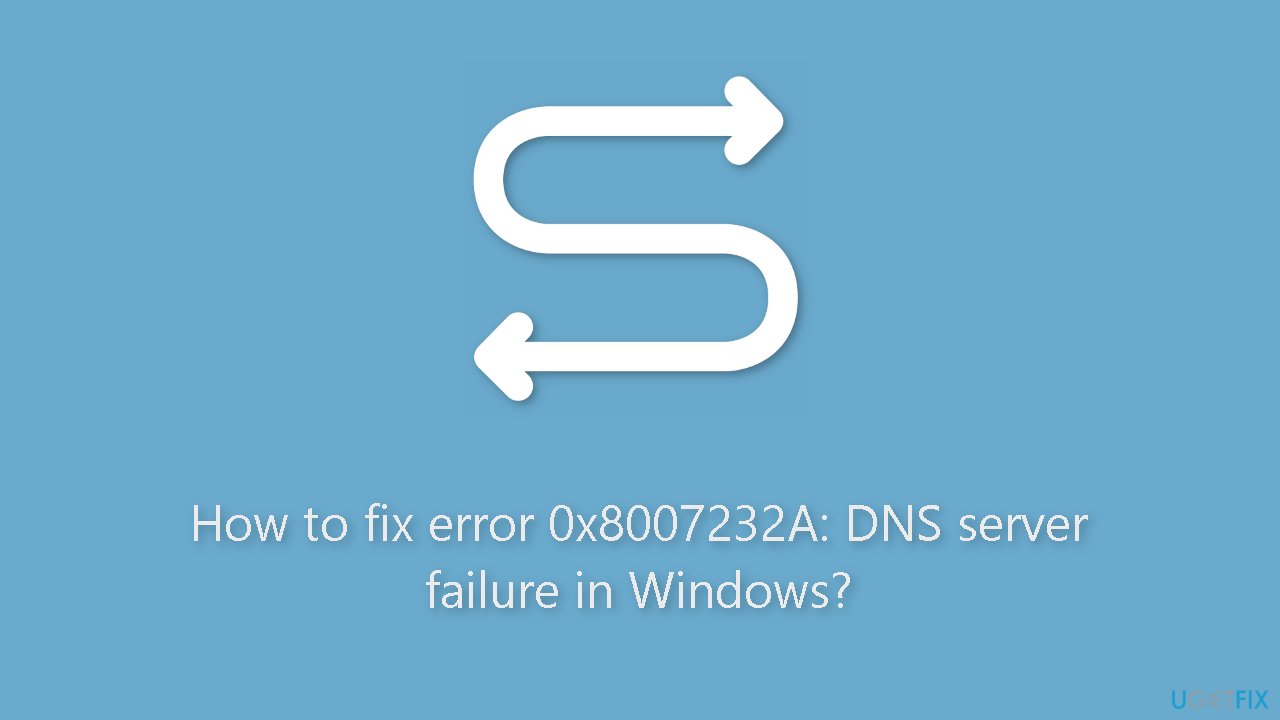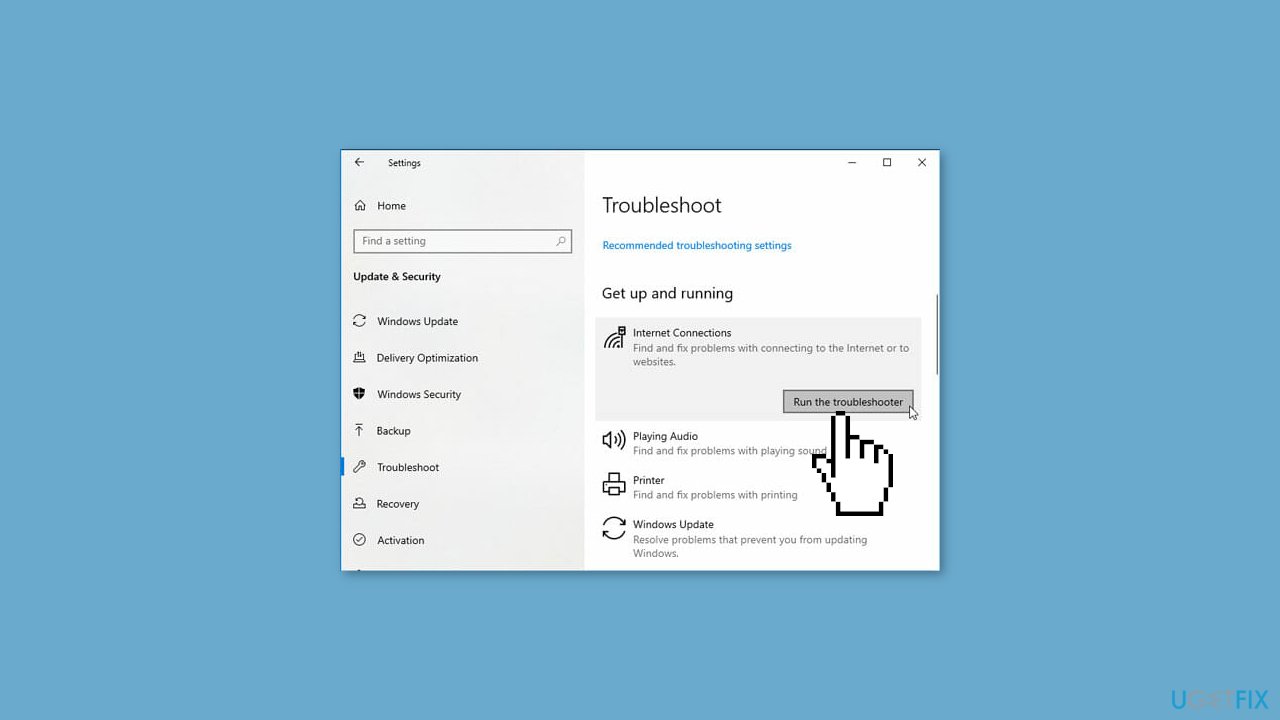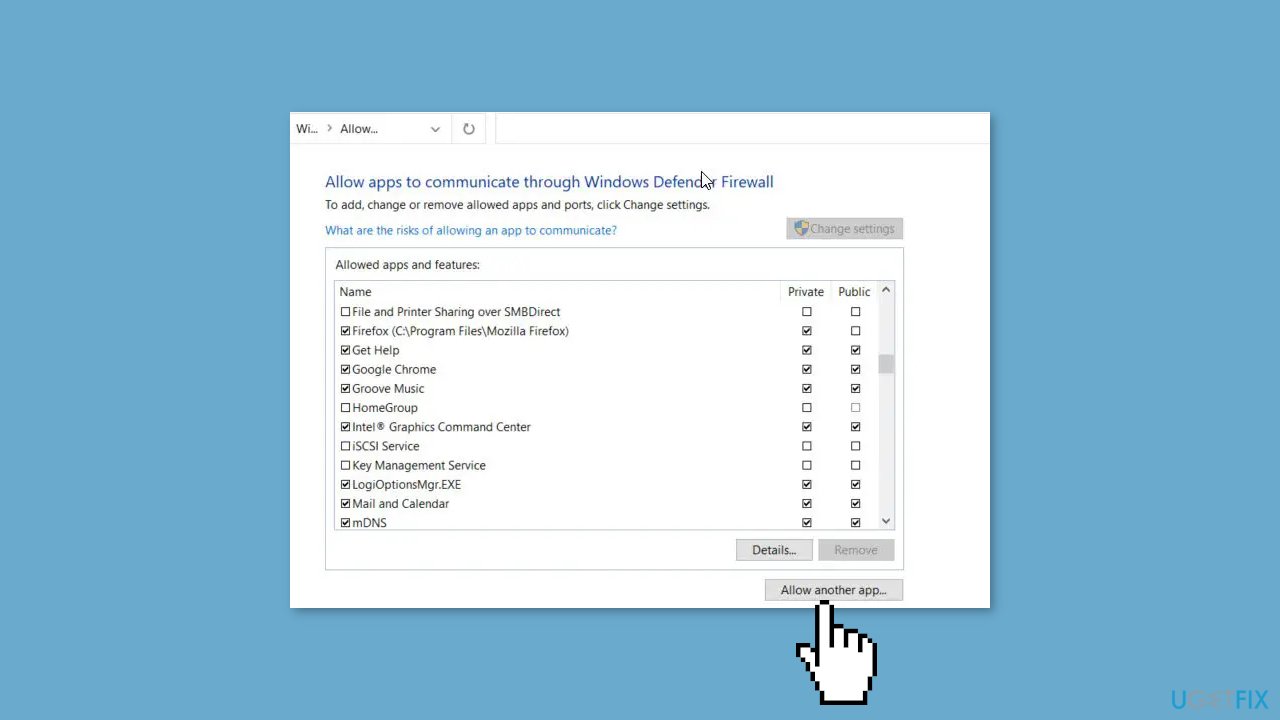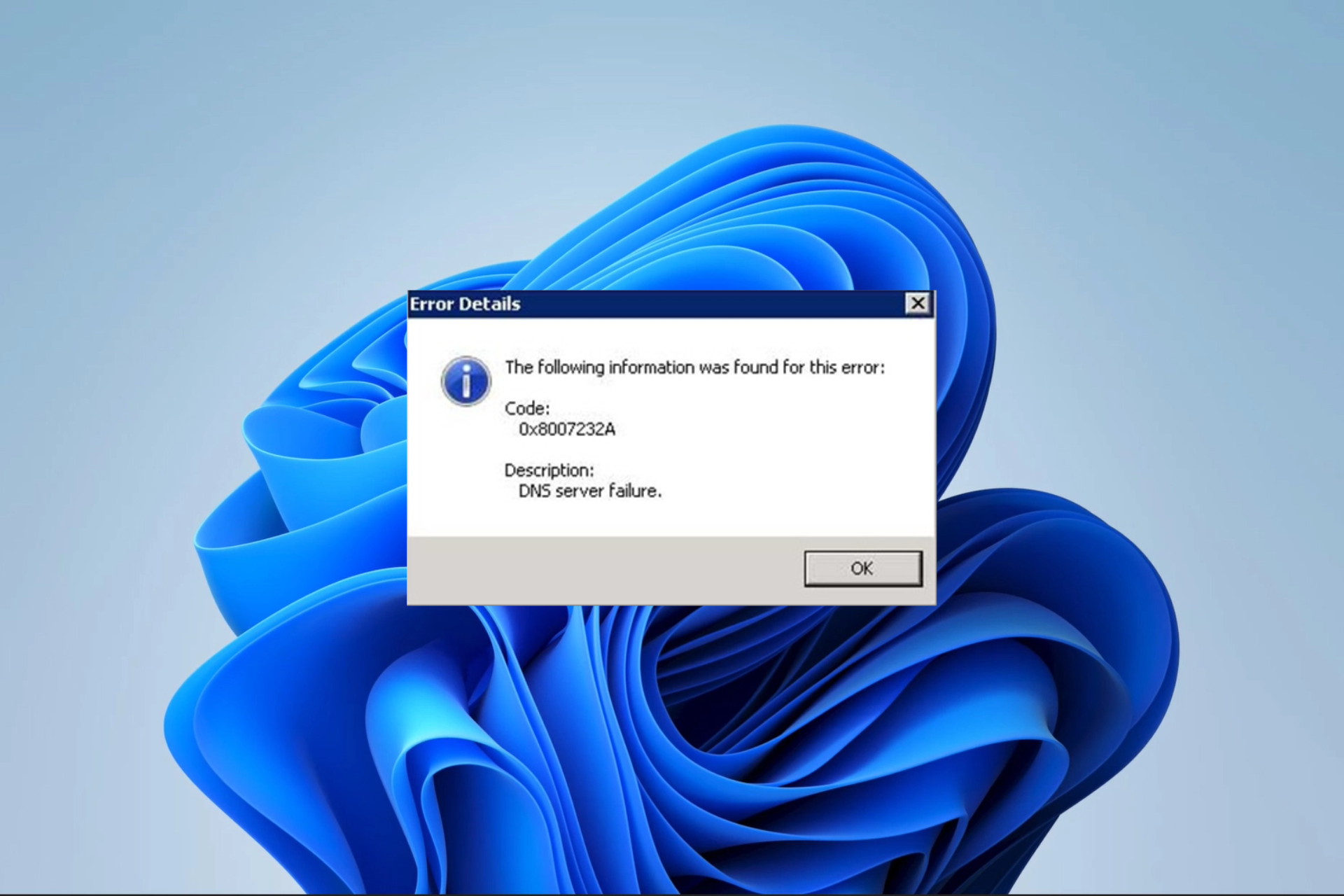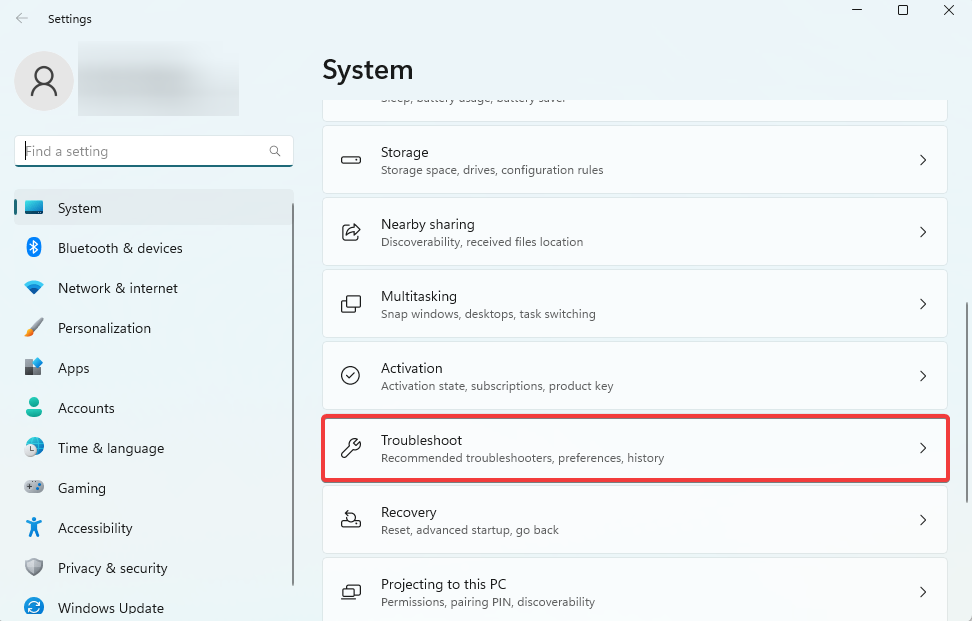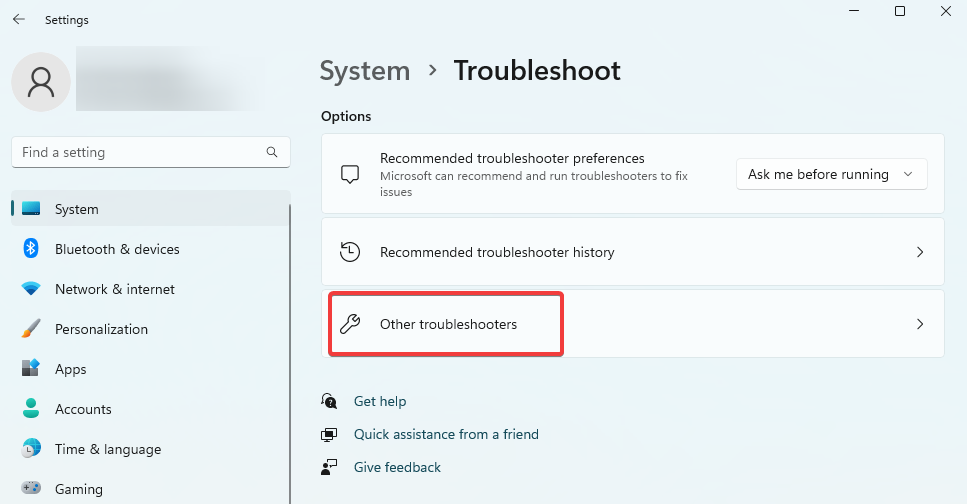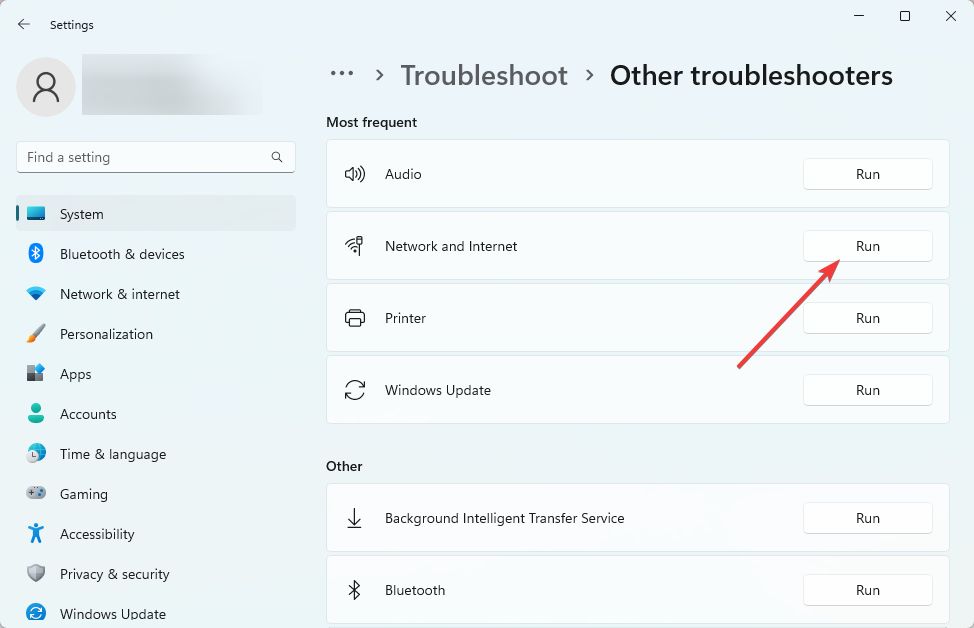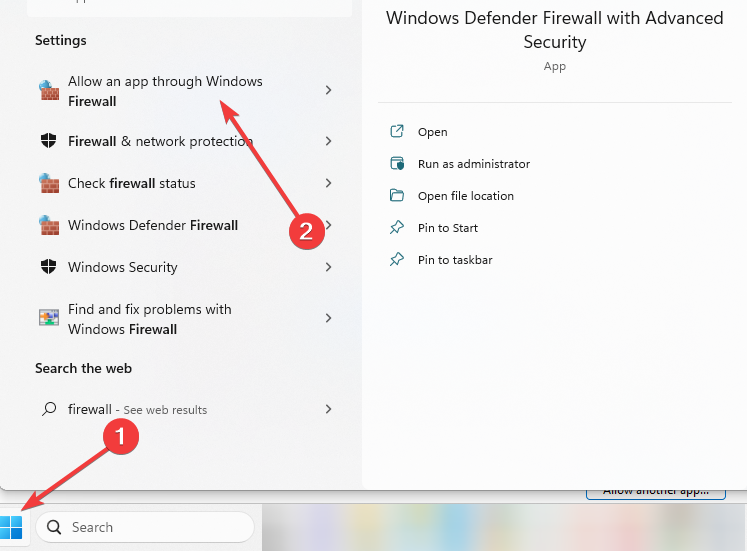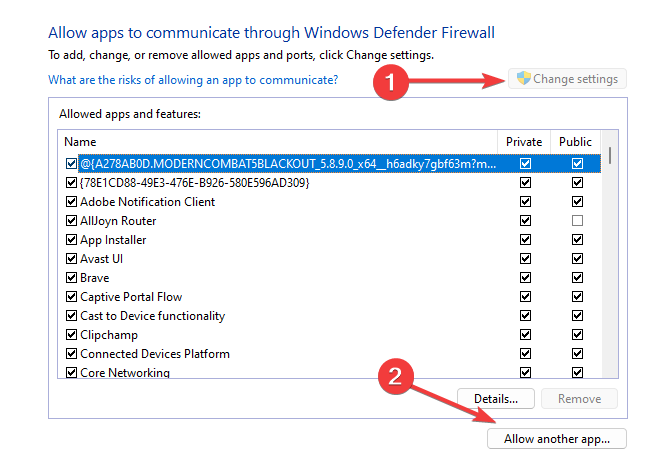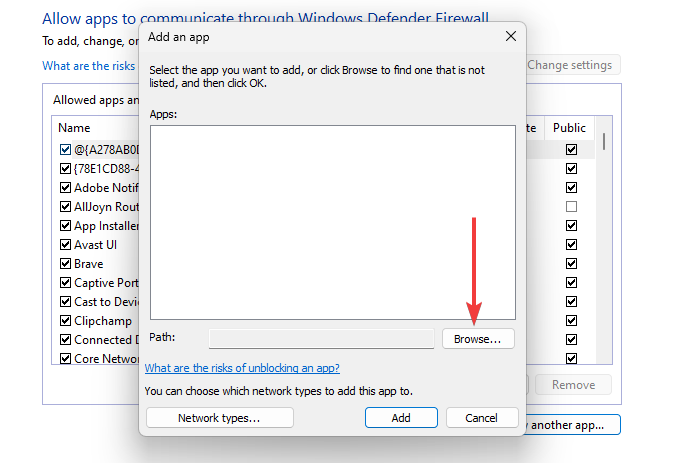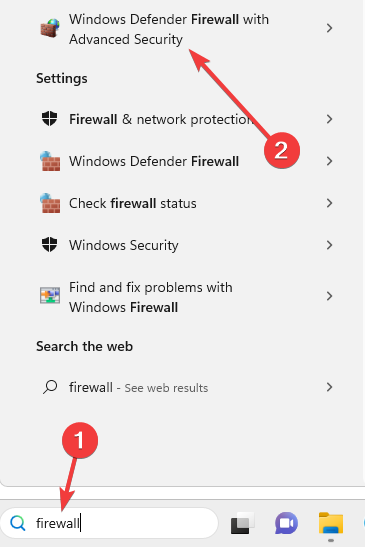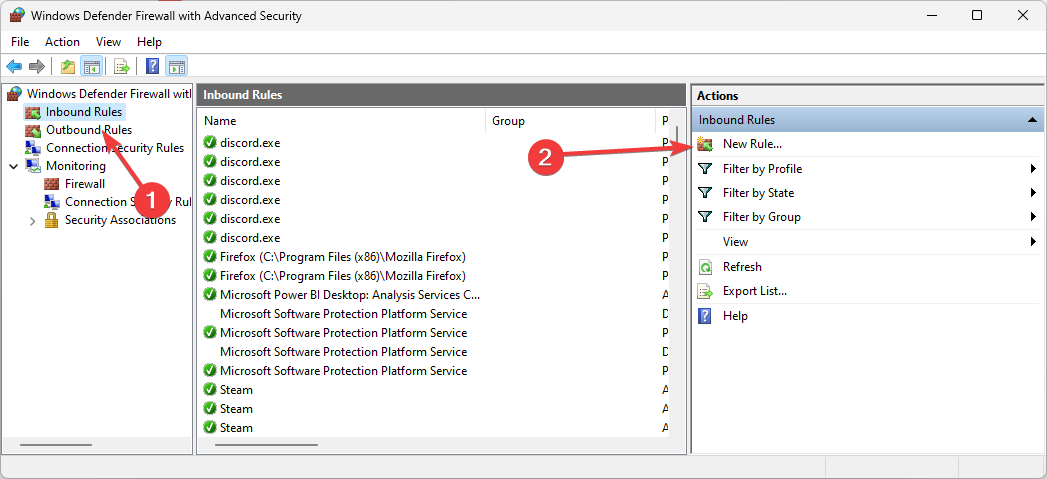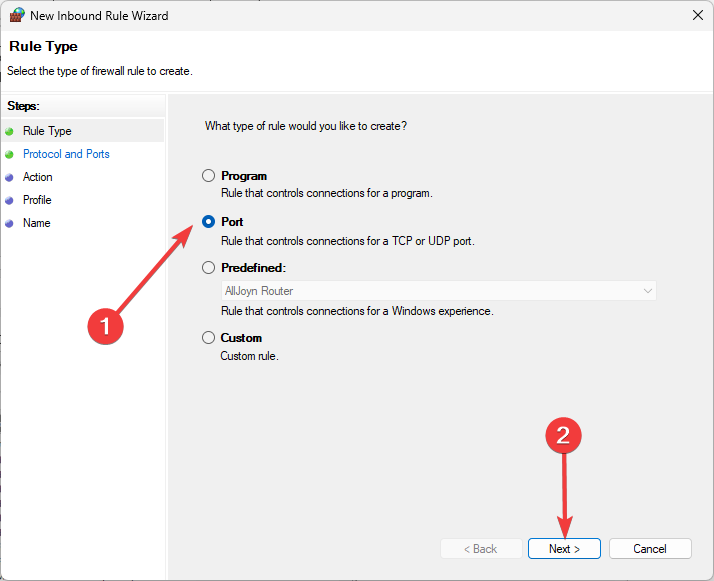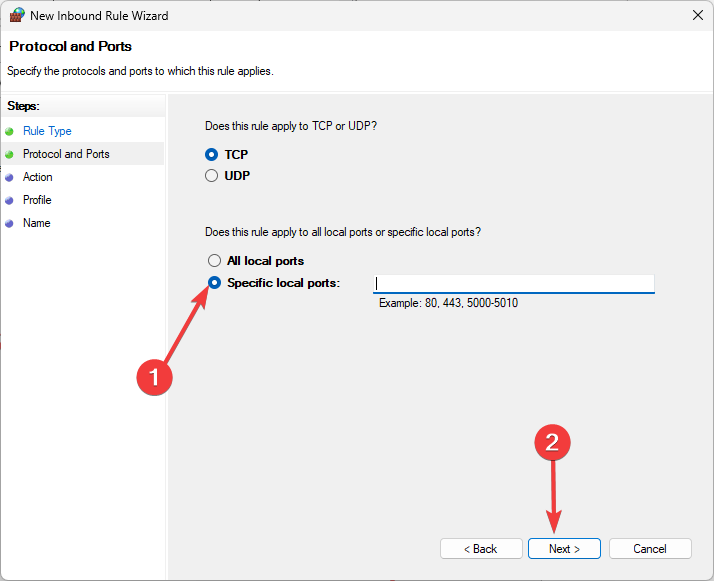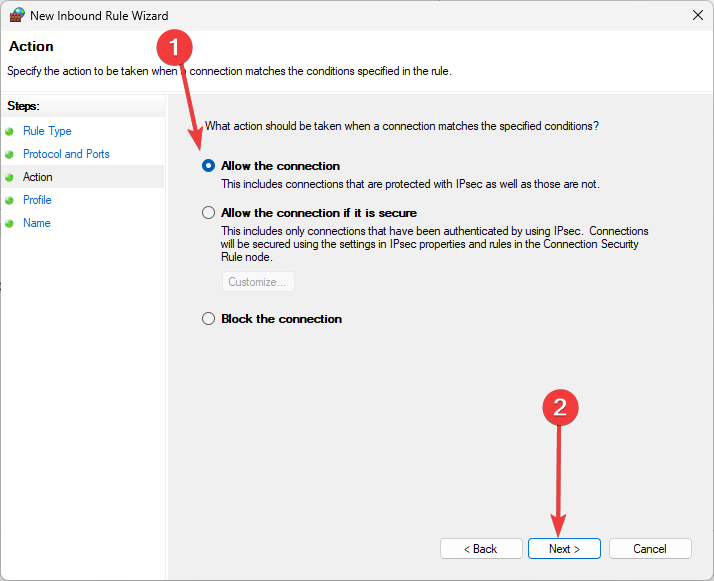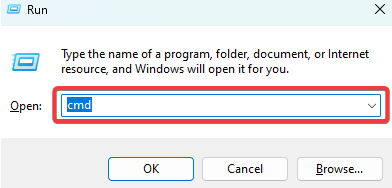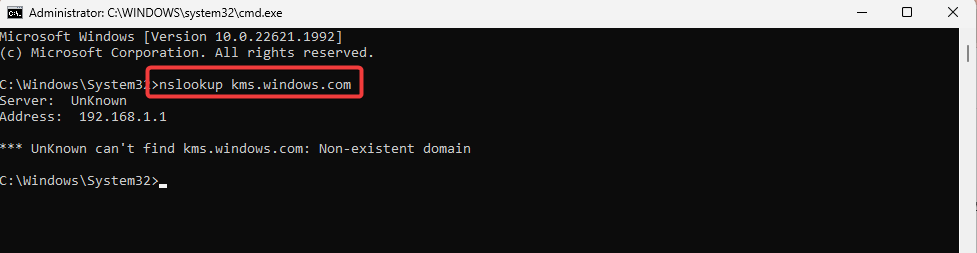Download Windows Speedup Tool to fix errors and make PC run faster
There are many errors related to Windows Volume Activation Error, once such error is DNS server failure 0x8007232A. This usually happens when the computer cannot find the KMS server on their network. This post will guide you on how you can resolve this problem.
Unlike Error 0x8007232B, the KMS server does exist on the network, so the only problem is resolving your network. A DNS issue means that the computer cannot reach the KMS server by using the server URL.
- Run Network Troubleshooter
- Allow Key Management Service through Firewall
- Check the KMS Host server for the internet.
Depending on the situation, an IT admin is required.
1] Run Network Troubleshooter
I would suggest you run the network troubleshooter to fix issues which is on the PC side. Go to Settings > Update & Security > Troubleshooting. Locate the following troubleshooter and run it.
- Internet Connections
- Incoming Connections
- Network Adapter
However, if you feel the problem could be because there is a restriction imposed by the admin for your computer, you will have to get in touch with the support team.
2] Allow Key Management Service through Firewall
A firewall rule on the computer may be blocking it. If your computer allows configuring the Firewall, you can search in the start menu and then configure it. However, if your computer does not allow you to access the Firewall settings, get in touch with the administrator to resolve it.
- Open Windows Security and navigate to Firewall and network protection
- Click on Allow an app through the firewall
- Click on the Change settings button, followed by the UAC prompt
- Select Key Management Service and allow it on Private and Public network
Once the settings are changed, close it, and try to activate Windows.
3] Check KMS Host server for internet
It is possible that the server itself has a prompt, and an administrator can check if the KMS Host Server is connected to the internet and it’s working as expected. This can be checked and fixed only by an IT admin. It is possible that the KMS service is down, or the computer has a DNS issue or a Firewall that might be restricting any incoming requests.
I hope the post was easy to follow, and you were able to resolve the DNS server failure 0x8007232A – Volume Activation Error. If your user account doesn’t have enough authority, it would be best to get in touch with an admin to get it done faster.
Ashish holds a Bachelor’s in Computer Engineering and is a veteran Windows and Xbox user. He has work experience as a Database and Microsoft.NET Developer. He has been a Microsoft MVP (2008-2010) and excels in writing tutorials to improve the day-to-day experience with your devices.
Многие пользователи вынужденно сталкиваются с различными ошибками в процессе установки операционной системы Windows 10, во время ее обновления, перехода с одной версии на другую и в подобных случаях. Код ошибки 0x8007232A является сигналом того, что сервер KMS не найден компьютером. На самом деле в сети он в действительности есть, однако, ваша сеть не дает соответствующего разрешения. В итоге сбивается DNS, и связь компьютера с сервером KMS при помощи адреса URL не устанавливается.
Что делать?
Попробуем воспользоваться «Средством устранения неполадок сети»:
• Запускаем его.
• Даем разрешение пропускать KMS через межсетевой экран.
• Проверяем, есть ли интернет на хосте сервера KMS.
Давайте каждый пункт разберем подробнее
В первом пункте после запуска проделываем следующий путь: Настройки (Параметры) > Обновление и безопасность > Устранение неполадок. Выбираем из средств «Подключение к Интернету», «Входящие соединения» и «Сетевой адаптер» нужное, запускаем его и устраняем неполадку. Однако при малейшем подозрении, что ваш компьютер ограничен в своей функциональности администратором, надо обратиться в службу поддержки.
Теперь по поводу второго пункта. Одна из задач межсетевого экрана, или брандмауэра, – это блокировка тех или иных программ. KMS (Служба управления ключами) вполне может попасть под эту блокировку.
Если в вашем ПК возможна настройка брандмауэра, то нужно ее произвести:
• Открываем «Безопасность Windows».
• Переходим в «Брандмауэр и защита сети».
• Нажимаем «Разрешить приложение через брандмауэр».
• Нажимаем «Изменить настройки».
• Нажимаем UAC.
• Выбираем KMS и разрешаем пользоваться ей как в частной сети, так и в публичной.
• После изменения настроек пробуем активировать систему.
Но иногда ПК не имеет доступа к подобным операциям. Тогда желательно связаться с админом для решения возникшей проблемы.
Третий пункт говорит нам о том, что нужно удостовериться в том, есть ли интернет на хосте службы управления ключами или же он отсутствует. Случается, что у самого сервера имеется приглашение, поэтому админ может провести проверку и узнать, наличествует ли подключение к сети у хоста и правильно ли он функционирует. К сожалению, проверить и исправить это может лишь администратор. Возможно, работа службы приостановлена, или же возникли проблемы у ПК с DNS или межсетевым экраном, способным осуществлять блокировку любых входящих запросов.
Question
Issue: How to fix error 0x8007232A: DNS server failure in Windows?
Hello. I keep getting a “0x8007232A: DNS server failure” error on my Windows device. Is there a way to fix it?
Solved Answer
The DNS server failure error 0x8007232A is a Windows Volume Activation-related error code. This error, along with other Windows Volume Activation errors, may be encountered by users, causing disruptions in the activation process. The DNS server failure error indicates that the computer is unable to locate the network’s Key Management Service (KMS) server.
This issue may have serious consequences for users. Activation is a critical process that validates a user’s Windows operating system. When the DNS server failure error occurs, the computer is unable to connect to the KMS server, causing the activation process to be hampered. As a result, users’ Windows functionality may be limited or restricted, such as the inability to access certain features or receive updates.
In order to resolve the DNS server failure error, you must first address the underlying cause, which is the inability to locate the KMS server. Users can investigate various solutions to this problem. Checking network connectivity to ensure the computer can reach the KMS server, verifying DNS settings and configurations, troubleshooting any DNS server issues, and ensuring the computer is correctly configured to connect to the appropriate KMS server are some possible approaches.
In this guide, you will find 3 steps that should help you fix error 0x8007232A: DNS server failure in Windows. You can also deploy a maintenance tool like FortectMac Washing Machine X9 that can fix most system errors, BSODs,[1] corrupted files, registry[2] issues, or clear cookies and cache[3] automatically. Otherwise, follow the step-by-step instructions below.
Method 1. Run the Network Troubleshooter
Fix it now!
Fix it now!
To repair damaged system, you have to purchase the licensed version of Fortect Mac Washing Machine X9.
- Go to Settings.
- Select Update & Security.
- Choose Troubleshooting.
- Locate the troubleshooter you need to run, such as:
Internet Connections
Incoming Connections
Network Adapter
- Run the selected troubleshooter.
Method 2. Allow Key Management Service through Firewall
Fix it now!
Fix it now!
To repair damaged system, you have to purchase the licensed version of Fortect Mac Washing Machine X9.
- Open Windows Security.
- Navigate to Firewall and network protection.
- Click on Allow an app through the firewall.
- Click on the Change settings button, and if prompted by UAC, grant permission.
- Look for Key Management Service in the list.
- Enable it by selecting the checkbox next to it.
- Allow Key Management Service on both Private and Public networks.
Method 3. Check KMS Host Server for Internet
Fix it now!
Fix it now!
To repair damaged system, you have to purchase the licensed version of Fortect Mac Washing Machine X9.
There are a few possible scenarios that could disrupt the operation of the KMS (Key Management Service) Host Server. To begin, an administrator should check to see if the server has a prompt and if the KMS Host Server is properly connected to the internet. This examination is critical to ensuring that the server is operating normally. Addressing these concerns and resolving any issues that arise requires the expertise and permissions of an IT administrator.
Given the potential for problems, it is critical for an IT administrator to be in charge of troubleshooting and resolving them. Their knowledge and administrative privileges are required to investigate the server prompt, ensure internet connectivity, address KMS service issues, resolve DNS issues, and, if necessary, adjust firewall settings. As a result, they can effectively diagnose and resolve any issues preventing the KMS Host Server from functioning properly.
Repair your Errors automatically
ugetfix.com team is trying to do its best to help users find the best solutions for eliminating their errors. If you don’t want to struggle with manual repair techniques, please use the automatic software. All recommended products have been tested and approved by our professionals. Tools that you can use to fix your error are listed bellow:
do it now!
Download Fix
Happiness
Guarantee
do it now!
Download Fix
Happiness
Guarantee
Compatible with Microsoft Windows
Compatible with OS X
Still having problems?
If you failed to fix your error using FortectMac Washing Machine X9, reach our support team for help. Please, let us know all details that you think we should know about your problem.
Fortect — a patented specialized Windows repair program. It will diagnose your damaged PC. It will scan all System Files, DLLs and Registry Keys that have been damaged by security threats.Mac Washing Machine X9 — a patented specialized Mac OS X repair program. It will diagnose your damaged computer. It will scan all System Files and Registry Keys that have been damaged by security threats.
This patented repair process uses a database of 25 million components that can replace any damaged or missing file on user’s computer.
To repair damaged system, you have to purchase the licensed version of Fortect malware removal tool.To repair damaged system, you have to purchase the licensed version of Mac Washing Machine X9 malware removal tool.
To stay completely anonymous and prevent the ISP and the government from spying on you, you should employ Private Internet Access VPN. It will allow you to connect to the internet while being completely anonymous by encrypting all information, prevent trackers, ads, as well as malicious content. Most importantly, you will stop the illegal surveillance activities that NSA and other governmental institutions are performing behind your back.
Unforeseen circumstances can happen at any time while using the computer: it can turn off due to a power cut, a Blue Screen of Death (BSoD) can occur, or random Windows updates can the machine when you went away for a few minutes. As a result, your schoolwork, important documents, and other data might be lost. To recover lost files, you can use Data Recovery Pro – it searches through copies of files that are still available on your hard drive and retrieves them quickly.
Существует много ошибок, связанных с ошибкой многопользовательской активации Windows, если такая ошибка Ошибка DNS-сервера 0x8007232A. Обычно это происходит, когда компьютер не может найти сервер KMS в своей сети. Этот пост расскажет, как можно решить эту проблему.
В отличие от ошибки 0x8007232B, KMS-сервер существует в сети, поэтому единственная проблема заключается в разрешении вашей сети. Проблема с DNS означает, что компьютер не может подключиться к серверу KMS с помощью URL-адреса сервера.
- Запустите средство устранения неполадок сети
- Разрешить службу управления ключами через брандмауэр
- Проверьте сервер KMS Host на наличие Интернета.
В зависимости от ситуации требуется ИТ-администратор.
1]Запустите средство устранения неполадок сети
Я бы посоветовал вам запустить средство устранения неполадок в сети, чтобы исправить проблемы на стороне ПК. Выберите «Настройки»> «Обновление и безопасность»> «Устранение неполадок». Найдите следующее средство устранения неполадок и запустите его.
- Подключение к Интернету
- Входящие соединения
- Сетевой адаптер
Однако, если вы считаете, что проблема может быть связана с ограничением, наложенным администратором для вашего компьютера, вам придется связаться со службой поддержки.
2]Разрешить службу управления ключами через брандмауэр
Правило брандмауэра на компьютере может блокировать его. Если ваш компьютер позволяет настроить брандмауэр, вы можете выполнить поиск в меню «Пуск», а затем настроить его. Однако, если ваш компьютер не позволяет вам получить доступ к настройкам брандмауэра, обратитесь к администратору, чтобы решить эту проблему.
- Откройте Безопасность Windows и перейдите к Брандмауэру и защите сети.
- Нажмите Разрешить приложение через брандмауэр.
- Нажмите кнопку «Изменить настройки», после чего появится запрос UAC.
- Выберите службу управления ключами и разрешите ее в частной и публичной сети.
После изменения настроек закройте его и попробуйте активировать Windows.
3]Проверьте сервер KMS Host на наличие Интернета
Возможно, у самого сервера есть запрос, и администратор может проверить, подключен ли хост-сервер KMS к Интернету и работает ли он должным образом. Это может проверить и исправить только ИТ-администратор. Возможно, служба KMS не работает, или на компьютере есть проблема с DNS или брандмауэр, который может ограничивать любые входящие запросы.
Я надеюсь, что за публикацией было легко следить, и вы смогли устранить сбой DNS-сервера 0x8007232A – Ошибка активации корпоративных лицензий. Если у вашей учетной записи недостаточно прав, было бы лучше связаться с администратором, чтобы сделать это быстрее.
You may start by running your Network troubleshooter
by Afam Onyimadu
Afam is a geek and the go-to among his peers for computer solutions. He has a wealth of experience with Windows operating systems, dating back to his introduction… read more
Updated on
- DNS server failure 0x8007232A is a Windows error indicating the computer cannot resolve the name of a Key Management Service server.
- The inbuilt Windows Network troubleshooter will be the most practical solution for most users encountering this error.
XINSTALL BY CLICKING THE DOWNLOAD FILE
To fix Windows PC system issues, you will need a dedicated tool
SPONSORED
Fortect is a tool that does not simply clean up your PC, but has a repository with several millions of Windows System files stored in their initial version. When your PC encounters a problem, Fortect will fix it for you, by replacing bad files with fresh versions. To fix your current PC issue, here are the steps you need to take:
- Download Fortect and install it on your PC.
- Start the tool’s scanning process to look for corrupt files that are the source of your problem
- Right-click on Start Repair so the tool could start the fixing algorythm
- Fortect has been downloaded by 0 readers this month, rated 4.4 on TrustPilot
If you encounter the error code 0x8007232A, you face a DNS Server Failure. This Windows error code indicates your computer cannot resolve the name of a Key Management Service server. It will not be able to find the server’s IP address and will not activate Windows.
We will show you how to fix it in this guide. You may read our other guide to learn troubleshooting steps when the connection to the KMS server fails.
What is error code 0x8007232A?
This is a network error that is caused by the following factors:
- Incorrect DNS settings on the computer.
- Problems with the DNS server.
- Issues with the KMS host server.
- Other network issues on the computer.
You may consider using the best network adapter driver to limit the possibility of error due to network complications.
How do I fix error code 0x8007232A?
Before any solutions, try this workaround:
- Connect your computer to a different ISP or a wired internet connection.
If the error persists, you should try the solutions below.
1. Run the Network troubleshooter
- Press Windows + I to open the Settings app.
- On the right pane, click on Troubleshoot.
- Select Other troubleshooters.
- Click the Run button for Network and Internet.
- Finally, apply any recommendations and, if required, restart your computer, then verify it fixes the 0x8007232A error.
2. Allow Key Management Service through Firewall
- Press the Start menu, type Firewall, and click Allow an app through Windows Firewall.
- Click the Change settings button, and below, click Allow another app.
- Click the Browse button, then navigate to the path below and select sppsvc.exe (It is responsible for managing software licenses for Microsoft products).
C:\Windows\System32\ - Finally, click Add, then click OK.
Alternatively, you may create a new port for KMS with the steps below:
- Press the Start menu, type Firewall, and click Windows Firewall with Advanced Security.
- In the left pane, select Inbound Rules and click New Rule on the right.
- Select Port and click Next.
- Under Specific Local Ports box, type 1688, then click Next.
- Select Allow the connection and click Next.
- Click Next again, then in the Name box, type TCP-1688 and click Finish.
- Fix: NAS Drive Not Showing in Windows 11
- Folder Disappeared on Windows 11? How to Get it Back
- D Drive is Missing on Windows 11? Here’s How to Get it Back
- iCloud Encountered an Error on Windows 11 [Server Connection Fix]
3. Check KMS Host Server for Internet
- Open the Run dialog by pressing Windows + R.
- Type cmd and press Ctrl + Shift + Enter to open the Command Prompt with administrator privileges.
- Type the script below and hit Enter.
nslookup kms.windows.com - You should see an IP address; however, if you do not see one, the KMS host server is not connected to the internet, and you may contact Microsoft support.
You should find success using any of the solutions above. We have not written them in any particular order, so you should try whichever seems the most applicable.
In extreme situations, you may consider factory resetting your computer. However, this may lead to the loss of some important files.
That is all in this guide. Please let us know what solutions resolved the 0x8007232A error.
Still experiencing issues?
SPONSORED
If the above suggestions have not solved your problem, your computer may experience more severe Windows troubles. We suggest choosing an all-in-one solution like Fortect to fix problems efficiently. After installation, just click the View&Fix button and then press Start Repair.