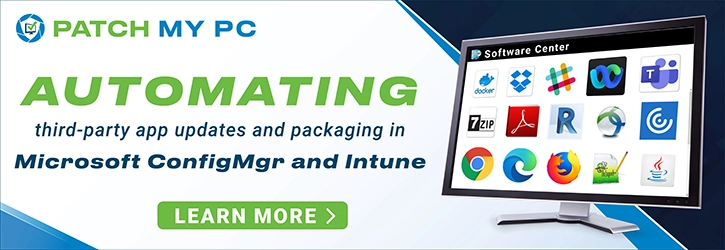This article covers the solution for SCCM Task Sequence error 0x8007000F – failed to stage WinPE. Let’s understand why you encounter error 0x8007000F and the solution to this issue.
When a SCCM task sequence deployment fails during OSD, the first thing you should observe is the error code. A task sequence usually fails with an error code which is very much important for troubleshooting.
When a SCCM task sequence fails at WinPE stage, you will encounter errors like 0x8007000F, 0X8007000D etc.
If you don’t see any error code during task sequence failure, you must review the smsts.log file. The location smsts.log file changes during the OSD and here is an article to help you with SMSTS.log locations.
You can also copy the smsts.log file to a shared folder when the task sequence has failed. With this method, you can conveniently review the smsts.log file from your laptop.
Listed below are some task sequence errors along with solutions that most of us encounter in our setup:
- Task Sequence has failed with the error code 0x80070070
- Task Sequence Failed with Error Code 0x800702C2
- SCCM Task Sequence fails with error 0x87d00269
- SCCM Task Sequence Error Code 0X80091007
- SCCM Task Sequence Failed with error code 0x000001B6
If you want to understand what SCCM Task Sequence error 0x8007000F means, you can use the ConfigMgr error lookup tools. The SCCM error lookup tools are useful in translating the error codes to error messages.
In the below example, I am using the error lookup feature that is part of One Trace tool. The tool translates the error codes to readable messages.
- Error 0x8007000F = The system cannot find the drive specified.
- Error 8007000f = The system cannot find the drive specified.
Fix SCCM Task Sequence Error 0x8007000F
The Task Sequence error 0x8007000F translates to The system cannot find the drive specified. The error 0x8007000F occurs when the SCCM task sequence fails to find a valid drive to partition disk and apply OS image.
Let’s look at the SCCM task sequence error 0x8007000F details that appears during initial stages of SCCM operating system deployment.
Failed to Run Task Sequence – An error occurred while starting the task sequence (0x8007000F). For more information, contact your system administrator or helpdesk operator.
When you see the SCCM Task Sequence error 0x8007000F, the following details are logged in smsts.log file.
Failed to Stage WinPE Failed to prepare the system partition for staging. The system cannot find the drive specified. (Error: 8007000F; Source: Windows) StageBootImage() failed. 0x8007000f
Failed to prepare the system partition for staging indicates that the task sequence is unable to partition the hard disk because it cannot read the hard disk and partition info.
The invalid drive here could be due to one of the following reasons:
- Hidden partition on the disk
- Disk with Bitlocker partition
- Corrupt partition on the hard drive
Hard drive issues are common and the best thing you can do is replace it with a working hard disk. If you are certain that the hard disk is not the problem, then ensure you format it properly and resume the task sequence.
Solution: To resolve the SCCM Task Sequence error 0x8007000F issue, the drive needs to be formatted before continuing with the task sequence. If you are confident that the hard drive is working correctly, all you have to do is use the diskpart commands to format the hard drive.
The diskpart commands should be performed on the system before the ConfigMgr task sequence ends up with error code 8007000f. The diskpart commands differ when you want to create UEFI partitions on the disk or create Legacy partitions on the disk.
Here is an article that lists all the SCCM OSD Diskpart commands that you can perform to fix error 8007000f.
To use the diskpart commands during ConfigMgr OSD, perform a PXE boot, and before you select the Task Sequence, hit F8. From the command window that opens perform the diskpart commands.
Important: To use F8 during the task sequence failures, Enable Command Support (testing only) option should be enabled on boot images. Read SCCM Boot Images and Distribution Point Configuration.
I hope the solutions posted in this guide helps you to resolve the SCCM Task Sequence error 0x8007000F. If you find something else worked for you, let me know in the comments section below.

Prajwal Desai is a Microsoft MVP in Intune and SCCM. He writes articles on SCCM, Intune, Windows 365, Azure, Windows Server, Windows 11, WordPress and other topics, with the goal of providing people with useful information.
- Remove From My Forums
-
Question
-
Hi
We are booting from USB at this time, moving to PXE once we are ready for production.
But when redeploying a image to a PC I get the following error message Failed to Run Task Sequence (0x8007000F) now I know this is due to a badly formated disk and the fix is to use disk part to reformat the disk but I have a issue.
I can reformat the disk when in the SCCM WinPE but this dose not seam to fix the issue, and I have to log into our old MDT Server just to reformat the disk then everything works as intended again. is there a way around this without leaving SCCM?The Task Sequance dose the following: —
EFI 500MB FAT 32
MSR 128 MB
Windows 99% NTFS
Recovery 100% NTFS
Matthew John Earley BSc (hons) || www.o0MattE0o.tk || XTREME UK
-
Edited by
Wednesday, July 4, 2018 9:15 AM
-
Edited by
Код ошибки 0x8007000f может возникнуть в процессе развертывания. Это означает, что система не может найти указанный диск. Поэтому мы рассмотрим возможные причины ошибки 0x8007000f в последовательностях задач SCCM и предложим решения для ее устранения.
Quickly fix Windows 11, 10, 8 and 7 errors with Outbyte PC Repair
Take the bull by the horns: identify and fix performance issues that may be affecting your PC.
Outbyte PC Repair is a comprehensive computer repair tool designed to solve a number of different system problems, clean up your disk, optimize performance, and improve privacy and security.
- Compatible with: Windows 11, 10, 8 and 7
- Trial: Free trial by category for at least 2 days*
- Full version: from $29.95 (for a 3-month subscription)
*Free trial allows you to fix all detected items in each category
Что вызывает код ошибки 0x8007000f?
Несколько факторов могут вызвать код ошибки 0x8007000f во время выполнения последовательности задач, а именно:
- Скрытый раздел. Скрытые разделы невидимы и недоступны для пользователя или операционной системы. Однако последовательность задач не может завершить процесс форматирования и разбиения на разделы, что приводит к ошибке.
- Диск с разделом BitLocker — BitLocker обеспечивает дополнительное шифрование на дисках. Однако если последовательности задач необходимо выполнить развертывание операционной системы на диске с шифрованием BitLocker, в процессе развертывания могут возникнуть проблемы.
- Поврежденный раздел диска. Нечитаемый или пригодный для использования сектор диска из-за поврежденных данных или физического повреждения может вызвать код ошибки 0x8007000f, когда SCCM хочет выполнить последовательность задач на этом жестком диске.
Тем не менее, мы рассмотрим, как исправить ошибку 0x8007000f.
Как я могу исправить код ошибки 0x8007000f?
1. Выполните команду chkdsk на SD-карте.
- Вставьте SD-карту в компьютер.
- Щелкните левой кнопкой мыши кнопку «Пуск», введите cmd и нажмите «Запуск от имени администратора».
- Введите следующую команду и нажмите Enter :
chkdsk D:/f/r/x(Буква D относится к букве диска, который вы хотите восстановить) - Закройте командную строку и проверьте, сохраняется ли проблема.
Запуск chkdsk на SD-карте проверит и восстановит неисправные разделы хранилища.
2. Выполните команду очистки DiskPart
- Щелкните левой кнопкой мыши кнопку «Пуск», введите cmd и нажмите «Запуск от имени администратора».
- Введите следующее в командной строке и нажмите Enter:
diskpart - Введите эту команду и нажмите Enter , чтобы отобразить раздел диска:
list disk - Введите команду и нажмите Enter:
select disk 0{0 означает раздел диска, который вы хотите очистить} - Введите эту командную строку и нажмите Enter :
clean - Затем выполните следующие команды и нажмите Enter после каждой:
-
convert gpt -
create partition efi size=300 -
assign letter H(Вы можете назначить любую доступную букву, которую хотите) -
Format quick fs=FAT32 -
create partition msr size=128 -
create partition primary -
assign letter=c(Назначьте букву C, если диск C не распределен) -
format quick fs=NTFS -
exit
-
- Перезагрузите компьютер и повторно запустите последовательность задач.
Пожалуйста, оставляйте свои предложения и вопросы по этому руководству в разделе комментариев.
- Shortcuts Are Not Working in Chrome? 5 Ways to Fix Them
- Adding layers in Windows 11’s Paint greatly increases RAM usage
- Microsoft Purview is getting a new reports page to prevent IP theft
- Intel Innovation 2023: AI takes over the stage
Don’t miss out on any hot news from the world of gaming and technology! Subscribe to our unique newsletter and be the first to learn about exclusive releases, exciting guides, and the latest in the world of technology.
Join our community of gamers and tech enthusiasts to stay up-to-date with the most important events! Are your fingers itching with anticipation? Subscribe right now and discover the thrilling world of games and technology with us!
Let’s see how you can FIX SCCM Task Sequence Error 0x8007000F. You might encounter a prompt message An error occurred while starting the task sequence during Operating System Deployment with SCCM.
The Task Sequence Error 0x8007000F is generic, and the solution could be different based on the details you get into logs.
First of all, you will need to understand the meaning of the error code 0x8007000F. You can use the method to translate SCCM Error Codes To Error Messages.
The Task Sequence error 0x8007000F translates to The system cannot find the drive specified. Generally, the error occurs If the task sequence cannot find the path because the drive is RAW and unable to find/format the disk properly before applying the image.
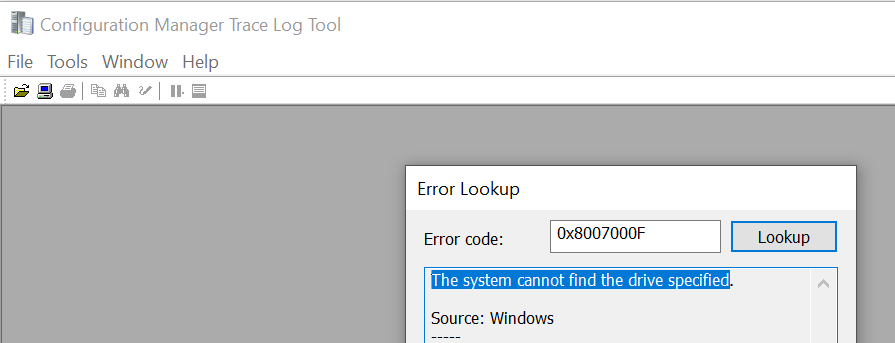
- FIX SCCM Task Sequence Download File Failed Error 80072ee2
- FIX SCCM Task Sequence Failed Error 0x80004005
- SCCM OSD SMSTS Log File Reading Tips | ConfigMgr | MEMCM
Issue Descriptions – SCCM Task Sequence Error 0x8007000F
When users proceed for the deployment, At the initial stage of the task sequence step, Windows deployment gets failed. Here are the error details in the prompt window that appears.
ERROR: Task Sequence Failed with the Error Code 0x80070002. For more information, contact your system administrator or helpdesk operator.
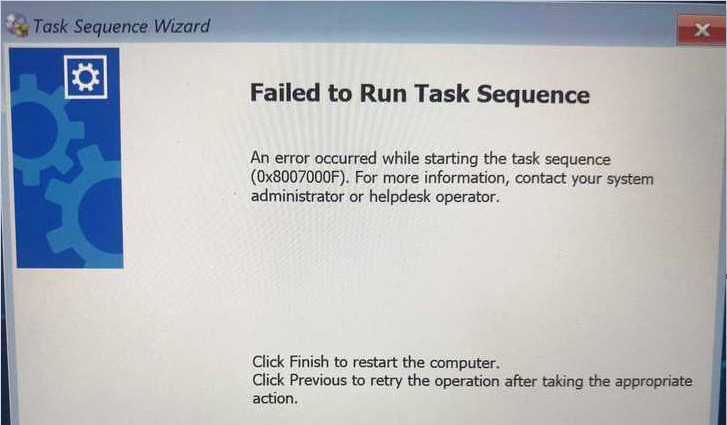
It’s always be recommended to examine the SMSTS.log for task sequence failure issues that will help you get the inside about the failure prompt to troubleshoot the task sequence error, and most importantly, to be aware of the location of the SMSTS log during the SCCM OSD process.
More you can explore SCCM OSD Task Sequence Troubleshooting Steps by Step Ultimate Guide SMSTS.log.
Depending on the deployment or failure scenarios, the OSD troubleshooting logs (smsts.log) are located in different folders. Further examining the smsts log file, I got the following highlighted entry inside the logs for task sequence error 0x8007000f –
Failed to Stage WinPE
Failed to prepare the system partition for staging.
The system cannot find the drive specified. (Error: 8007000F; Source: Windows)
StageBootImage() failed. 0x8007000fFIX – Task sequence has failed with the error code 0x8007000F
To fix this issue, The drive needs to be formatted before continuing with the task sequence. Let’s follow the steps below to format the hard drive –
#Option 1
If you’re already in the error windows screen, Press F8 to launch the command prompt window or Restart the machine and boot with the same task sequence to access the command prompt.
Important – Enable command support (F8) that is not recommended for production use. You can explore the available command prompt support option in Boot Image.
The diskpart command interpreter helps you manage your computer’s drives (disks, partitions, volumes, or virtual hard disks), Type the following commands in the command prompt –
Diskpart
List disk (Displays all the disks on the device)
Select disk 0
Clean (Wipes the disk)
Create partition primary (Creates windows partition)
Select partition 1
Format quick fs=NTFS (Format primary partition)
Assign letter C
ExitOnce you are done with the above steps, Restart the target machine and reinitiate the task sequence deployment, It should continue without any errors.
#Option 2
Sometimes, you may experience the formatting, and cleaning the drive doesn’t help in the scenarios, you may try to manually format the drive, and making a partition will be helpful.
Here you can change the drive size based on your requirements, however, once the task sequence will be executed. You will be able to standardize the drive partitions based on task sequence steps.
Diskpart
Select disk 0
Clean
Convert gpt
Create partition efi size=300
Format quick fs=FAT32
Create partition msr size=128
Create partition primary
Assign letter=c
Format quick fs=NTFS
ExitIf you have a different experience with the Task Sequence Error 0x8007000F, Examine the SMSTS.log to get more details! Would you please share your inputs in the comment section?
Use the HTMD Forum, the one-stop-shop for all your device management queries related to ConfigMgr (a.k.a SCCM), Intune, and more!
It only just started to happen and Im booting from Media (USB and DVD) and the Task Sequence’s are failing on formating the disk.
Looking at the logs the first fail is :-
Text
Staging boot image UAN000B1 TSMBootstrap 16/05/2018 04:48:27 1756 (0x06DC) bFoundRawDisk == true, HRESULT=8007000f (..\bootimage.cpp,315) TSMBootstrap 16/05/2018 04:48:27 1756 (0x06DC) Unable to find a raw disk that could be partitioned as the system disk TSMBootstrap 16/05/2018 04:48:27 1756 (0x06DC)
and the next one is
Text
Failed to prepare the system partition for staging. The system cannot find the drive specified. (Error: 8007000F; Source: Windows) TSMBootstrap 16/05/2018 04:48:27 1756 (0x06DC)
Then sends the 0x8007000F error
Now if I look at disk part on the computer (I have F8 enabled) and list the disks the Disk dose show and my task sequance dose partition disk 0
any idear where else I can look to see why this is happaning?

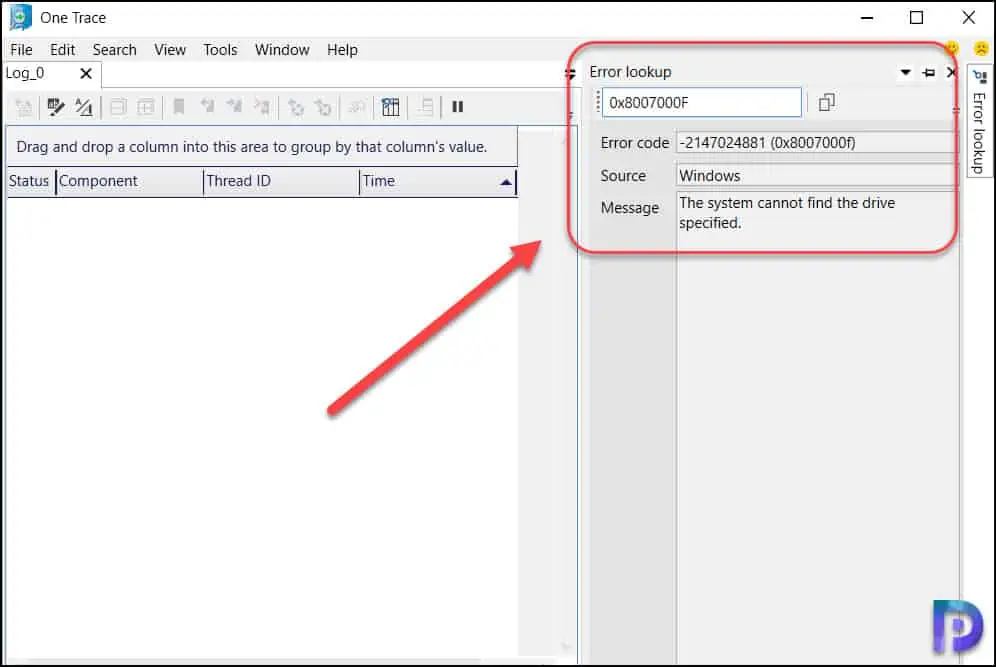
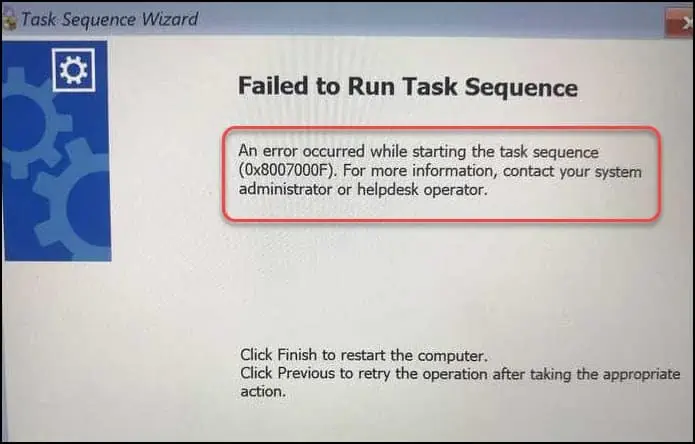
![0x8007000f: ошибка последовательности задач SCCM [Руководство по исправлению]](https://i0.wp.com/clickthis.blog/wp-content/uploads/2023/03/httpswww.hardwarecentric.comwp-contentuploads2022042-out-of-4-ram-slots-not-working-1.jpgezimgfmtng3awebp2fngcb12frs3adevice2frscb1-1-33-1.webp?resize=656%2C288&ssl=1&is-pending-load=1)