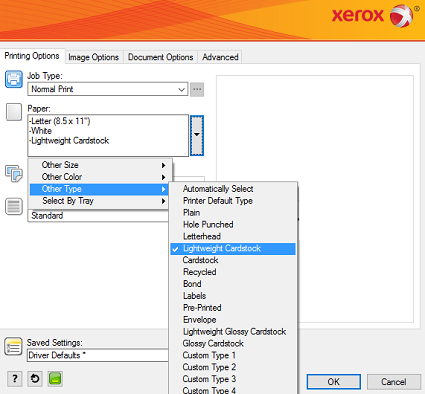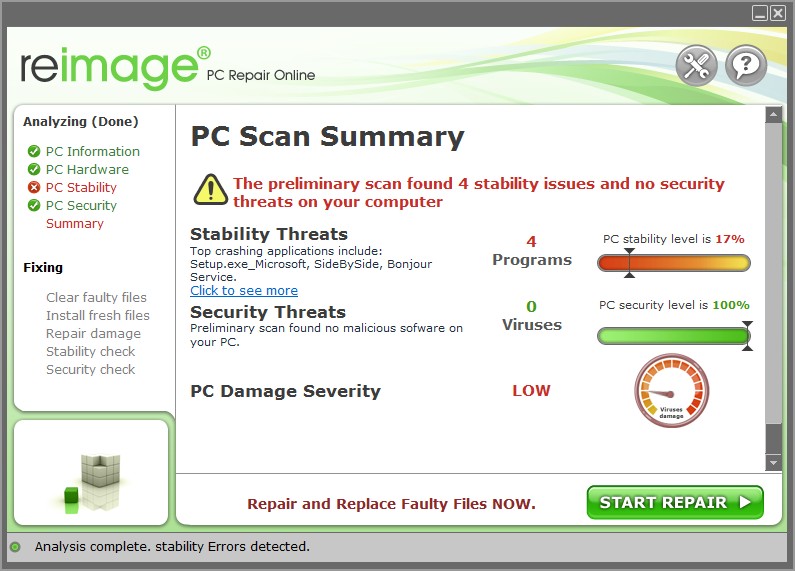Try the following:
Step 1: Release a Held for Resources Job From the Active Jobs Screen
Jobs can be held or paused for various reasons. For example, if the printer is out of paper, or the correct paper Size, Type, or Color requested from the print job is not loaded or properly configured on one of the trays, the job is Held for Resources. Additionally, if you send a sample job, the first copy of the job prints and the rest of the copies hold until you release them. If the system administrator has configured the Hold All Jobs feature, any job sent to the printer is held until you release it.
Releasing a Held Print Jobs
- At the Control Panel, press the Jobs button.
- Select Active Jobs.
- To determine why a job was held, select the job to view the Details.
- Do one of the following:
- To print the job held for resources, replenish the resources required. Be sure to configure the tray settings for the media loaded. The job resumes automatically when the required resources are available. If the job does not print automatically, touch Resume.
- To delete the print job, touch Delete. At the prompt, touch Delete.
- To release all held jobs, select Release All Jobs.
- To return to the Home screen, press the Home button.
NOTE: If the job does not delete, cancel all held jobs by pressing and holding down the Power button until the machine shuts down. Wait until the Power light stops flashing before powering the printer back on.
Step 2: Make Sure the Tray Being Used for the Job is Configured With the Correct Paper Size and Type
When loading paper trays, make sure to program the tray with the correct paper size and paper type.
Step 3: Make Sure the Paper Type and Size is Set Correctly in the Print Driver
NOTE: These steps were performed on a computer with a Microsoft Windows 7 operating system. Steps will vary with other operating systems.
Select the Correct Paper Type and Size:
- Open the file to be printed.
- Click on File > Print.
- Click on Printing Preferences or Properties to access the Xerox print driver settings.
- Click on the Printing Options tab.
- Click on the Paper pull-down menu, select Other Type, and then select the correct paper type. For example, Plain or Lightweight Cardstock.
- Click on the Paper pull-down menu again, select Other Size, and then select the correct paper size.
- Select any other required printing options.
- Click on OK.
- Click on OK or Print to send the job to the printer.
Step 4: Make Sure a Supported Print Driver is Being Used
Make sure a supported print driver is being used. It is recommended to use the PostScript (PS) print driver. Visit www.support.xerox.com to locate print drivers for this printer.
024-746, 024-747 Print Request Failure RAP
024-746 There are parameters that are incompatible with the specified paper type.
024-747 The specified combination of parameters (stored file size, paper size, paper tray, duplex command, output tray) cannot be executed or continued.
Procedure
Advise the customer to use the correct print parameters.
**This RAP is from Xerox Service Manual. All brand names and trademarks are their respective owner’s property.**
You may be also interested in below toner and drum chip (CRUM) for Xerox VersaLink C7020, C7025, C7030, C7000.
Toner Chip (For North America and West Europe Region):
• 106R03741 106R03744 106R03743 106R03742
• 106R03757 106R03760 106R03759 106R03758
• 106R03737 106R03740 106R03739 106R03738
Toner Chip (For South America and East Europe Region):
• 106R03749 106R03752 106R03751 106R03750
• 106R03745 106R03748 106R03747 106R03746
• 106R03765 106R03768 106R03767 106R03766
Toner Chip (For Metered Machine):
• 106R03733 106R03736 106R03735 106R03734
Drum Chip:
• 113R00780 113R00782
Если копировальная функция работает стабильно, но есть проблема с распечаткой любых форматов файлов, обычно достаточно выполнить чистку реестра и очереди печати. Сама ошибка 024 747 в аппаратах Xerox указывает на неверно установленные параметры печати. Это означает, что настройки, указанные в программе, из которой осуществляется распечатка, в драйверах и в самом устройстве не совпадают. Из-за конфликта данных принтер перестает выполнять свою прямую задачу.
Указанная ошибка может появляться, когда вручную в настройках выбран тип бумаги (Б или С), а в параметрах драйвера указано, что выбор бумаги осуществляется автоматически. Для восстановления корректной работы устройства нужно в драйвере также указать лоток, откуда будет распечатываться документ.
Когда документы, созданные в Microsoft Word, или слайды презентации Power Point распечатываются без проблем, а картинки, имеющие расширение .jpg, .jpeg или .png и др. на бумагу не выводятся, нужно проверить установленный размер печати. Вероятно, данный параметр имеет значение «оригинальный формат». Решение – выбрать другой размер. Для этого нужно открыть изображение через «Просмотр фотографий Windows», нажать Ctrl + P, в правой установить распечатку макета «во всю страницу».
Как исправить ошибку 024 747 в Xerox?
Чтобы задать правильные параметры, потребуется зайти в настройки принтера. Для этого:
- открыть меню «Пуск»;
- выбрать в списке пункт «Устройства и принтеры»;
- в открывшемся окне нажать на нужное устройство правой кнопкой мыши и выбрать строку «Настройка печати»;
- для цветных и черно-белых лазерных принтеров содержание диалоговых окон с настройками будет отличаться;
- установить необходимые параметры печати и сохранить данные нажатием на кнопку «ОК».
Если проблема не решилась, следующий шаг — проверка настроек драйвера. Может потребоваться переустановка программного обеспечения. Последний этап – проверка, как настроена опция в самой программе.
Так, при печати pdf-файла из программы Acrobat Reader некоторые изображения на листах могут быть пропущены. Это указывает на несовместимость документа с программой. Для решения проблемы потребуется разрешить печать листов в виде изображений, т.е. в программе активировать опцию «Print As Image». Это займет больше времени, но распечатка файла пройдет успешно.
Если самостоятельно устранить ошибку и возобновить стабильную работу принтера не получилось, обратитесь в наш сервисный центр. Диагностика и ремонт осуществляются на дому или в офисе заказчика, за исключением случаев, когда требуется использование специального оборудования или в нестандартных ситуациях. Тогда наш курьер отвезет устройство Xerox в мастерскую, а по окончанию работ вернет вместе с гарантийным талоном.
by Shery Williams Travel &Tourism
Xerox is one of the well-known companies for manufacturing printers and digital devices and selling it across the globe. However, Xerox printers are laser printers encumbered with multiples of innovative and advanced features which allows users to print vibrant, bright, colorful photos and documents. The best thing about the Xerox printer is that it is steady, reliable, and provides high-class performance at affordable prices. These printers can be suitable and fulfill all your printer needs such as you can use in for, personal, offices, businesses, as well as industrial uses.

Many times due to various reasons users encounter errors while using the printer. No worries, these errors are pretty ordinary and encounter by many users across the world. Out of all common errors, one we discuss here is Xerox Printer error code 024-747. This error 024-747 is quite common as others and occurs due to the improper system configuration settings or probably some irregular entries added in your Windows registry. It might occur due to the incorrect paper size issue. Don’t worry; this Xerox Printer error code 024-747 can easily be fixed by following a few simple steps. The steps are discussed below.
Steps to Troubleshoot Xerox Printer Error Code 024-747
By continuing with the steps, always remember that these troubleshooting steps are sometimes more difficult to follow and more time is taken. Instead, if you follow these steps in the right series will take less time and efforts and prevent you from errors and unnecessary trouble. Here how to do it:
- Confirm that you are using the correct driver in the printer.
- After that, check the paper size you set on the printer.
- Alternatively, if you try to set the paper size in Excel or Word to the ‘Original document size.’
- Otherwise, power off the device by pressing the power button.
- Then, restart the device and press the power on button again.
Try to print with Xerox printer, if still error persists follow the next solution discussed below.
Identifying File Location
Follow the given steps for identifying the file location, here how to do it:
- Firstly, Right-press the option to save the link.
- Then, click on the ‘Download option to download the file.
- After that, search for the file and click twice on it.
- Once completed, it automatically starts the installation procedure in a few minutes.
- After the program is successfully installed, a welcome screen will appear on the device.
- A checkbox option appears on the screen, uncheck that box just to allow repair tool to scan automatically.
- Finally, click on the ‘Install’ logo to start the installation process.
Shery Williams is an employee at a top email service provider company in the day, and a technical writer at night. She is passionate about writing troubleshooting tips, beginner’s guides, news, and other articles on varied topics. She has written majorly on Xerox printer support, HP printer support and Epson printer.
Sponsor Ads
- Ad Space Available — Rent it Now!
About Shery Williams  Travel &Tourism
Travel &Tourism
74 connections, 2 recommendations, 247 honor points.
Joined APSense since, December 18th, 2018, From Florida, United States.
Created on Feb 19th 2019 02:27. Viewed 926 times.
Comments
Please sign in before you comment.
Click here follow the steps to fix Xerox Error 024 747 and related errors.
|
|
|
|
To Fix (Xerox Error 024 747) error you need to |
|
|
Step 1: |
|
|---|---|
| Download (Xerox Error 024 747) Repair Tool |
|
|
Step 2: |
|
| Click the «Scan» button | |
|
Step 3: |
|
| Click ‘Fix All‘ and you’re done! | |
|
Compatibility:
Limitations: |
Xerox Error 024 747 may be caused by a number of different reasons.
If you have Xerox Error 024 747 then we strongly recommend that you
Download (Xerox Error 024 747) Repair Tool.
This article contains information that shows you how to fix
Xerox Error 024 747
both
(manually) and (automatically) , In addition, this article will help you troubleshoot some common error messages related to Xerox Error 024 747 that you may receive.
Note:
This article was updated on 2023-09-15 and previously published under WIKI_Q210794
Contents
- 1. Meaning of Xerox Error 024 747?
- 2. What is the cause of this error?
- 3. How to fix Xerox Error 024 747
Meaning of Xerox Error 024 747?
Xerox Error 024 747 is the error name that contains the details of the error, including why it occurred, which system component or application malfunctioned to cause this error along with some other information. The numerical code in the error name contains data that can be deciphered by the manufacturer of the component or application that malfunctioned. The error using this code may occur in many different locations within the system, so even though it carries some details in its name, it is still difficult for a user to pinpoint and fix the error cause without specific technical knowledge or appropriate software.
Causes of Xerox Error 024 747
If you have received this error on your PC, it means that there was a malfunction in your system operation. Common reasons include incorrect or failed installation or uninstallation of software that may have left invalid entries in your Windows registry, consequences of a virus or malware attack, improper system shutdown due to a power failure or another factor, someone with little technical knowledge accidentally deleting a necessary system file or registry entry, as well as a number of other causes. The immediate cause of the «Xerox Error 024 747» error is a failure to correctly run one of its normal operations by a system or application component.
How to fix
Xerox Error 024 747
Follow these steps to fix your problem:
It is highly suggested that you carry out all the steps in exact manner to effectively get rid of your problem.
Scan the Computer with the Windows Repair Tool
This repair tool is free to download as well as easy to use. It scans, detects and repairs your computer for system errors like Xerox Error 024 747. The tool is powerful enough to find malicious items that are hidden on the computer.
1. Download Repair Tool from the link below. Save the file to your Desktop so that we can access the file easily.
Repair Tool Download Link (right-click and save to your Desktop)
2. After downloading, navigate to the file location and double-click it. This will start the installation procedure. User Account Control will prompt if you want to run the program, click Yes to continue.
3. On initial launch of the program, it will display a welcome screen. Leave the checkbox unticked to allow the repair tool to start an automatic scan and click Install to start the installation procedure.
4. The tool will now install itself on your computer. The tool will download necessary updates so Internet connection is required at this point.
5. The tool will automatically start a preliminary scan of your machine to help determine the health of your PC.
6. Once the scan is complete the tool will tell you which areas of your PC are damaged and if a repair is necessary. If it is, click on the Start Repair button in the bottom right corner.
7. After it’s finished it’s repair your computer should be fixed. You may need to restart your computer to complete the process.
How does it work?
This tool will scan and diagnose, then repairs, your PC with patent
pending technology that fix your windows operating system registry
structure.
basic features: (repairs system freezing and rebooting issues , start-up customization , browser helper object management , program removal management , live updates , windows structure repair.)